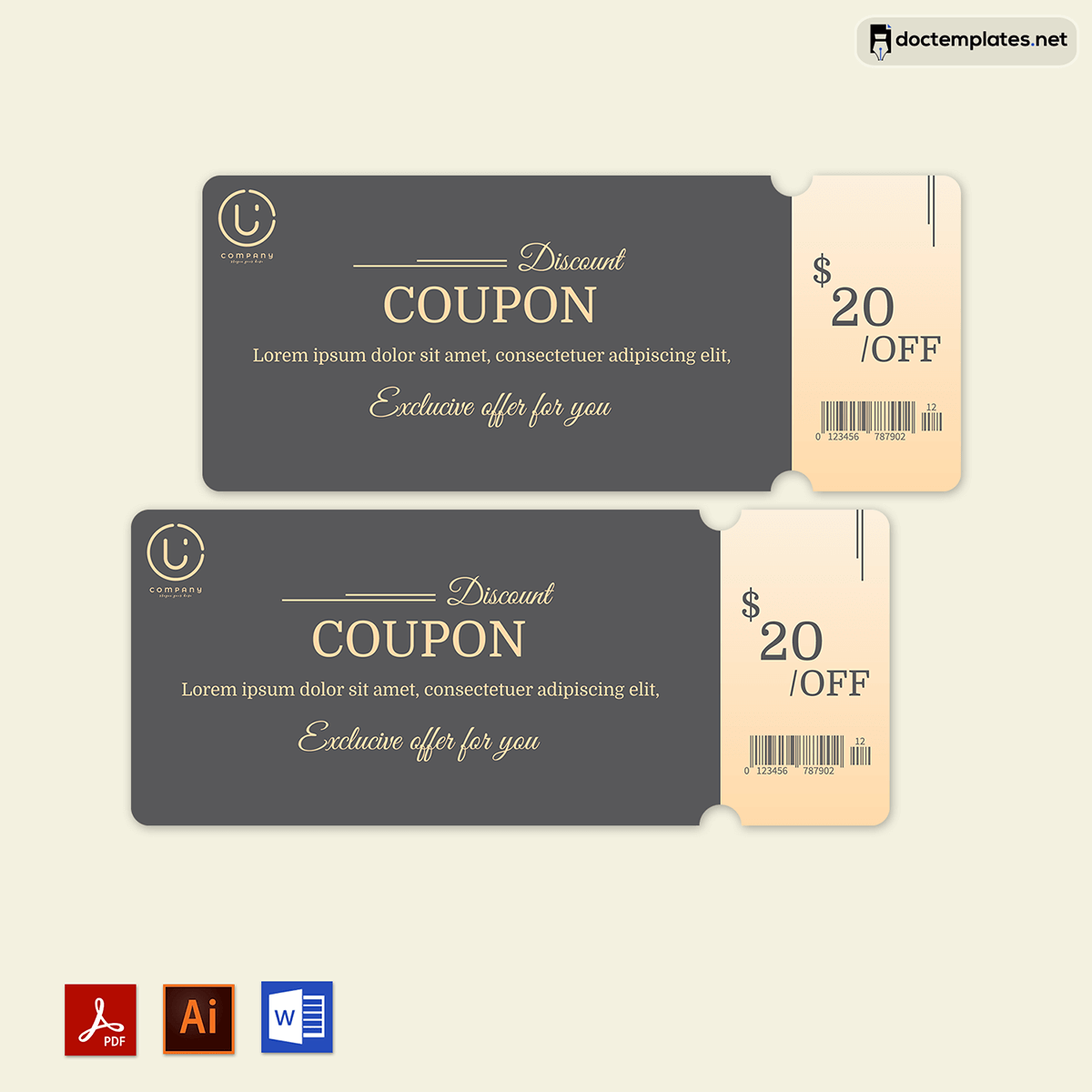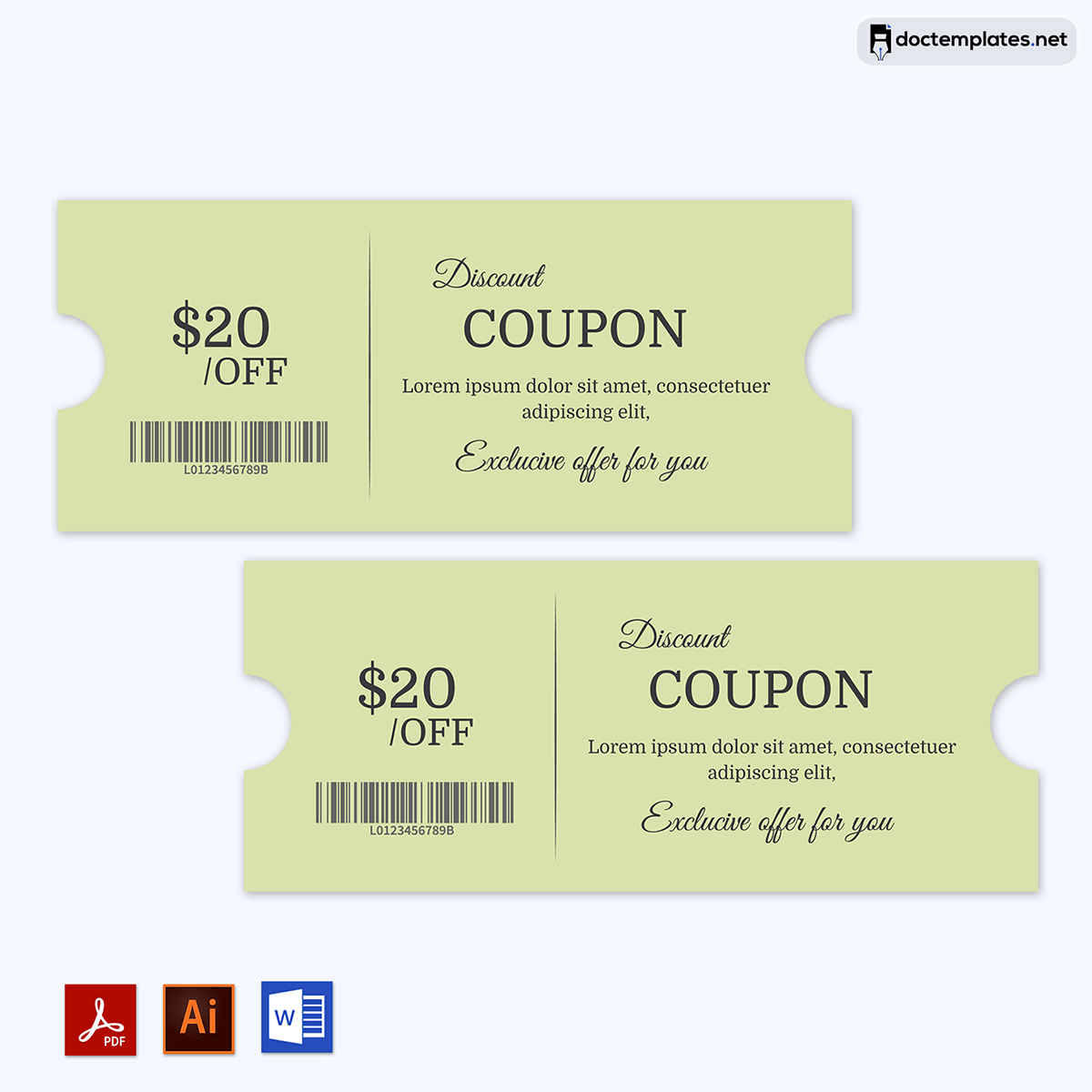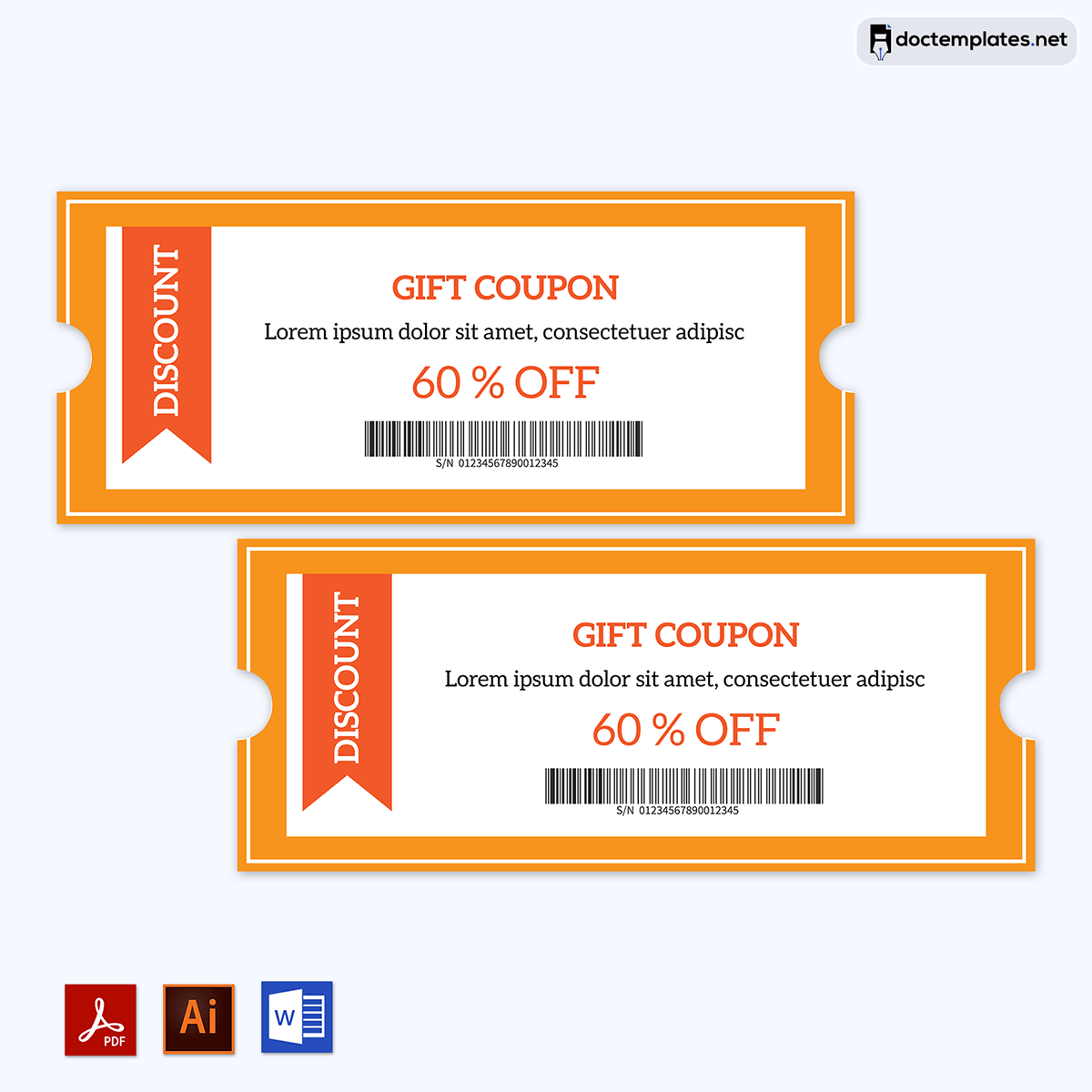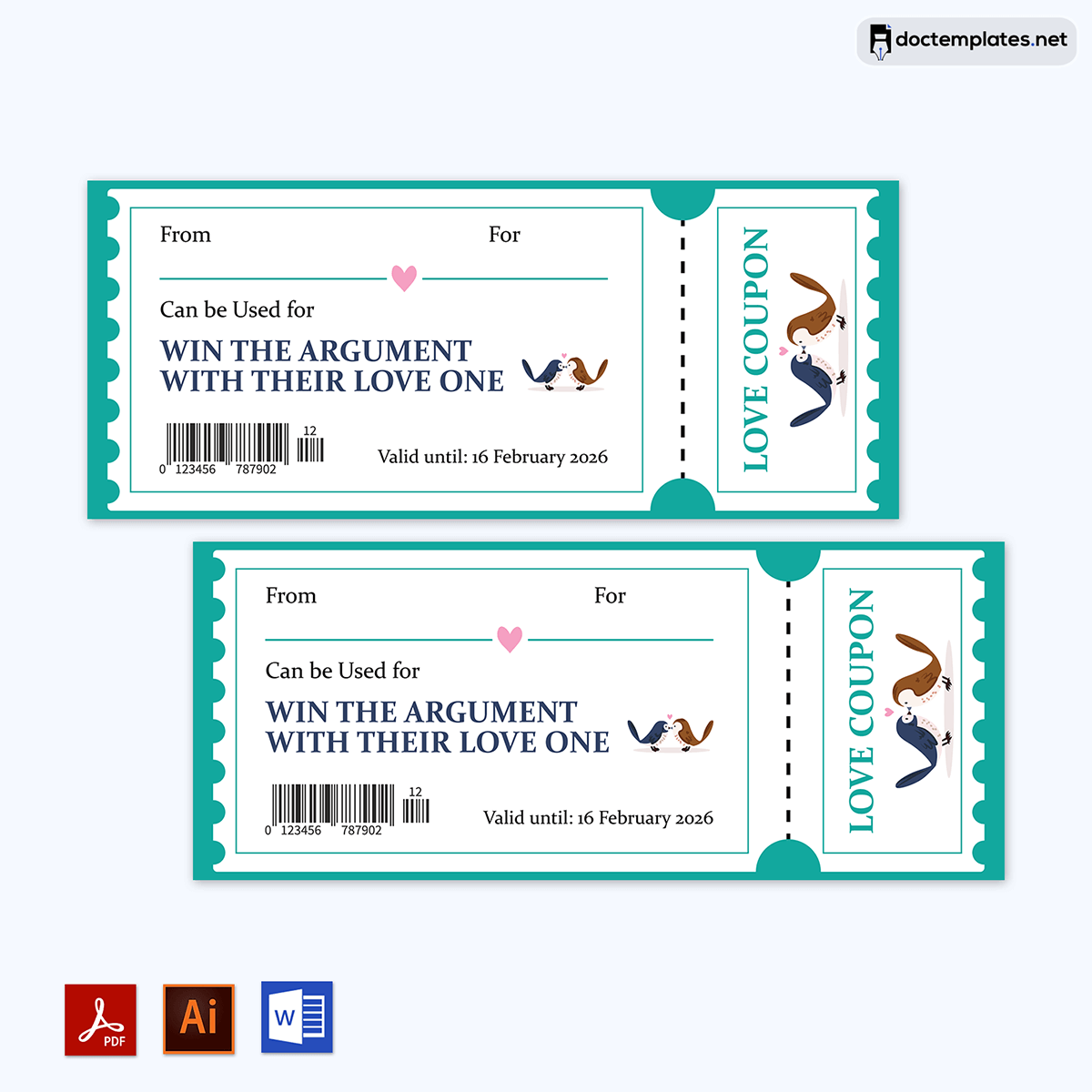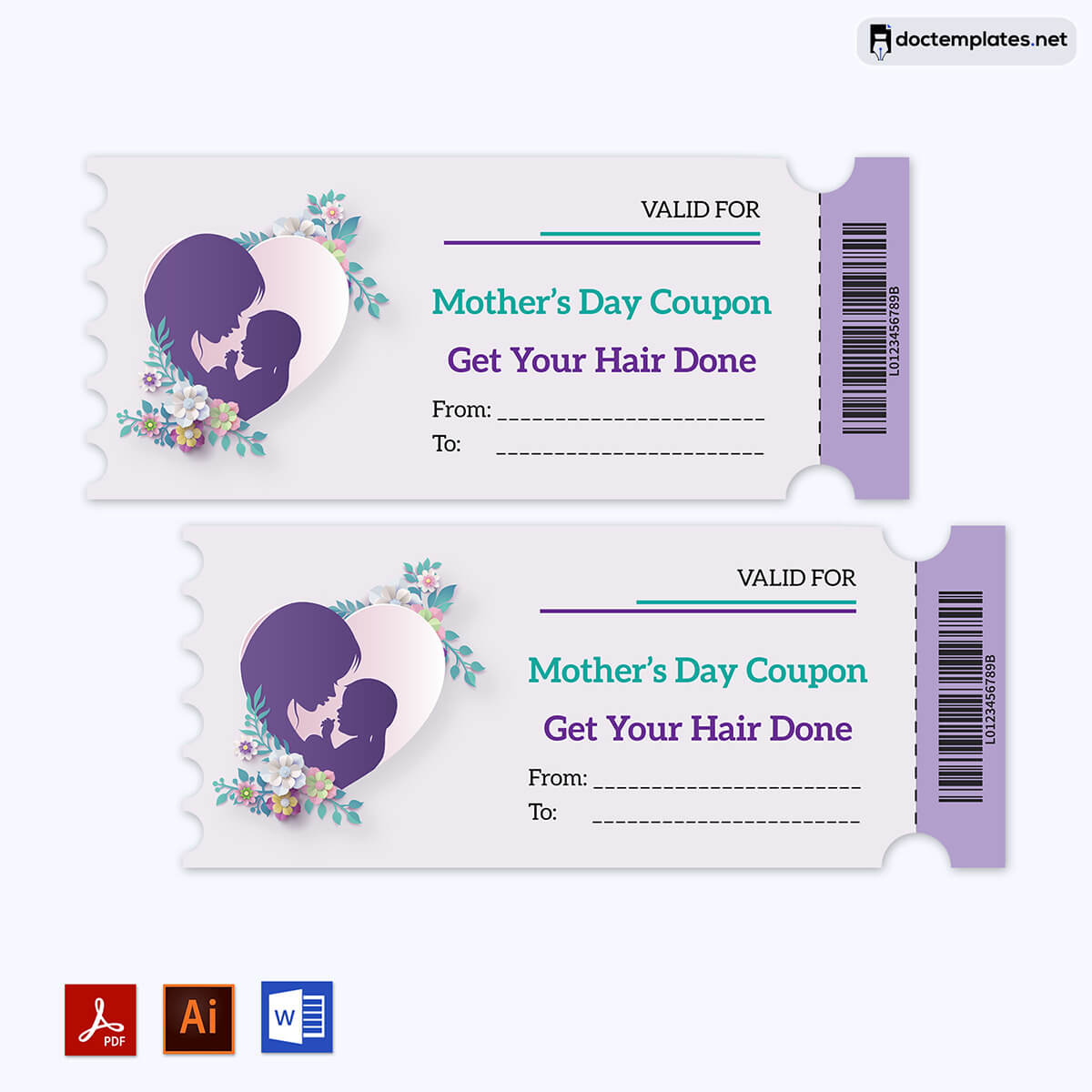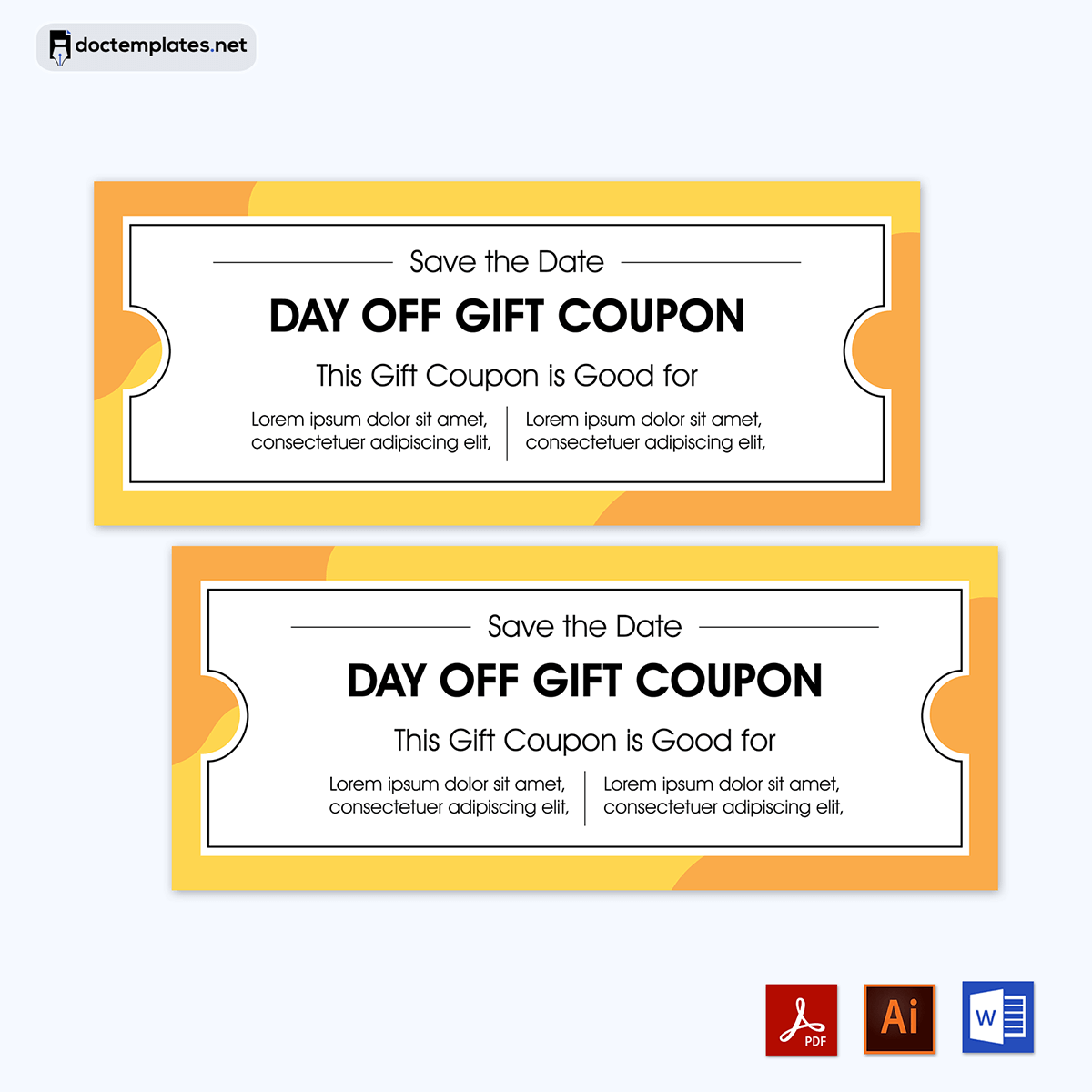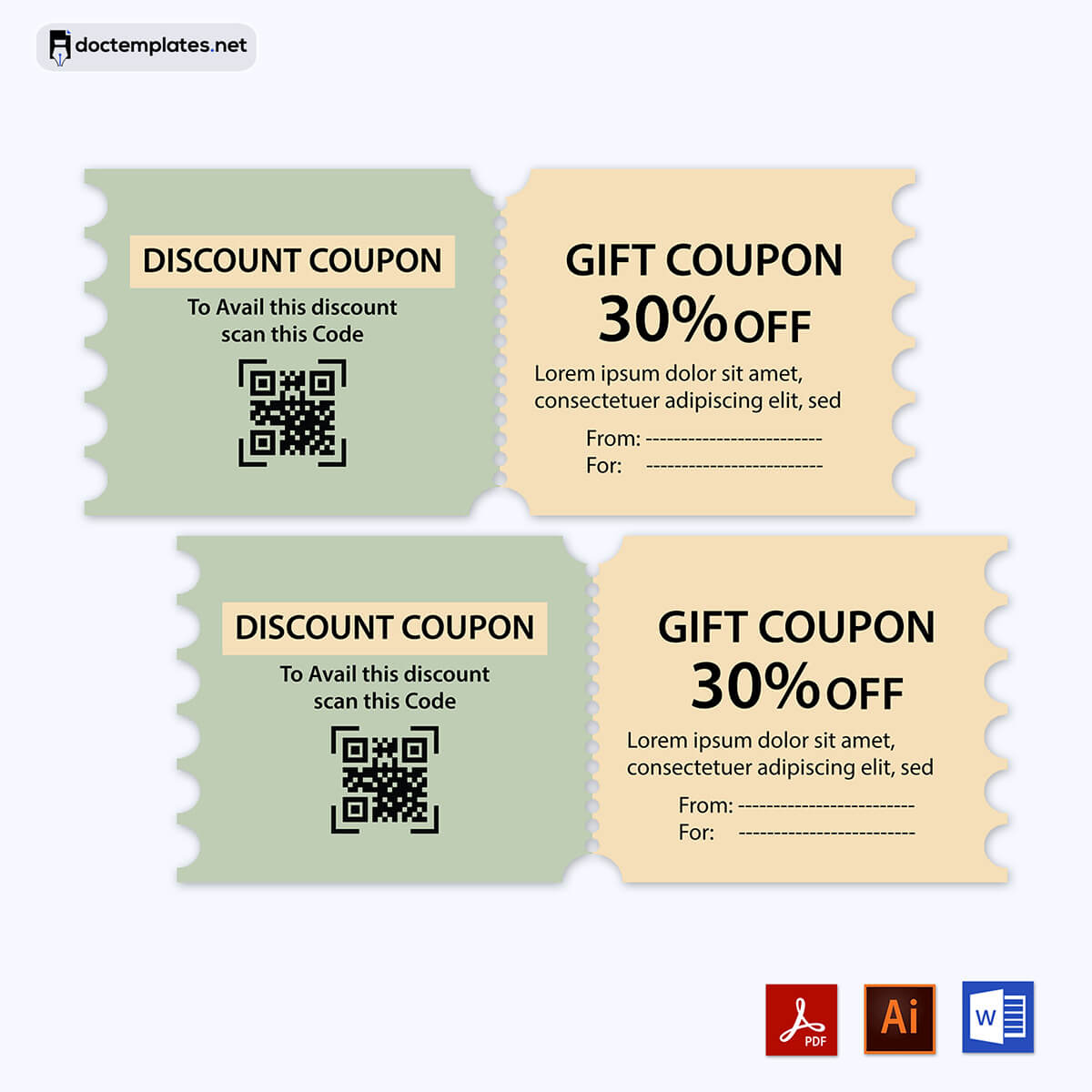A gift coupon is a card issued by retailers or businesses as an alternative to monetary gifts allowing the bearer to purchase goods/services worth their value.
It is thus a form of payment method. It is usually given as a gift to someone else who can redeem it at specified outlets or for specific goods/services.
Businesses utilize different and creative ways to market themselves. Gift coupons are popular in many industries to increase traffic and boost sales. The principle behind coupons is that shoppers who use them are entitled to certain incentives and privileges, such as discounts or credits. These are issued to repeat, and new customers are encouraged to return them.
A customer loads the coupon with money and then is issued the coupon, which they can spend under the specified terms up to its monetary value. It may be issued for use at specific outlets (closed-loop card) or at any outlets where the card is accepted (open-loop card). They are common forms of payment at restaurants, retail stores, and gas stations. A business can issue its customers different types of gift coupons – physical and digital. Physical coupons can be plastic cards or paper-based. Digital coupons are usually codes or tracking numbers assigned to the coupon.
This article will help you create an effective gift coupon for your business and also provide free templates that you can use for this exercise.
Gift Coupon Templates
You can use various templates to create your business gift coupons. Templates have different designs, themes, and formats. Thus, you must customize them to suit your business objectives and store image. Our readers can download such templates for free. The templates will save you time and reduce the hassle of creating a gift coupon from scratch.
How Do Gift Coupons Benefit You?
Businesses use gift coupons to spread the word about their products/services, as they have become a common marketing tool.
This comes with other benefits to the business:
Promote sales
Coupons boost sales by enticing new and repeat customers to return to the store to shop and redeem the associated amount. This increases traffic. Also, customers will typically spend more than the coupon’s worth as they browse through the products and services. Consequently, this increases sales.
Attract new customers
Businesses typically issue coupons to existing customers who want to gift their friends and family members but are unsure what to buy them. The recipients thus get to shop with the business and probably become consistent customers if they are satisfied with the experience. Thus, these are a way for high-end businesses to attract customers that ordinarily do not visit the business.
Build customer loyalty
They are a great way for businesses to reward their valued customers with incentives such as discounts and credits, and in the process, build their loyalty. Loyal customers are more likely to recommend the brand to others. They are thus a great way for businesses to maintain a good relationship with existing and new customers, which fosters loyalty.
Also, customers who receive coupons usually return to redeem the amount for future purchases to get their money’s worth. This, therefore, facilitates the continuity of a customer-business relationship.
Draw attention to specific products
By issuing a coupon for a specific product, the business can increase its reach and promote the products that are less popular or newly introduced products. This is because the customers will thus have to experience the good or service to redeem the coupon.
Drive traffic to a specific outlet
You can set the coupon to be redeemable at a specific outlet. This compels the customers to visit that specific outlet. This, in turn, directs toward that outlet. This is a great strategy to increase visibility and direct traffic to a newly launched outlet.
Increase brand awareness
A well-designed coupon can be used for branding purposes. You can incorporate the business brand colors, logos, images, and promotional material. This ensures that anyone who interacts with the coupon learns about your business.
Reduce fraud
There is usually no reimbursement if a coupon is partially or fully redeemed. However, some businesses can offer store credit. This reduces cases of fraud where a customer tries to redeem an expired gift coupon for cash.
Gift certificates expire
Gift certificates typically have an expiry date. This prompts customers to want to redeem the coupons before they expire. This encourages them to shop with you more times than if they had a coupon with no expiry.
How to Add Tracking Numbers or Codes to Gift Coupon Templates
Templates are effective tools for creating coupons since they are readily customizable and reusable. You can customize different design elements, such as fonts, colors, themes, etc., to obtain new and attractive gift coupons. The templates have blank sections where you can add tracking numbers or codes in the appropriate sequence. The reusability aspect of these documents makes them easy to create whenever needed.
Since gift coupons are used as part of marketing strategies, there must be a way to track and monitor their effectiveness. Tracking numbers and codes are effective features to use for such purposes. Adding tracking numbers or codes to the template of a gift coupon is a useful way to keep track of their usage and prevent fraud or misuse. This way, there is a record of every coupon issued or redeemed. Adding tracking numbers or codes to your gift coupons can increase security and accountability while providing personalized and thoughtful gifts to your customers or recipients.
You can add tracking numbers and codes to your templates using the following steps:
Step 1: Choose the best approach for tracking
Start by deciding whether to use tracking numbers or codes. Tracking numbers are best used for inventory to track each coupon, when it was redeemed, who redeemed it, and which product or services it was redeemed to buy. Each tracking number should be unique to avoid duplication or having a single coupon redeemed more than once.
Codes are appropriate for tracking different advertisements, promotions, and messages. Codes efficiently monitor which customers are attracted by your business, how customers learned about your offers, and what attracted them. This information is necessary for developing new marketing strategies and increasing the efficiency of current strategies.
Step 2: Set up a data source that lists tracking numbers
Next, use Mail Merge to create gift coupons with tracking numbers/codes. First, you must create a data source to include the tracking numbers you will add to your publication. You can use Excel, Access, Publisher, or Outlook. Add a column for the tracking numbers. If you want to add other details, such as customer names or addresses, create a data source for this information and add the column of tracking numbers.
Step 3: Use Excel to create a list of your coupons’ unique tracking numbers
Use the following procedure to create a list of the tracking numbers in Excel:
- Open Excel and create a new document.
- Label the first column as “Tracking Number.”
- In the first row of the tracking number column, type the first tracking number in the series or sequence you want to use. For example, 1000.
- In the second row of the same column, to set the pattern of your series, add 1 to the number above and type it – 1001 in this case.
- Then, select the two cells with values and drag the fill handle across the number of cells you want to input the tracking numbers. You can create as many tracking numbers as you want. Next, save the document.
Step 4: Add specific codes or numbers to a data source
Assign codes to the different categories of customer responses you want to collect. The codes can be based on promotions, messages, and adverts at the store. Use Excel to create code data sources:
- Launch Excel and create a new worksheet.
- In the first column, type “Tracking Code.”
- In the first row of the column, enter a tracking code and repeat the process to input other tracking codes in the cells below.
- Save the file.
Step 5: Use Publisher to design your gift coupon
Use Publisher to design your gift coupon. If you have a template for your gift coupons, you can use that. If not, you can create one from scratch. To use templates, choose one for gift coupons from those available in Publisher. To create from scratch, start with a blank publication. Alternatively, you can modify business cards, labels, and postcards to serve as gift coupons. Finally, you can modify the publication to suit your brand.
Step 6: Use Mail Merge to insert the tracking codes into your publication
Lastly, use Mail Merge to add the tracking codes and numbers to a template for your coupon. This can be done in four broad steps, which are as follows:
Merge your publication to the data source
Undertake this process using the following steps:
- Open your coupon publication in the Publisher
- Go to “Mailings,” select the “Mail Merge” menu, then click “step-by-step Mail Merge Wizard.
- Under “Mail Merge,” go to “create recipient list” and select “Use an existing list.” Then, select “Next: Create or connect to a recipient list.”
- A “select dialog box” appears; look for the data source with the tracking numbers, select the file, and click “Open.” If the data source is an Excel sheet, go to the “Select Table” dialog box and select the worksheet with tracking numbers.
- In the “Mail Merge Recipients” dialog box, select the tracking codes to be included in the merge. Select the checkboxes of the records you need to include in the merge and deselect the checkboxes of the records you do not want to include.
You can also filter the entries on this list based on the information you want to appear in your template.
This can be done in the following steps:
- Click on the arrow next to the column title of the entry that you want to filter by. You can filter by the following options;
- Blanks – This entry highlights all the records whose corresponding field is blank.
- Nonblanks – This option displays all records whose corresponding files contain information
- Advanced – It opens a “Filter and Sort” dialog box which can be used to filter and sort multiple criteria. This option can also be accessed from the “Mail Merge Recipients” dialog box by selecting “Refine recipient list” and then click “Filter.”
- Afterward, the “Mail Merge Recipients” will display all the records you want to include.
This list can further be sorted using the following procedure:
Go to the “Mail Merge Recipients” dialog box, and click on the column title of the item you want to sort by. If you want to select or clear all items, then select or clear the check box column title. Otherwise, go to “Refine recipient list” under the “mail merge Recipients” dialog box and click “Sort.” Then, in the “Filter and Sort” dialog box, select all the criteria you want to sort by and press enter.
Add a data field to your publication as a placeholder for tracking numbers
Next, insert a data field in your template. This is where the tracking number will appear. Follow the guide below for this procedure:
- Under “Mail Merge,” go to “prepare your publication.” Select the tracking number data and drag your selection to the position where it appears.
- You can also add data fields for other details, such as customer names, addresses, etc., by dragging their fields into the desired position.
- To change the appearance or format of the merged data, select the associated data field, click the “Format” tab, review the options available, and select your preference.
- Then, under the “Mail Merge” command, click “Next: Create merged publications.” Save your template.
Preview the template for a gift coupon and edit
You must preview the publication to ensure all the necessary details are available and in the right position. You can preview the template by going to the “Mailings” tab and clicking “Preview Results.” Use the navigation buttons to see how information from your data source has been placed. Correct any errors accordingly.
Print the merged publication with tracking numbers and codes
To finalize the template for making the gift coupons, under the “Mail Merge” tab, go to “Create merged publications” and click “Print.” Under the “Print” window, preview the print layout and select other instructions accordingly.
Final Thoughts
Gift coupon advertising is an excellent and easy way for customers to purchase your products and services. They are marketing tools businesses use to encourage customers to continue shopping with them or recruit new customers. You can use physical or digital coupons. This is as long as each coupon should have a specific and unique tracking number. Tracking numbers must never be underestimated, as they can be invaluable in tracking customer responses to different marketing strategies and campaigns. It is also important to customize the coupon to match your brand. If you want to make your gift coupon design more attractive, use the tips outlined in this article.