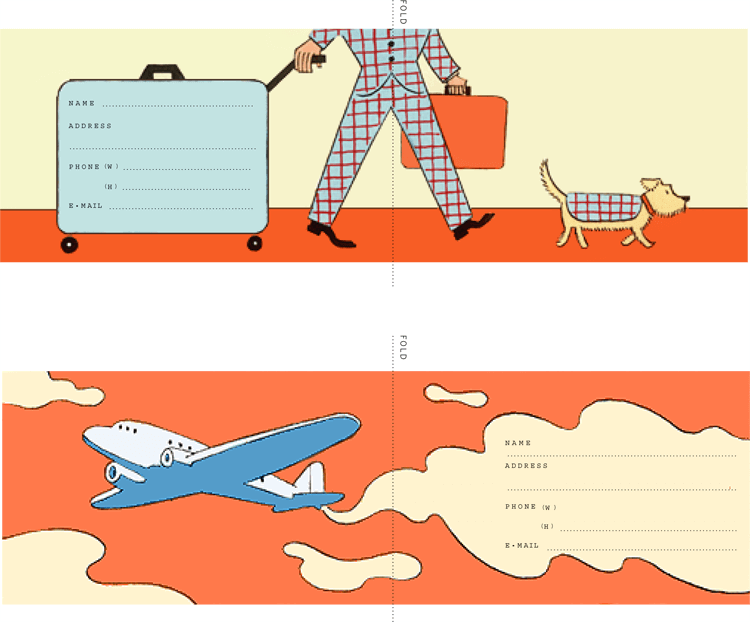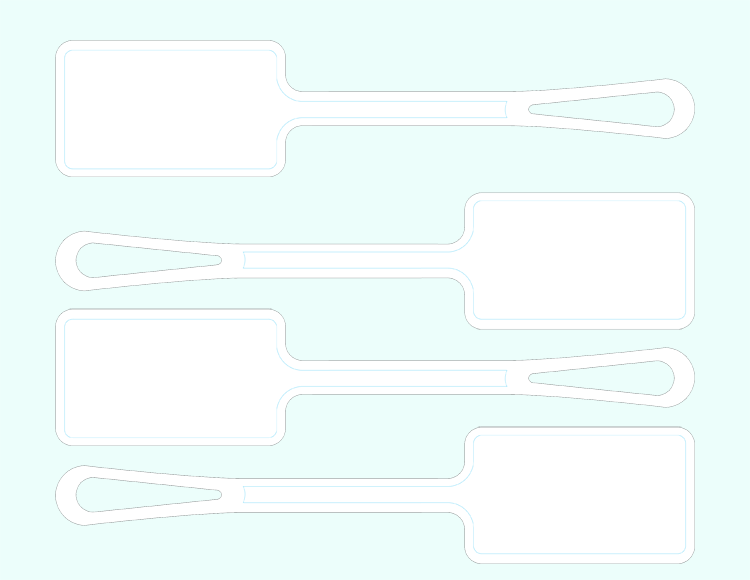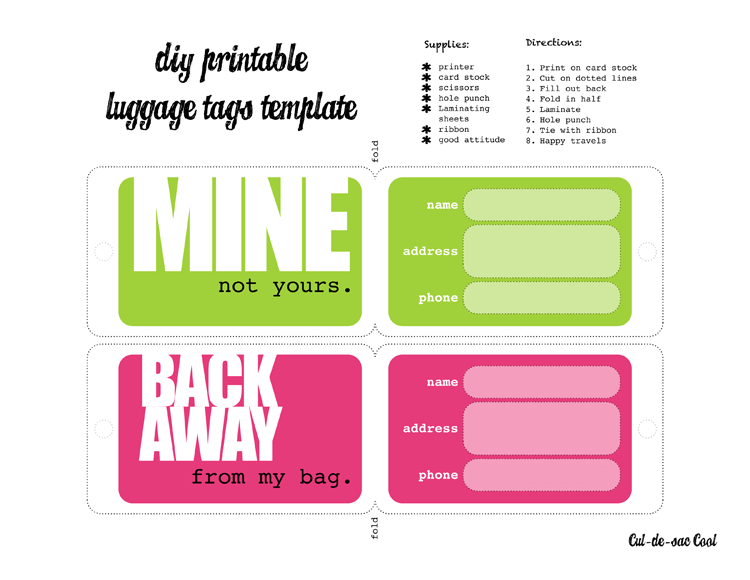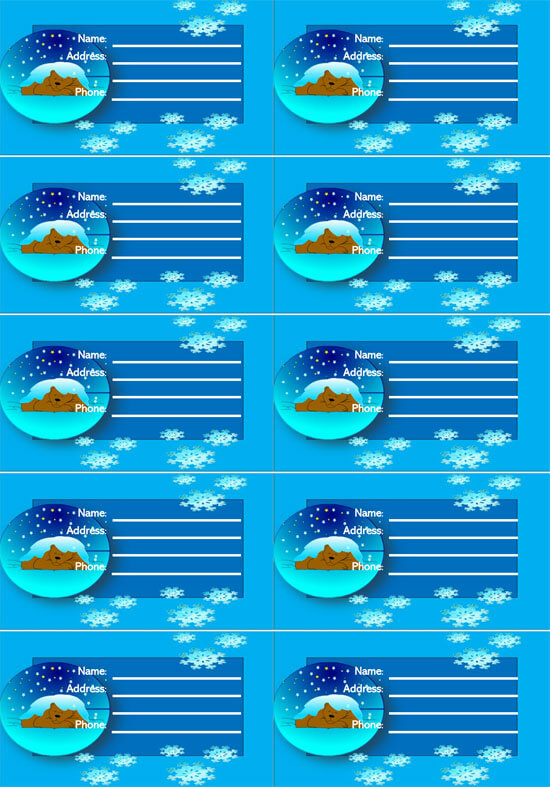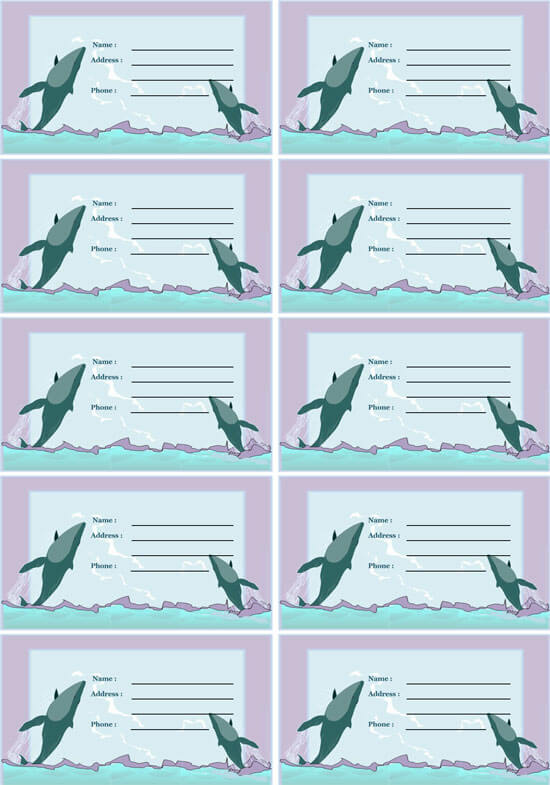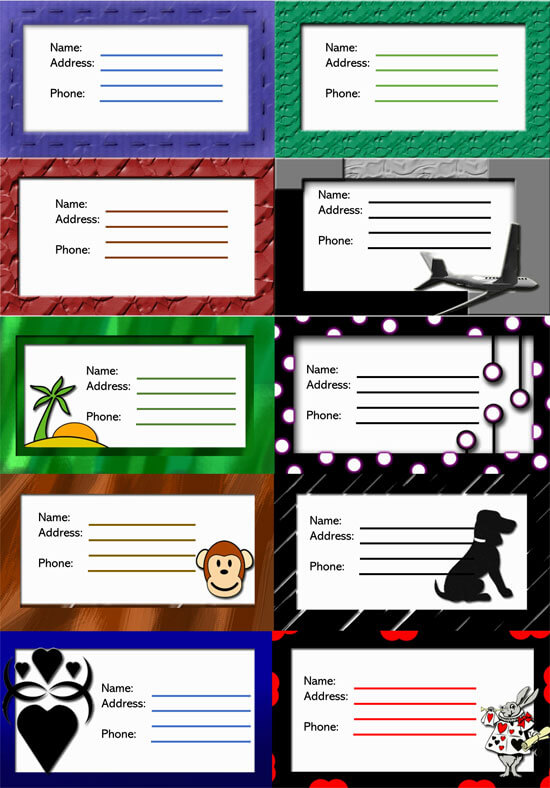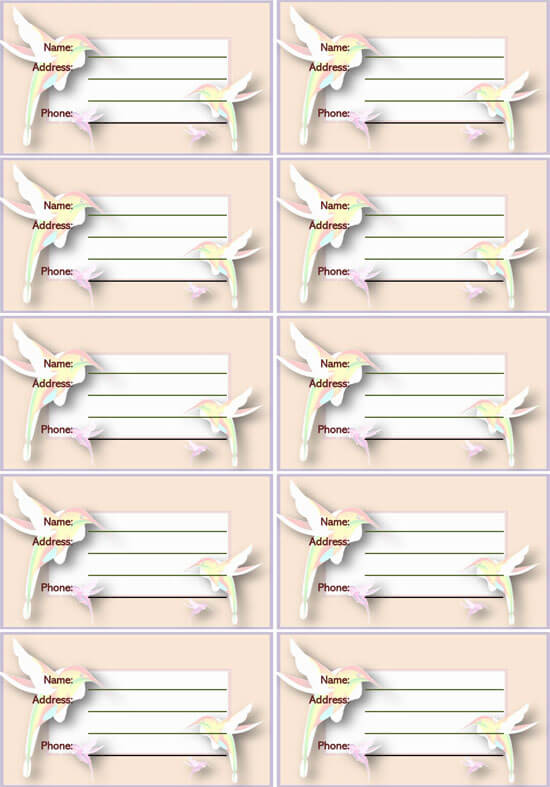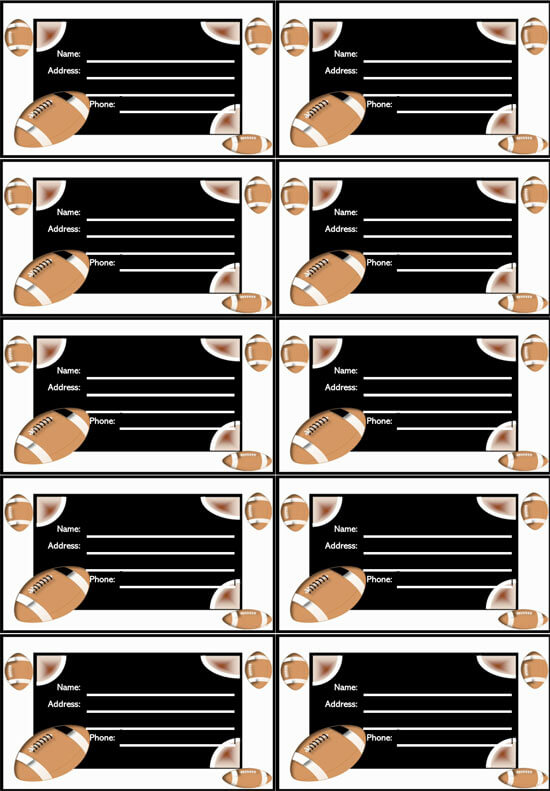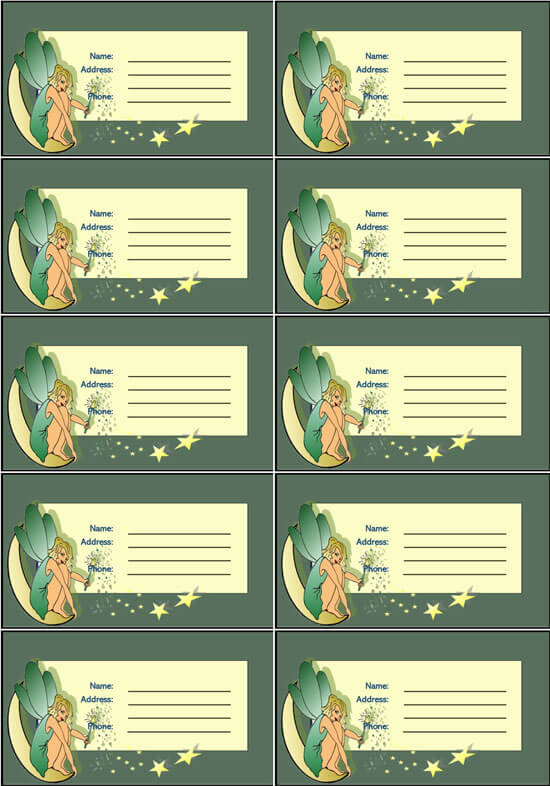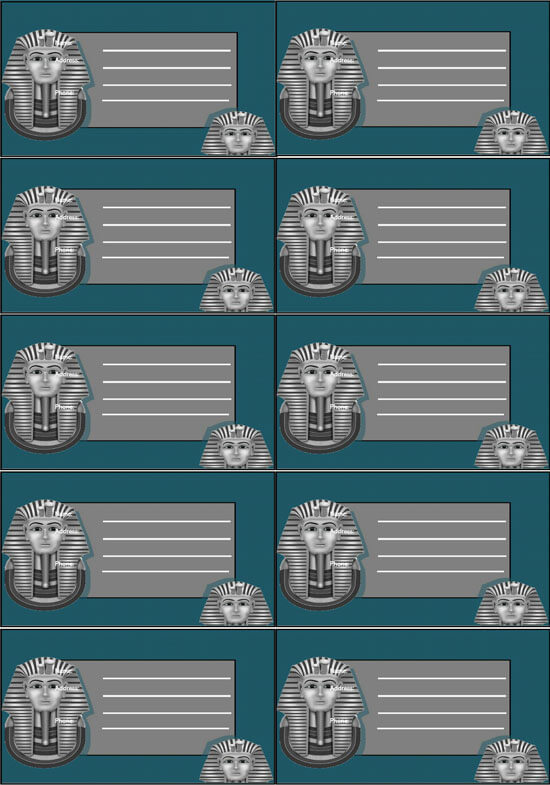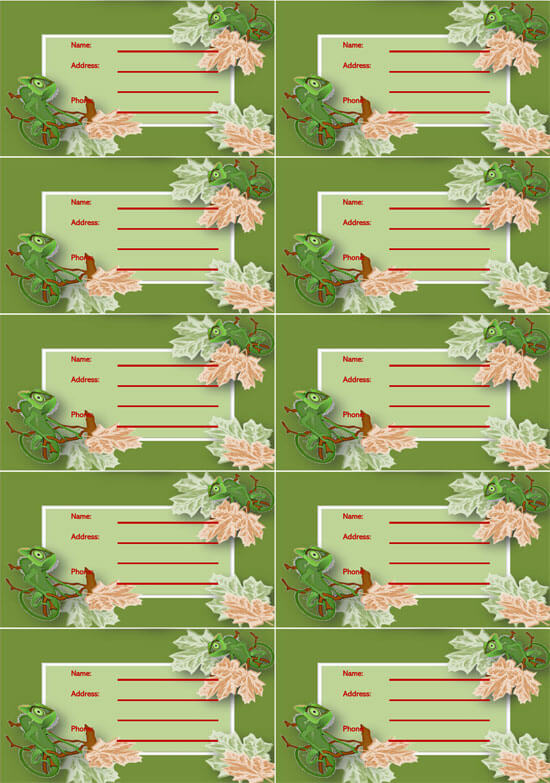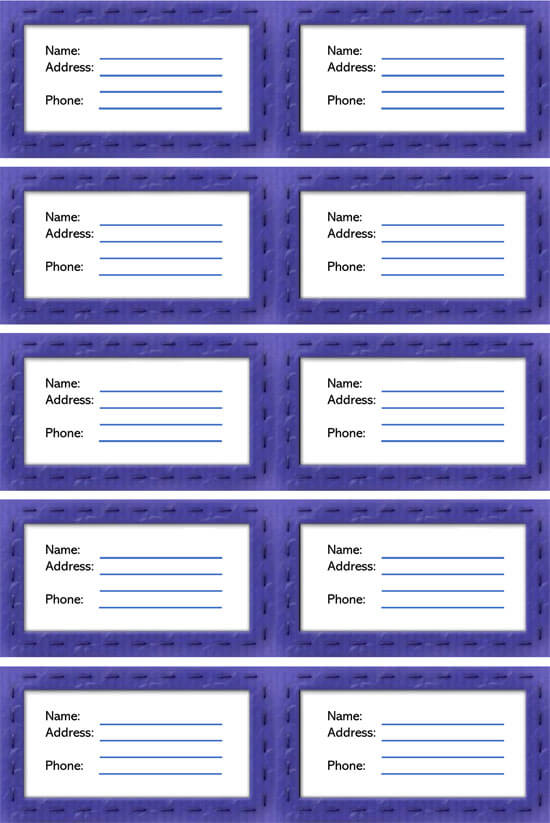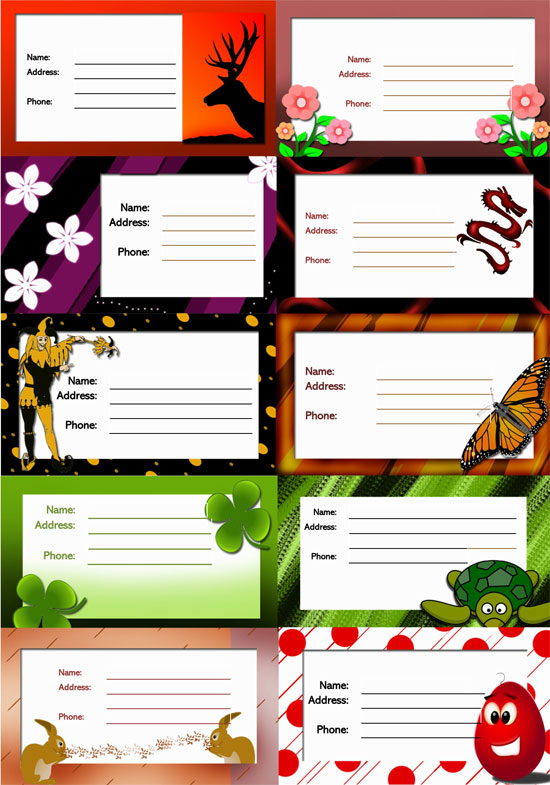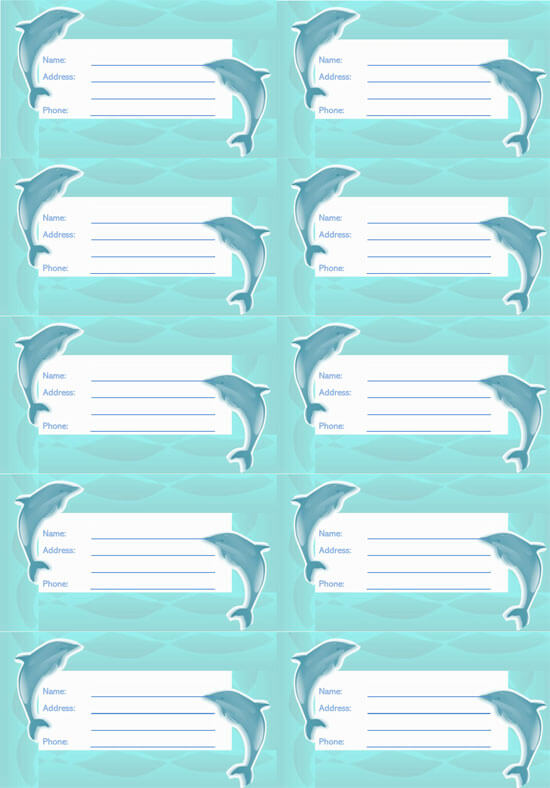The time spent waiting at the baggage carousel is usually one of the most dreaded moments for most travelers. The terror of not seeing your bag ride down the conveyor belt sends chills running down the spine of even the most seasoned travelers.
It is common for luggage to get misplaced or lost at the airport. However, most luggage lost at the airport is usually reunited with their owners within two days. As a traveler, you wouldn’t want to get your bag lost at the airport as there is no assurance that you may get it back. The best way to avoid such situations is by using a Luggage Tag. In the event of a mix-up at the conveyor belt, having a secure luggage tag with legible information can help you avoid inconveniences.
Contents of a Luggage Tag
- Your Name
- Your Email address
- Address
- Phone number
- Alternative phone number
How to Make and Print Luggage Tags
When you are heading out on business travel, it is important to ensure that nothing is lost during the trip and that everything makes it back to the office. By using the necessary office supplies you have and some basic computer skills, you can put together a luggage tag for your business travel. You can also download our ready to use templates.
Some of the basics things to consider when making a luggage tag include:
Size and Shape
One of the key things to consider when making a luggage tag is the size and shape of the tag. For instance, if you have equipment or luggage with plastic luggage holders, you must measure the space in the tag to ensure that the luggage tag will fit perfectly. However, if the luggage tag holder isn’t specific, you may have a bit more freedom in designing the luggage tags. You must always consider the space where you are going to place the tag and create the tag according to it.
Templates
You can decide to use our ready to use templates, or if you opt to make yours, you can use Microsoft Office on your computer, which also has a variety to choose from. To use Microsoft word in designing the tag open word and then click “File” and select “new.” Type “Luggage,” “Tags” or “Address Tag” into the search bar and then browse through the tags for one that will best suit your needs. When you get one that you’d like to use, select it, and click the “Download” button to import it into word.
Other than that, you can choose and download a luggage tag template from here.
From Scratch
You, however, don’t need to rely on Microsoft’s Templates gallery to create your luggage tags. You can create a blank document with your company information using Microsoft word, then print and affix this to all your luggage. To do this, simply Open Word and then select “Print Layout.” Click on “Size” and then select “More Paper sizes” at the bottom of the list. Enter the size of your luggage tag and then add text or photo element in word to complete the design.