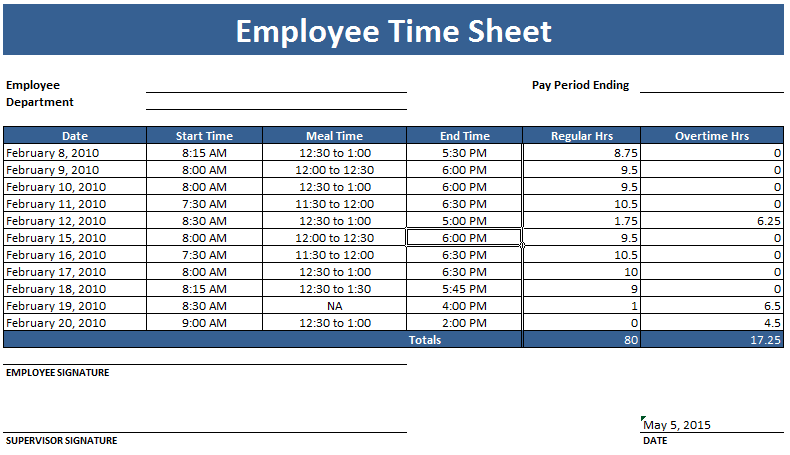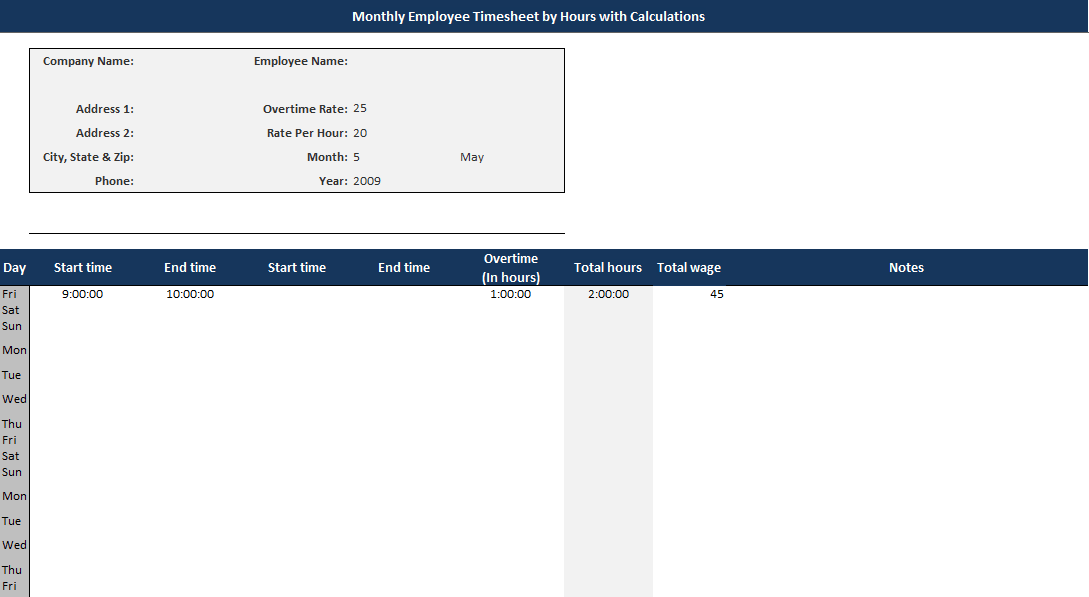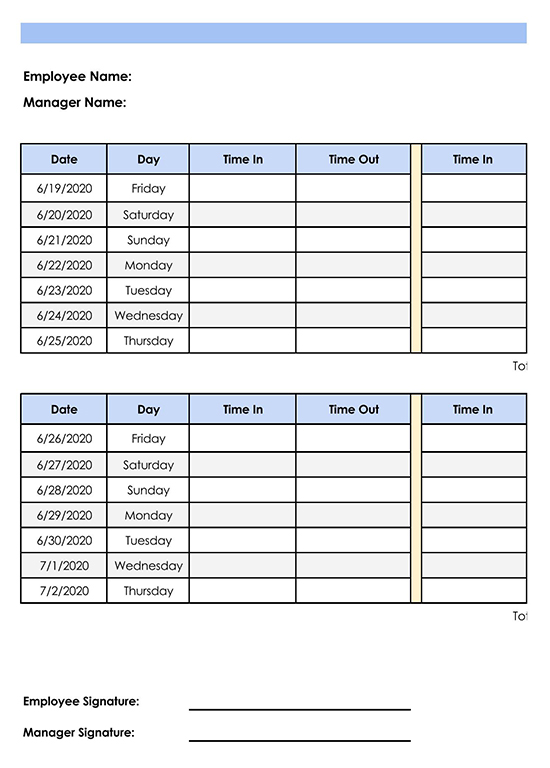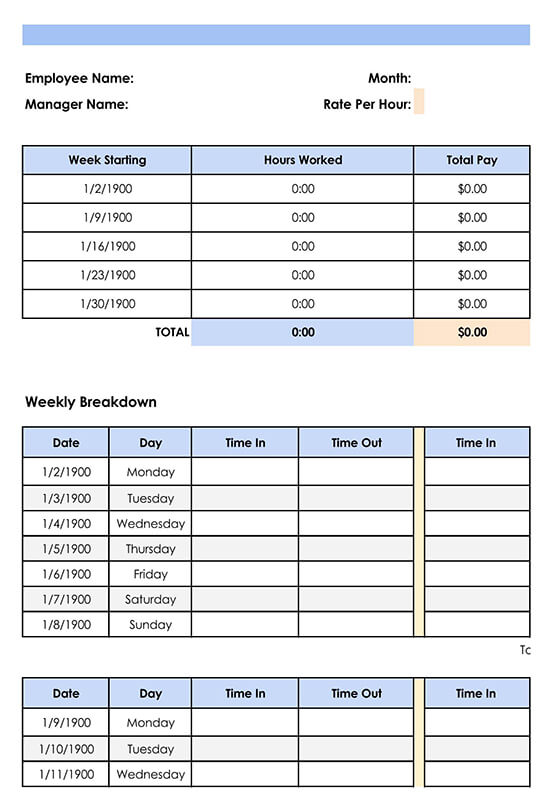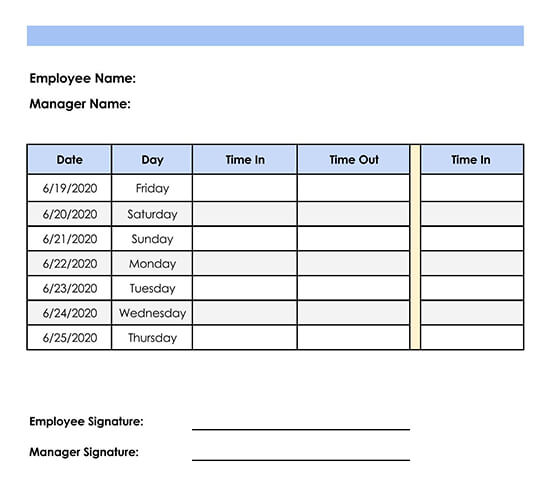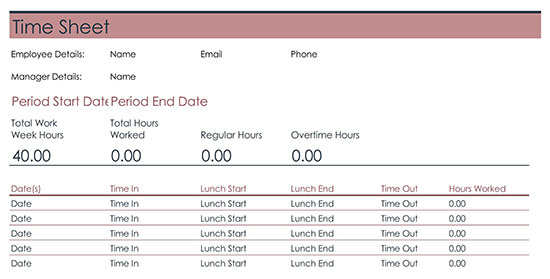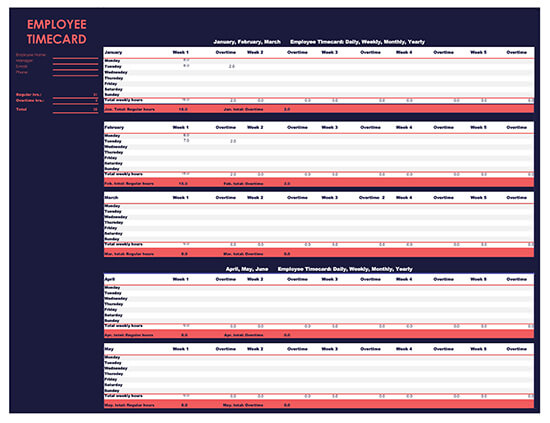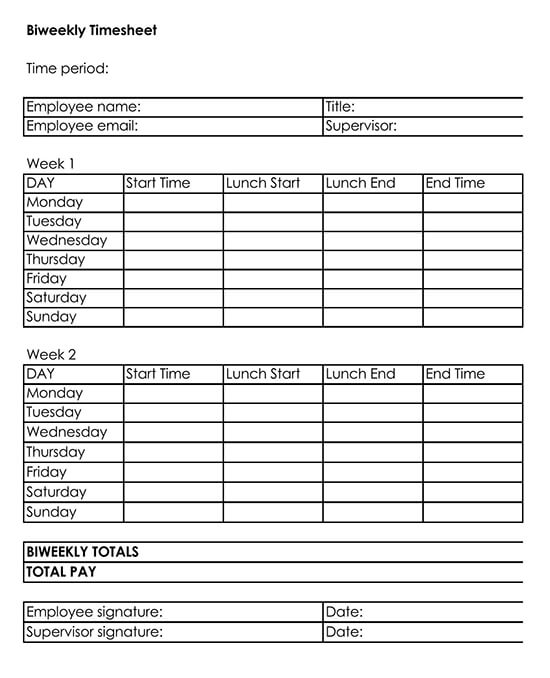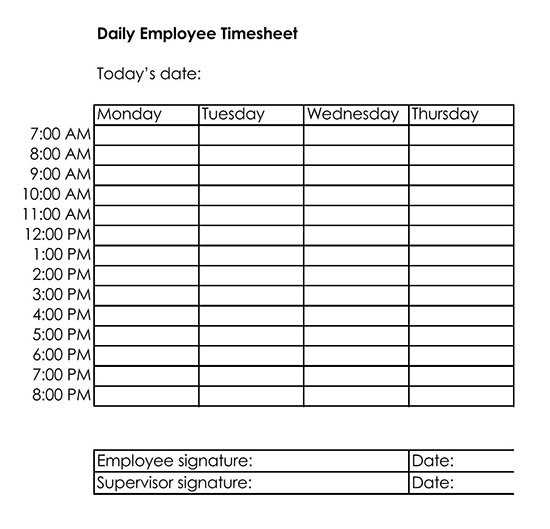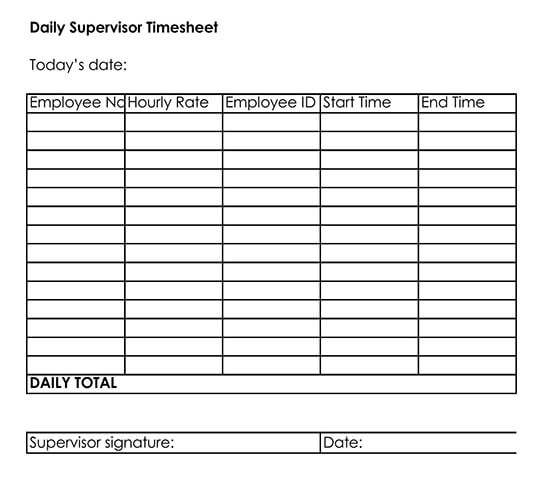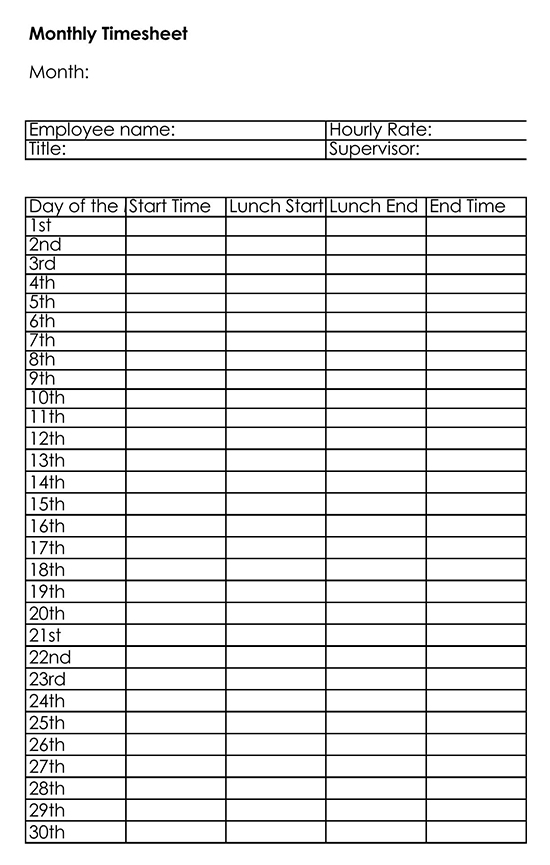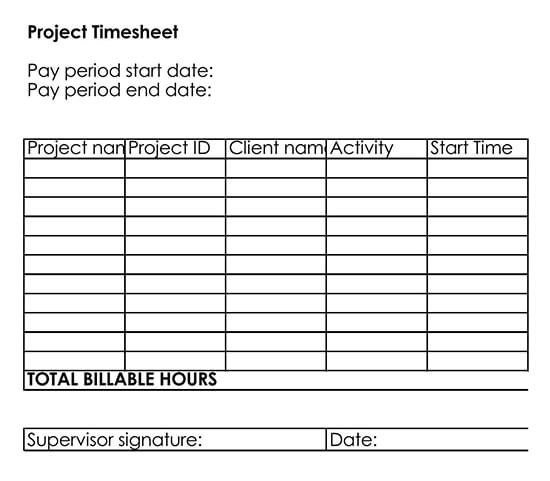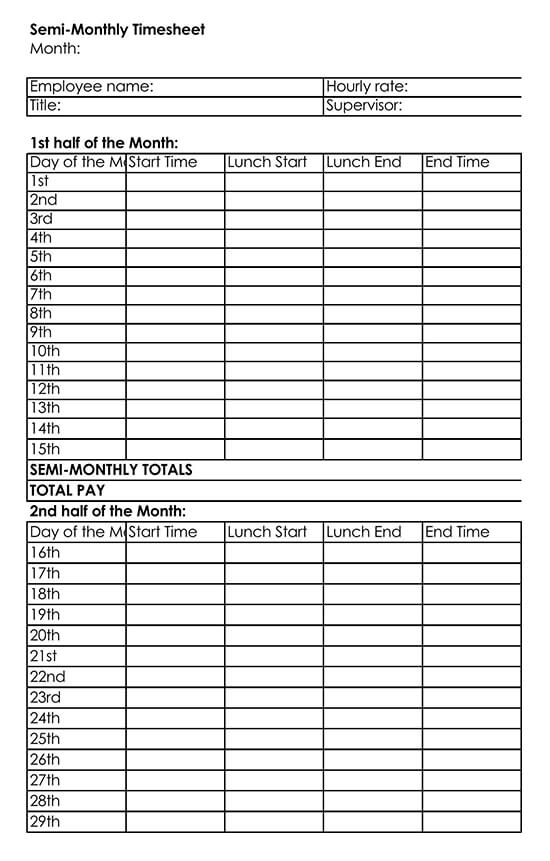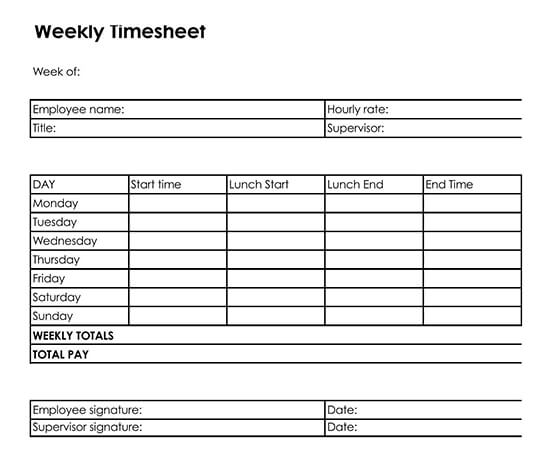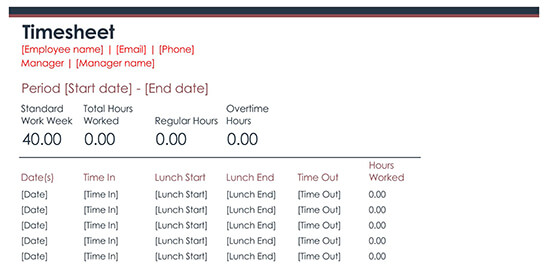Many employers, for payroll purposes, will have to track employees’ working hours. To do so, and make the management of such information much easier, they typically resort to something known as a timesheet.
An Employee Timesheet Template may be used by businesses to cut costs, improve their organizational management and planning, as well as by freelancers and/or contractors, who decide to charge on an hourly basis.
Through the course of this guide, we’ll take you through writing a timesheet with the help of Microsoft Excel!
Before getting started with creating a timesheet, your organization, business, company, or group will have to decide what information they would like to compile. Typically, payroll includes things like Name, Date, Shift, Time-in, and Time-out. To make the organization easier, other companies choose to add additional categories, such as department, rate of pay, overtime, and a days/week section. As a result, you should decide what information you would like to put down on the timesheet before getting started.
What do I need to compile a timesheet?
Apart from the information that would need to go to the timesheet, there is only one other thing you require – Microsoft Excel. You may choose to maintain physical timesheets, which are a very viable option, but Excel offers you the ability to maintain digital employee timesheet templates that employees can fill in when convenient. Moreover, you won’t have to worry about potentially losing all your records and can make tallying hours that much easier for your employees.
Making a Employee Timesheet Template
For the purposes of this article, we’re going to show you how to write a simple employee timesheet template in Excel. It will have the following information;
- Name
- Time In
- Time Out
- Total
After you’ve made the labels and assigned them to the appropriate cells, you can get started with inputting excel calculations. All you’ll have to do is type the following within the ‘Total’ cell parameters;
Time out – Time in
This will give you the total number of hours worked by the employee within a day. If you wish to add further parameters, such as a morning session and an evening session, you’ll need to type the following within the ‘Total’ cell parameters;
(Morning Time Out – Morning Time in) + (Evening Time Out – Evening Time In)
When you input these commands for all the cells you require, you’ll see that you’ll have an added list of hours under the ‘Total’ cell. If you want to compile all of those hours, you’ll need to use the ‘SUM’ command. This will allow you to add all of those hours up, giving you the employee’s total hours worked for the week. You can also use the pre-made employee timesheet templates provided below.
Free Templates & Examples
Following are the free employee timesheet templates and examples for you to customize as per needs:
Frequently Asked Questions
How do I keep track of hours worked in Excel?
To keep track of hours using Excel, you’ll need to create a timesheet that can be filled by employees and is programmed to give you a total list of hours for easy management and processing. To do so, refer to our article above for a detailed, step-by-step guide on how to create a timesheet using Excel!
How do you create a timesheet in Excel?
Refer to our article above for a detailed, step-by-step guide on how to create a timesheet using Excel! You can also download our free employee timesheet templates for Excel.
How do I calculate hours and minutes for payroll in Excel?
Instead of inputting hours as single-digit or double-digit numerals, simply instruct your employees to enter their hours as ‘xx: yy’ for each column. Excel will account for this and give you accurate hours.