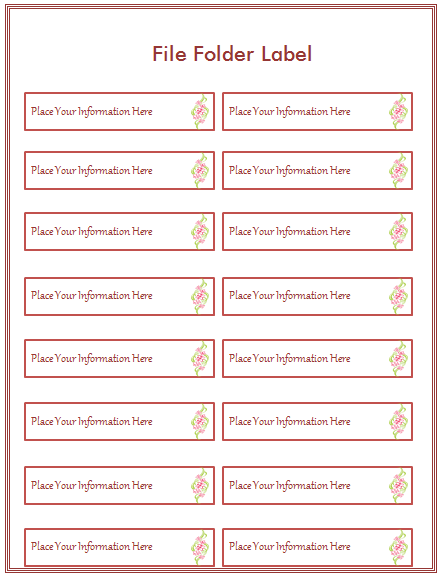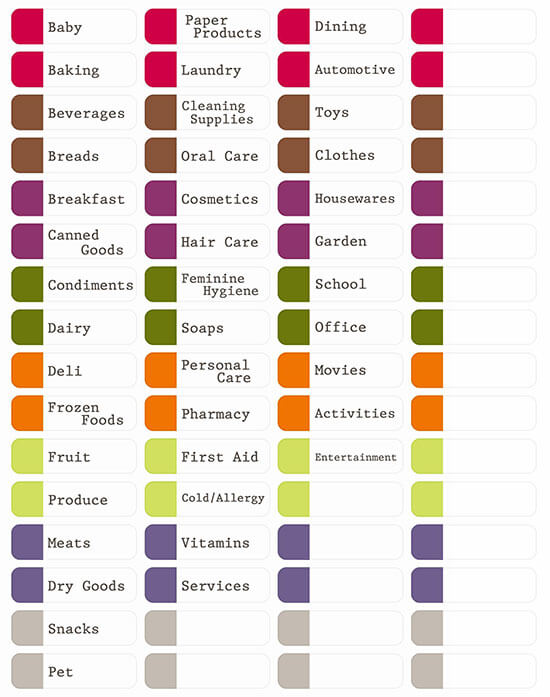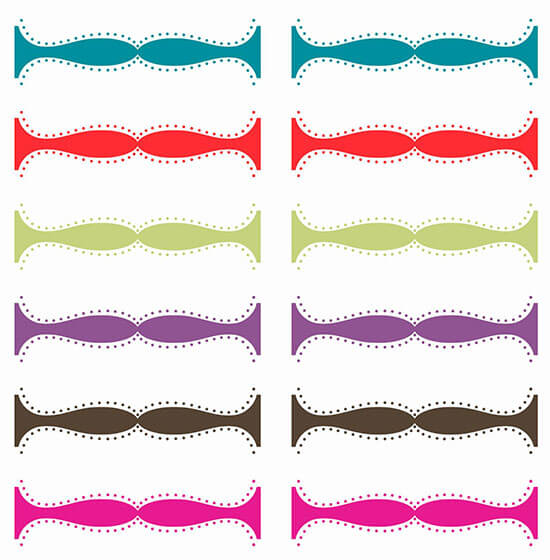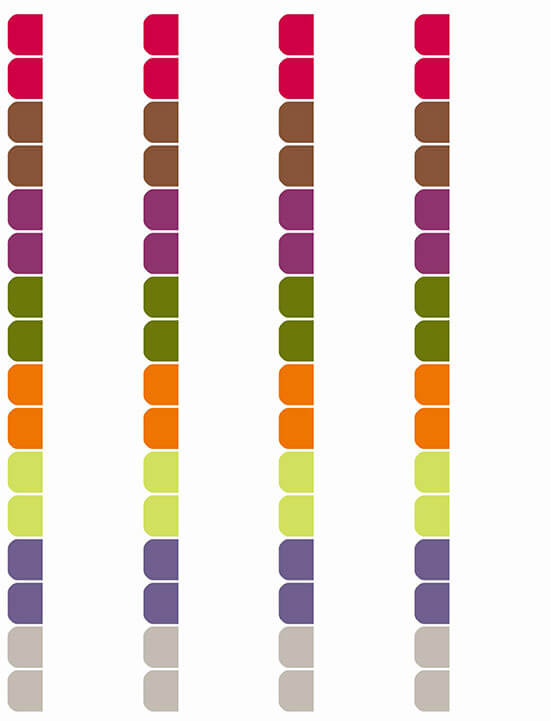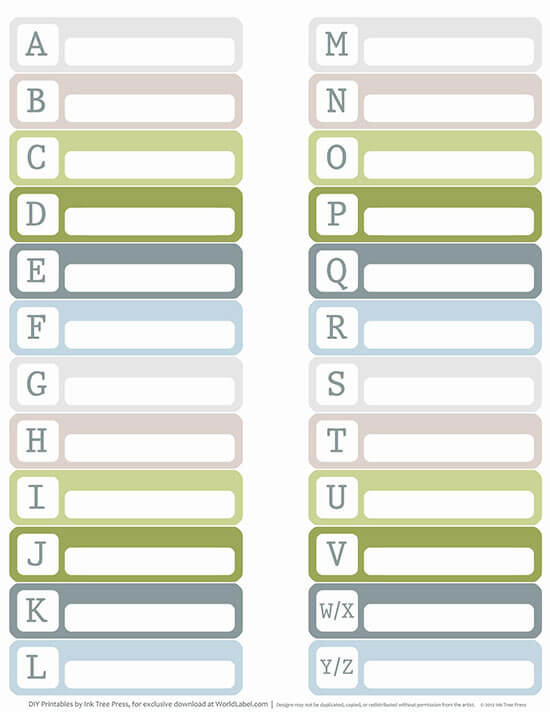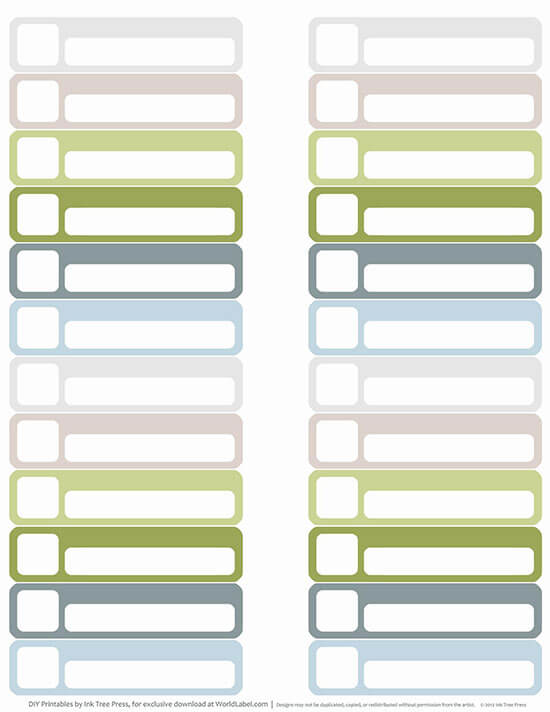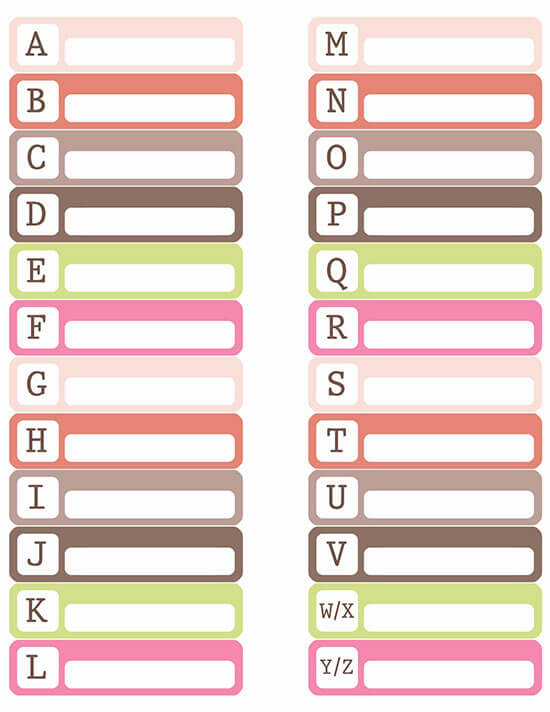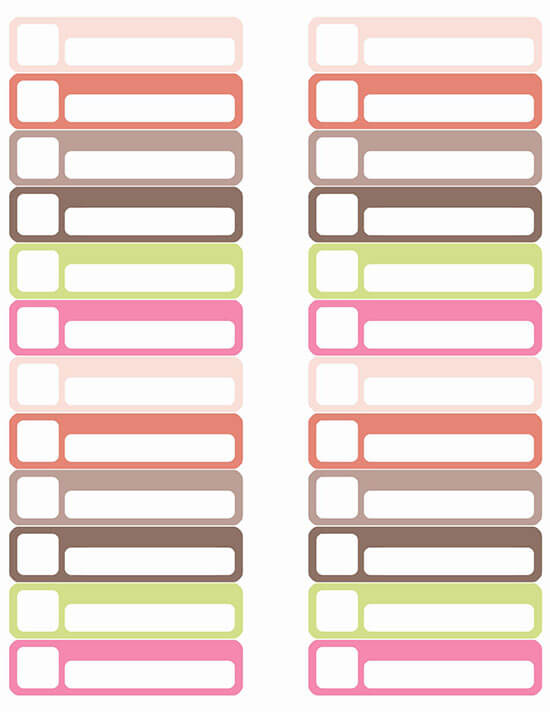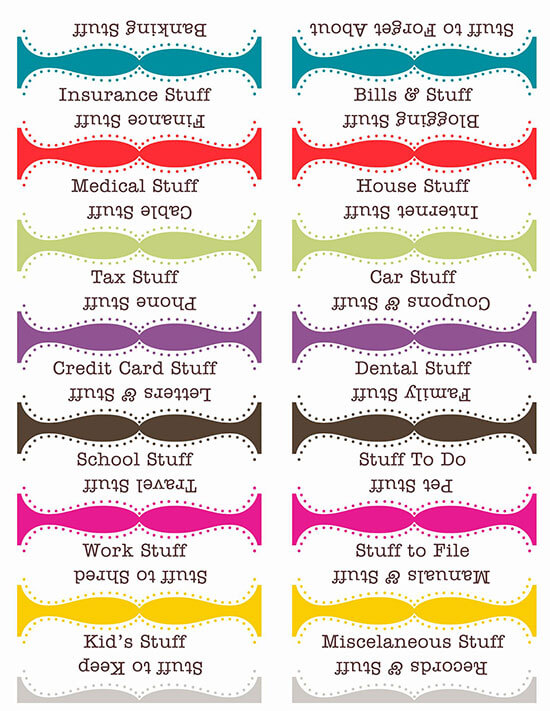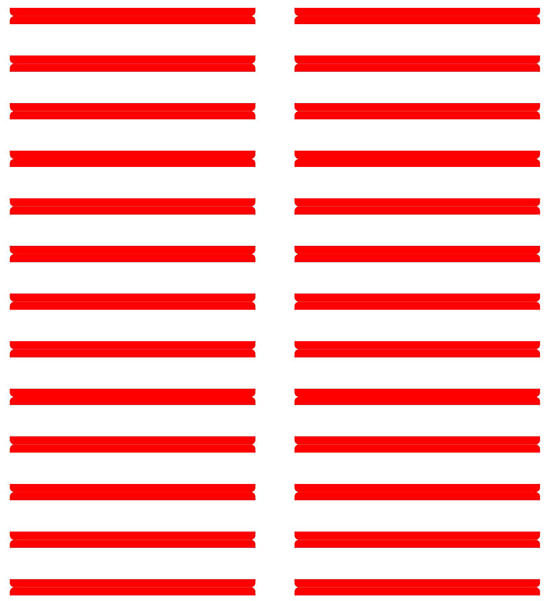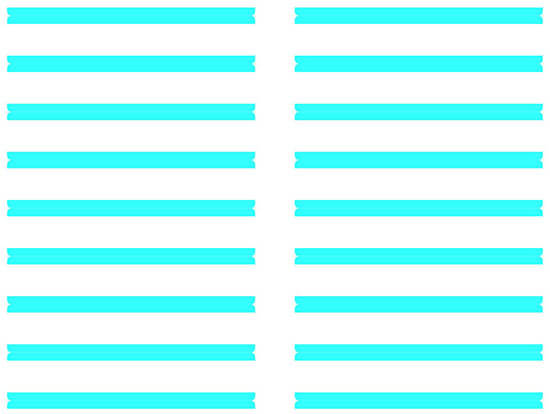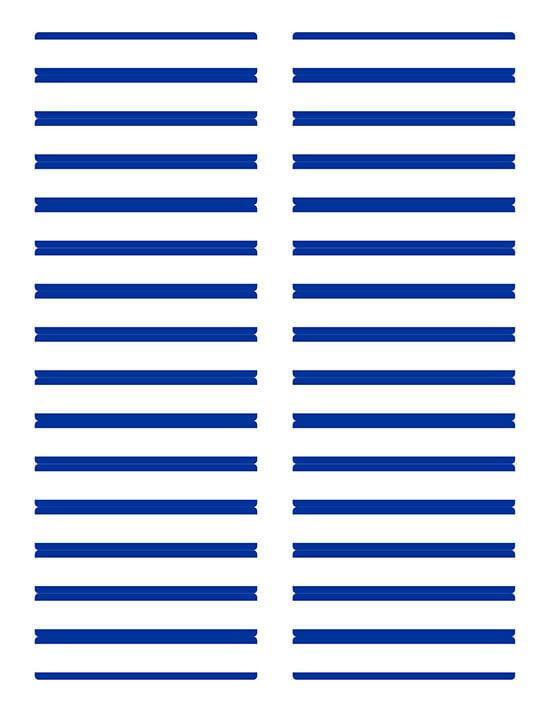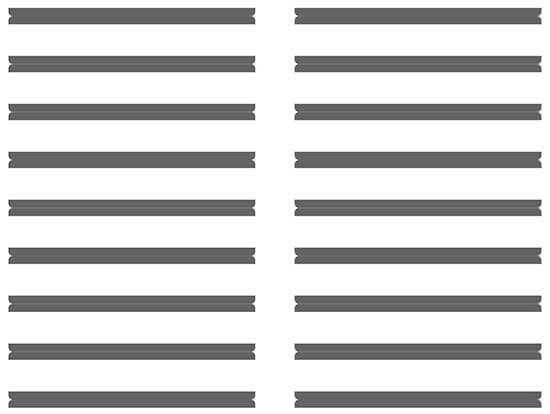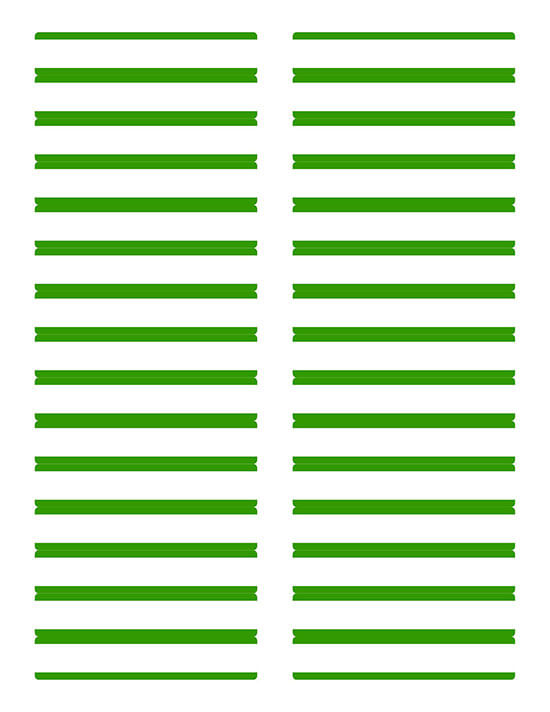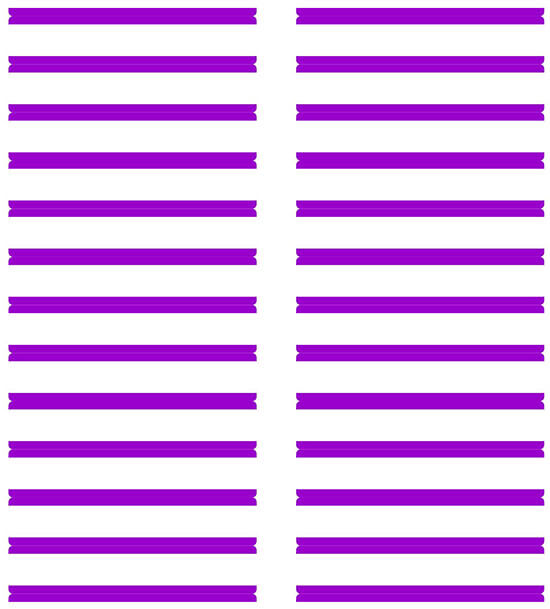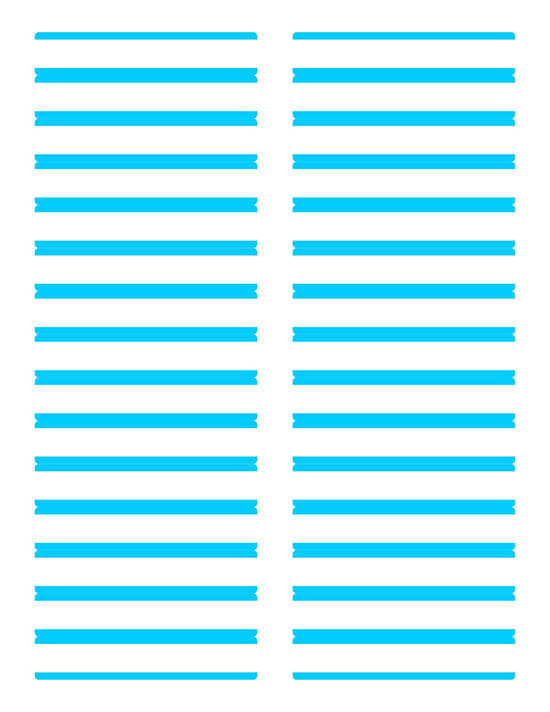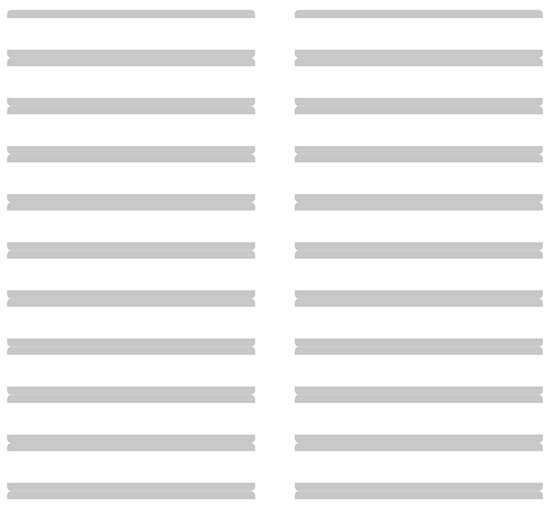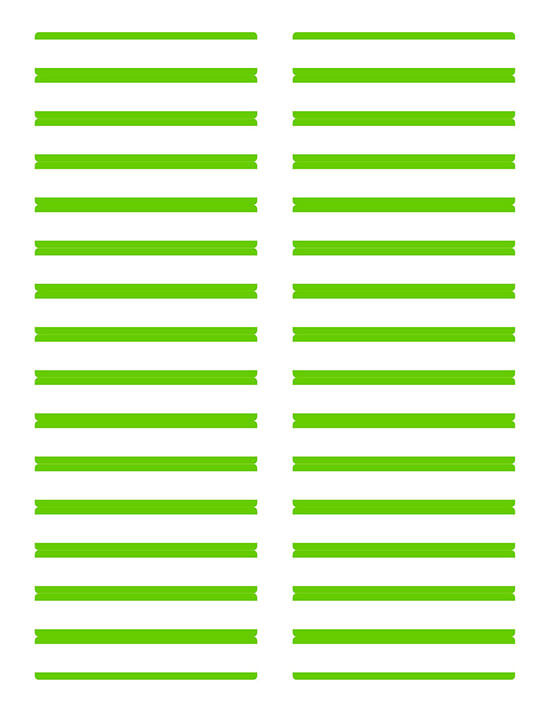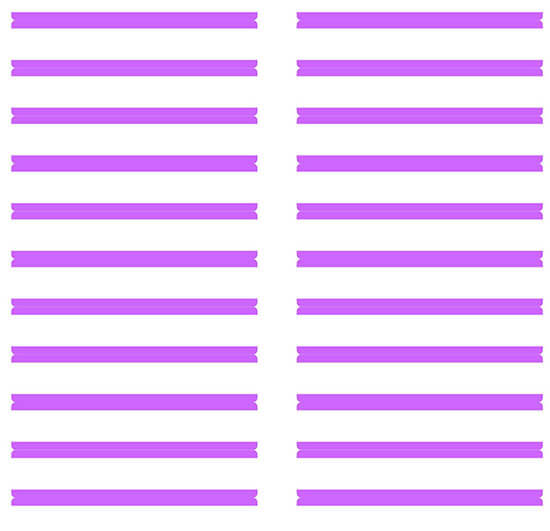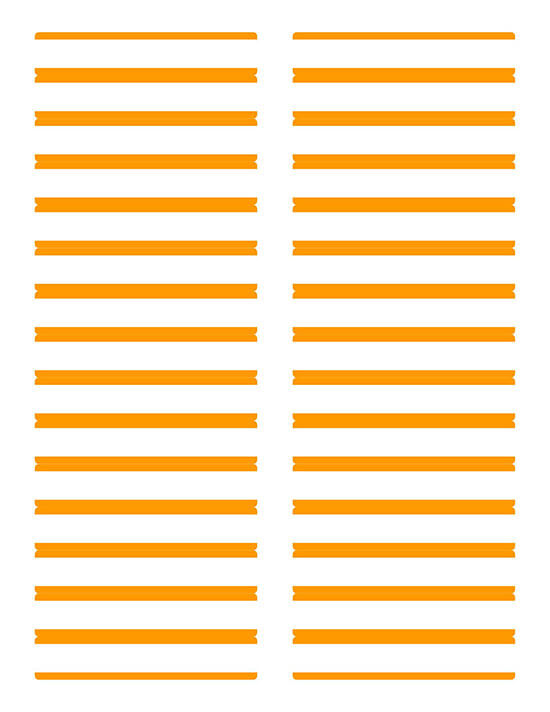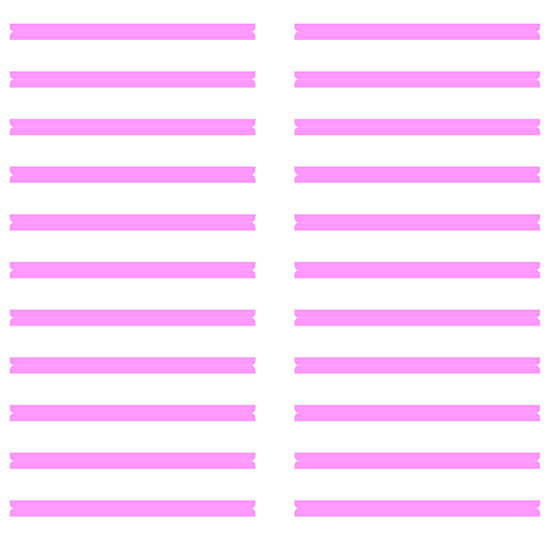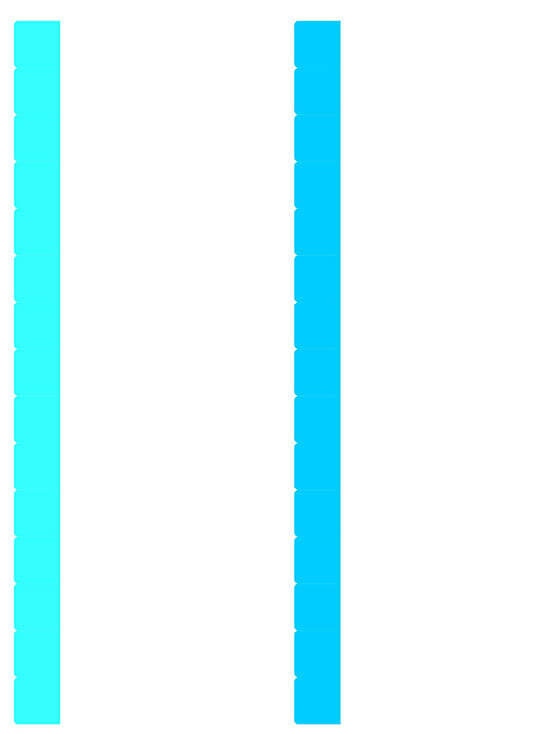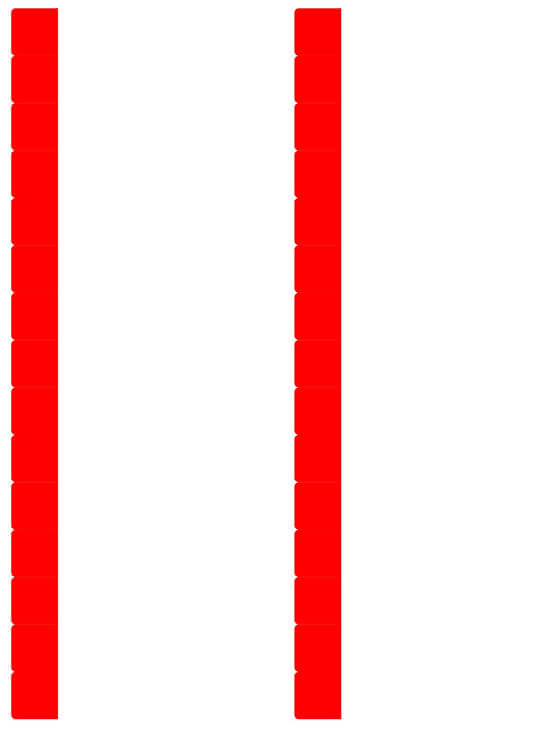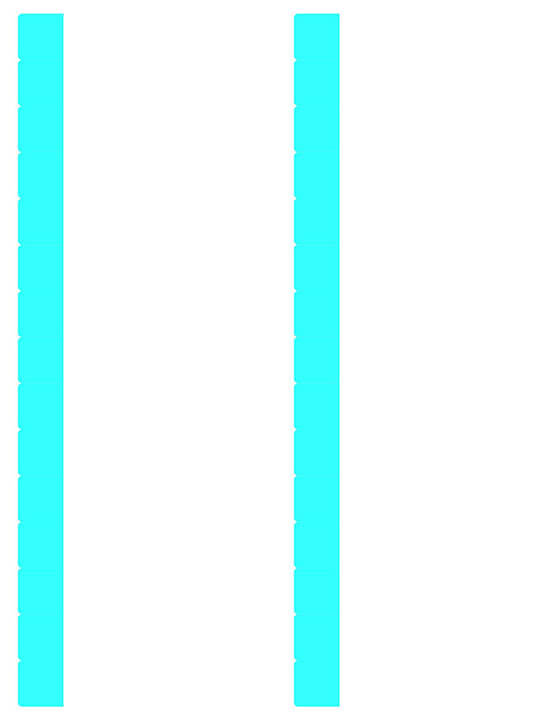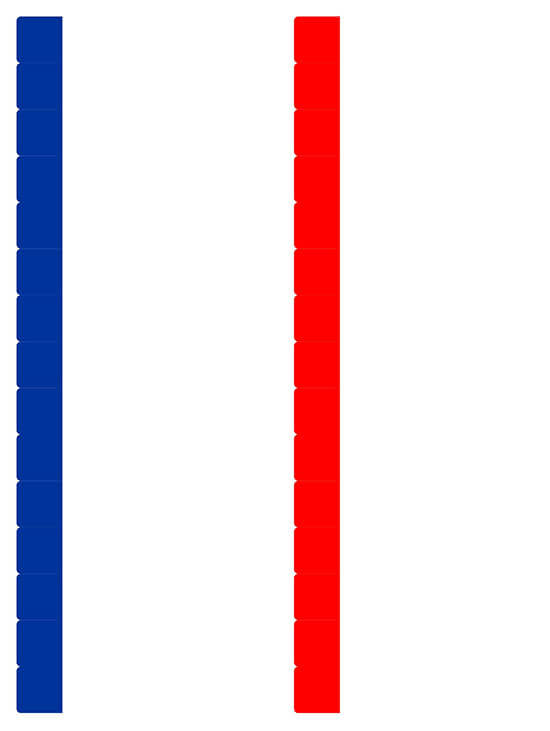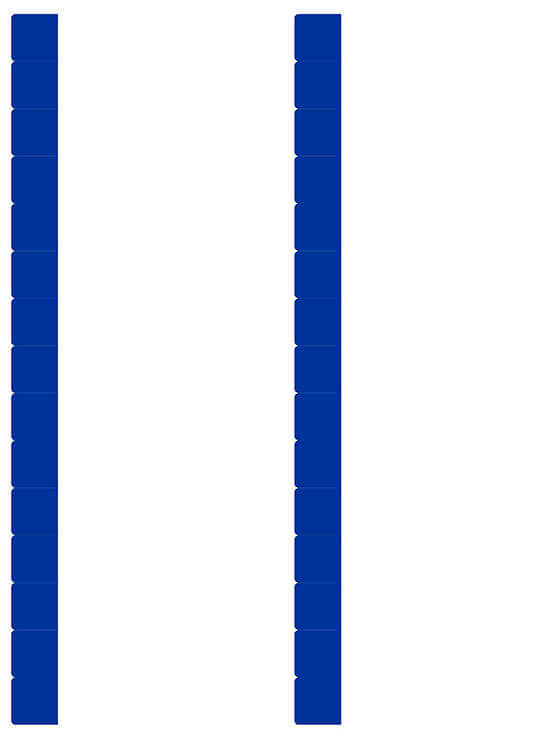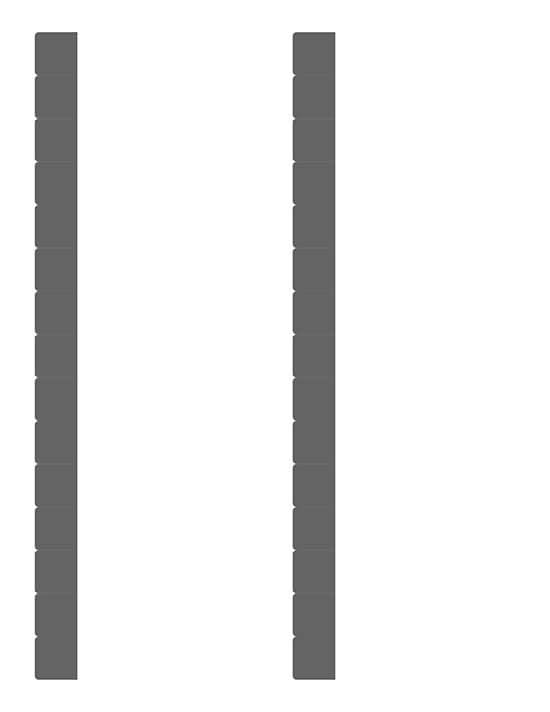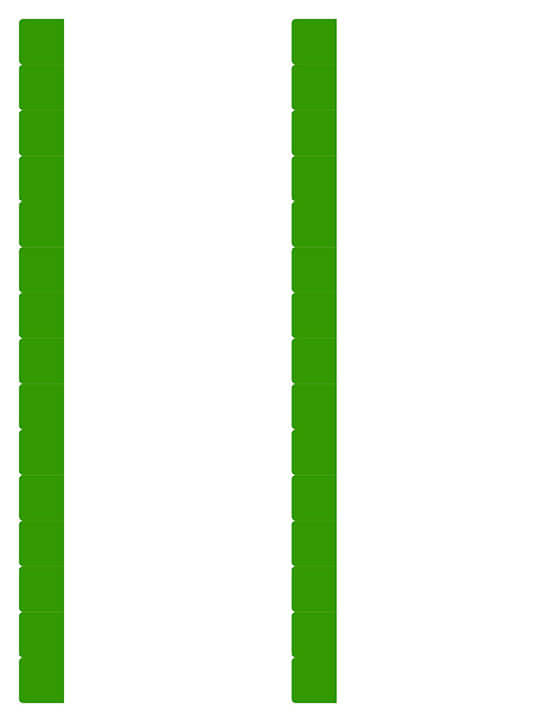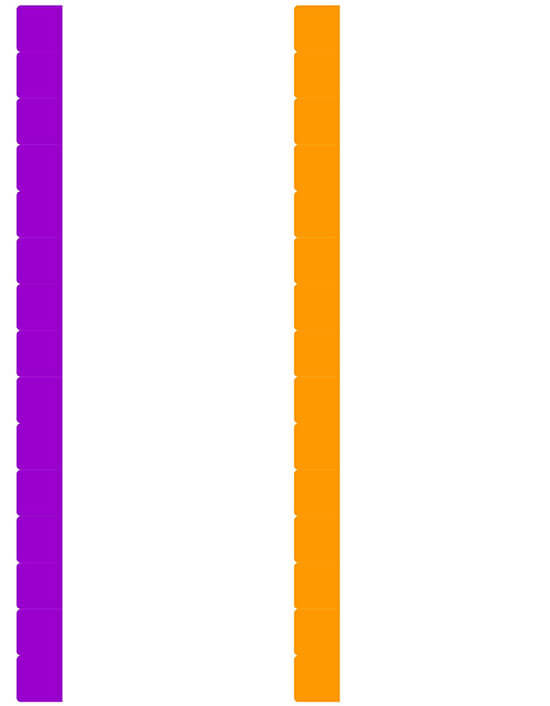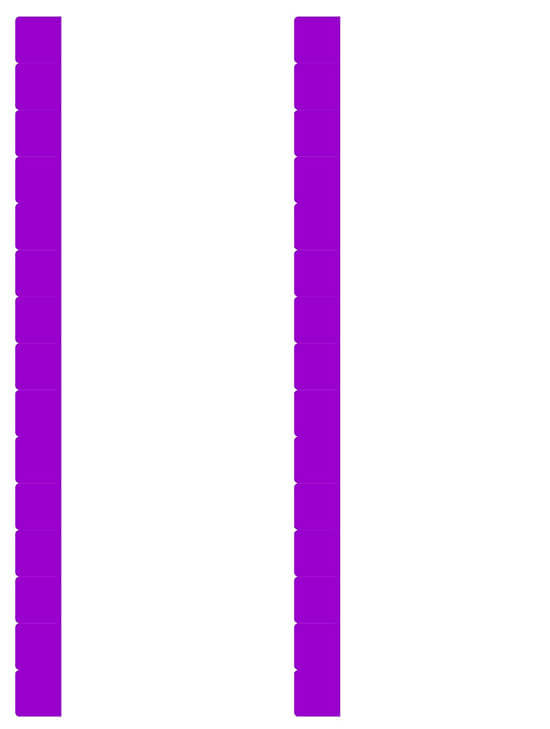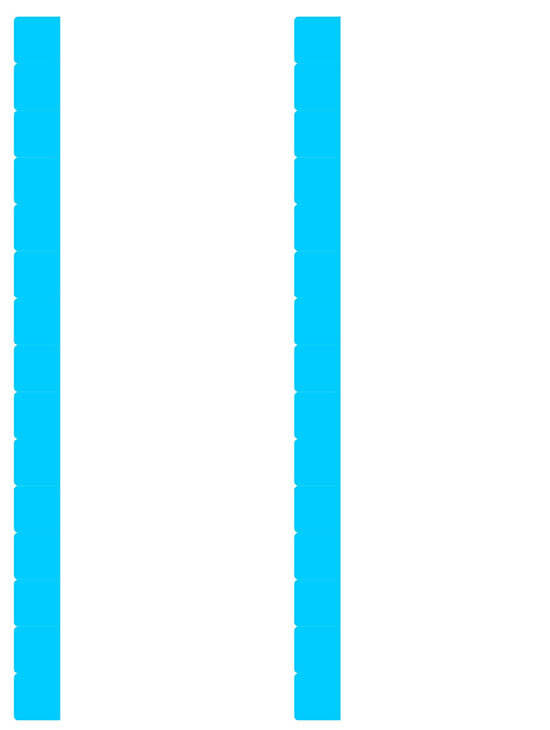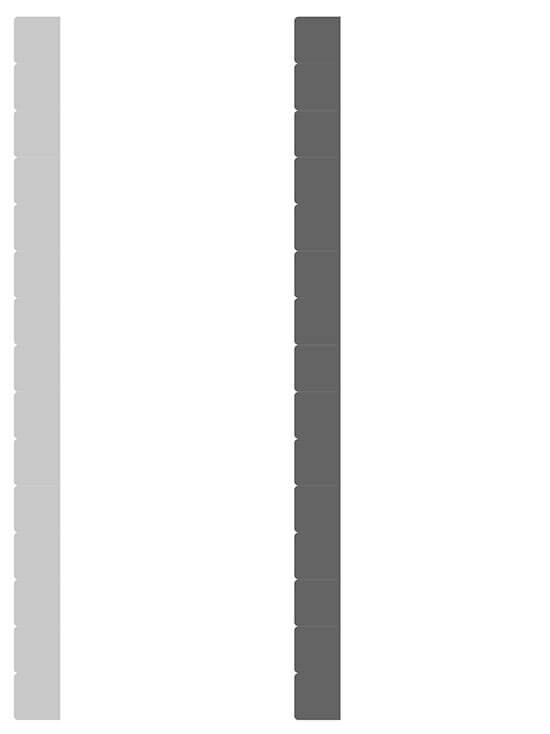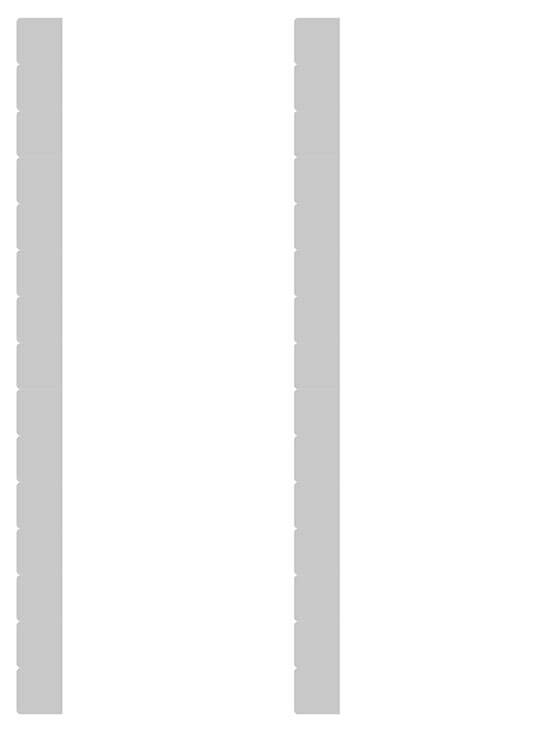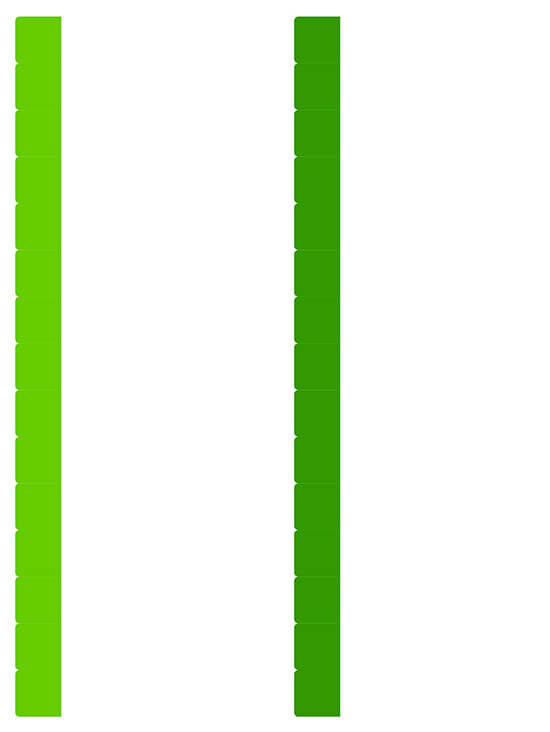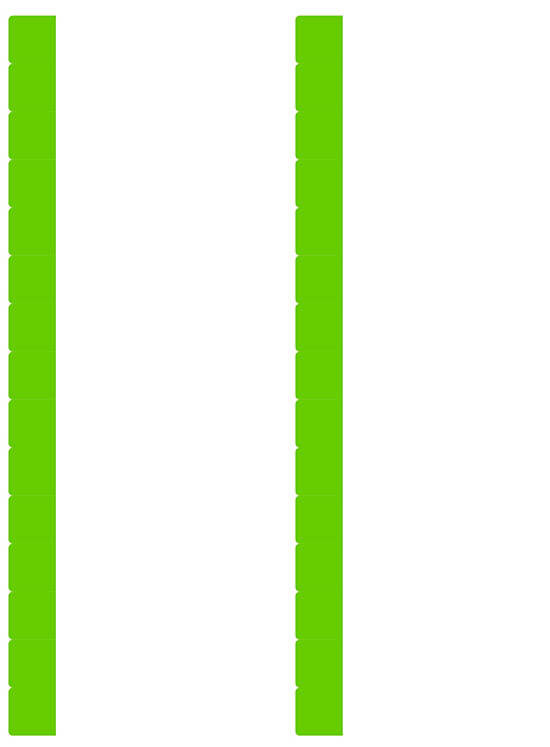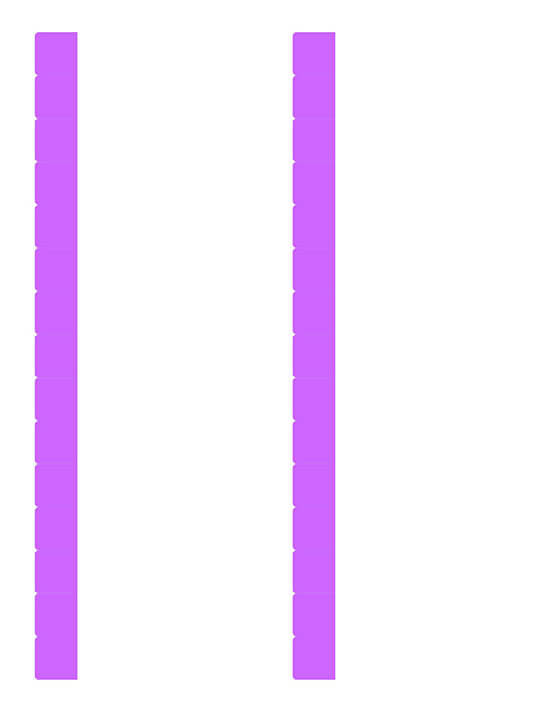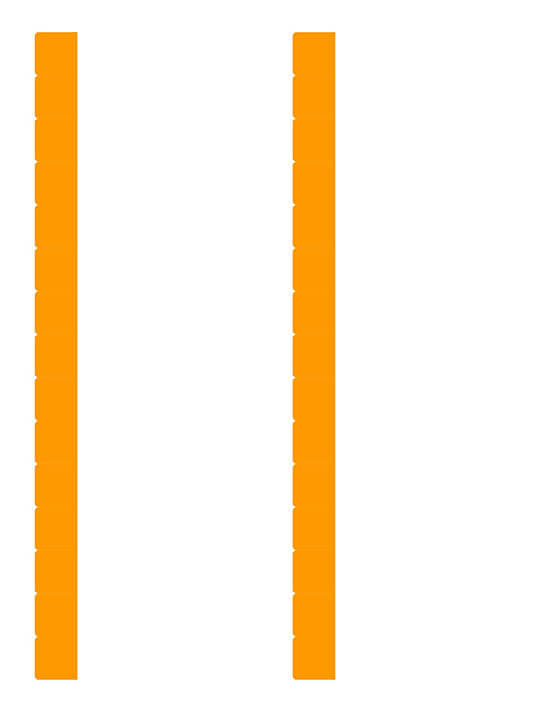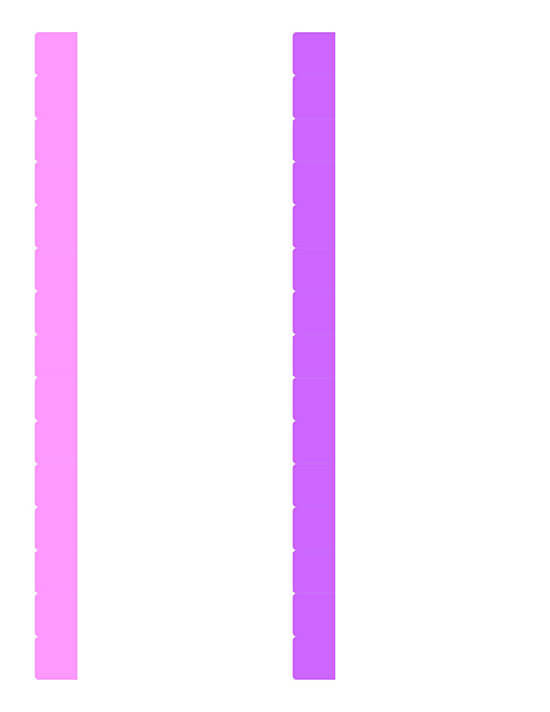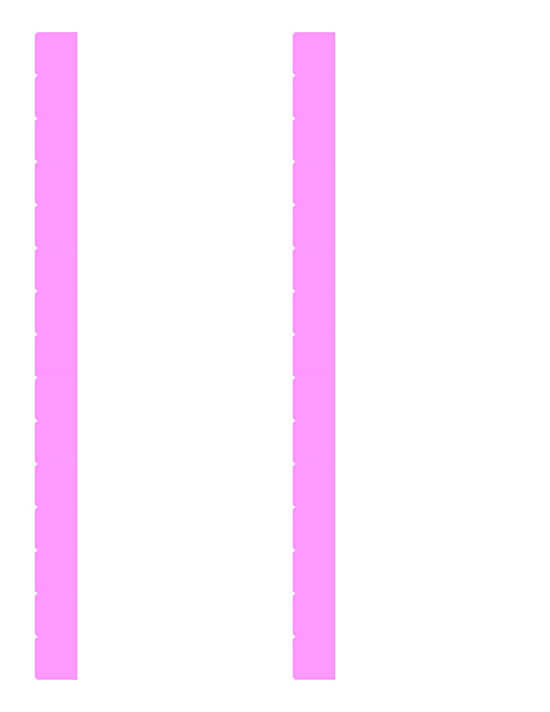File folder labels are thin labels that you place on the folder tabs to identify the contents of the folder. Each label is typically different, so the printing process requires unique information. Use Word to print these labels for many standard office brands that are available automatically. Use custom sizing if your label maker is not on the list, creating a label simply by entering the dimensions of the label. Purchase a package of file folder labels from an office supply store. Check the package information to ensure they are compatible with the type of printer (inkjet or laser).
Creating Label Templates in Word
Step 1:
Click “Labels”, which appears in the Create group, on the Mailings tab.
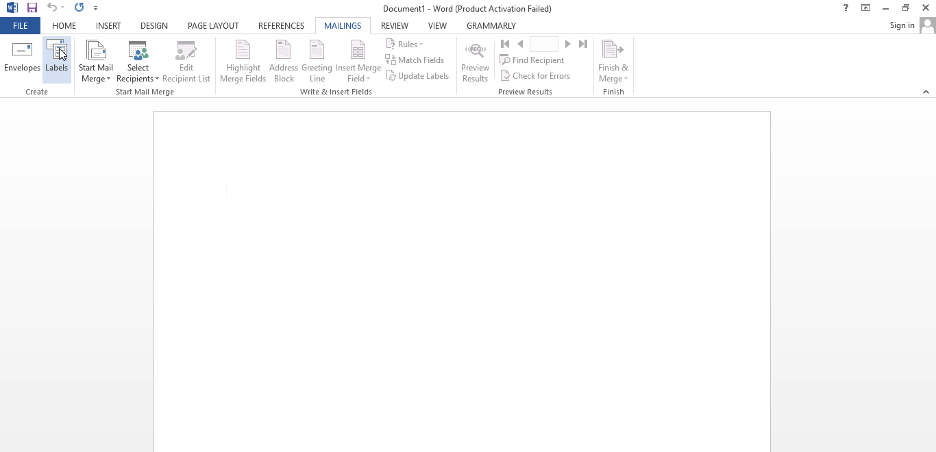
Step 2:
Click “Options”, leaving the address box blank.
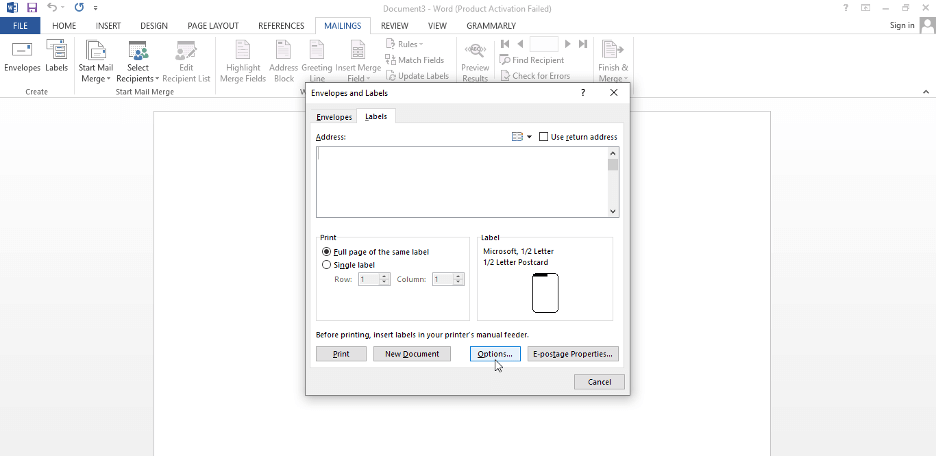
Step 3:
In the Options dialog box, select the type of printer you are using. Choose your label supplier from the list provided, if the supplier is not on the list, indicate the exact dimensions of the label to ensure correct printing. Choose the product number from the label packaging. Click “OK”.
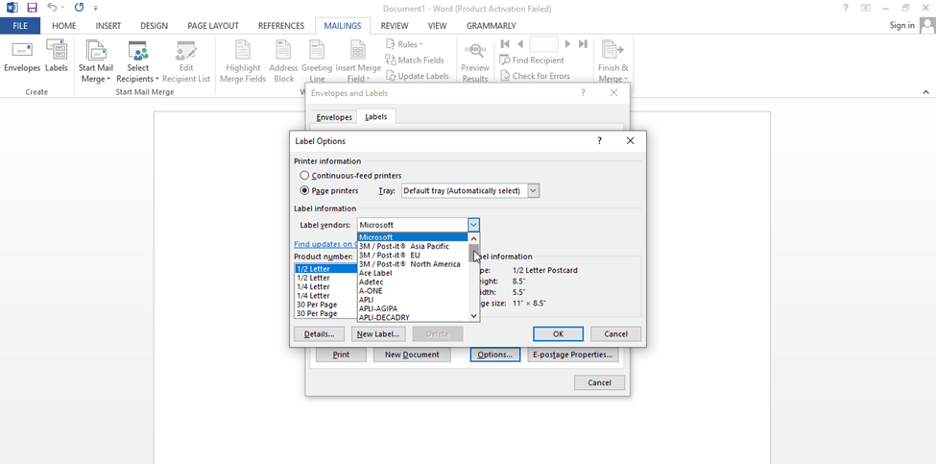
Step 4:
Select “Print”, then “a full page of the same label.” Then select “New document”.
Enter the label information in the new document that appears. Word provides a table that mimics the configuration of the labels you typed in Step 4. To see the table more clearly, click “View Guidelines” on the Layout tab under Table Tools, then the Table Group. Use the “Home” and “Page Layout” tabs to format the label’s font, size, and position.
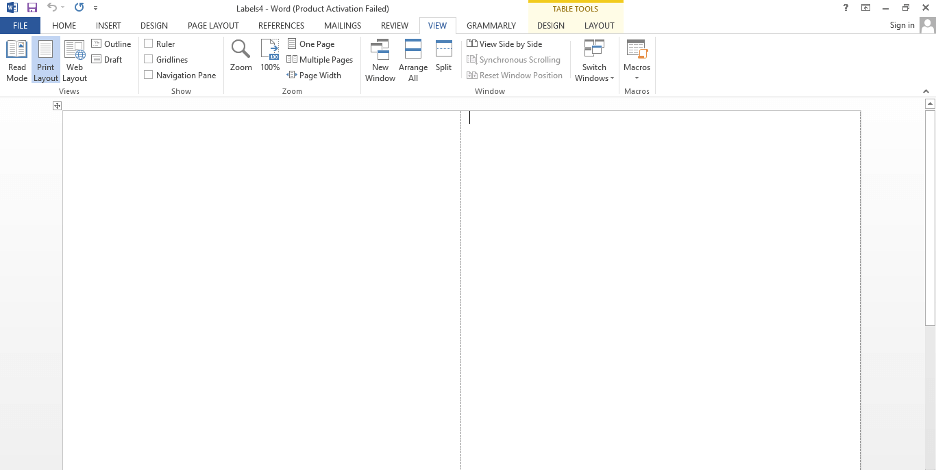
Download Folder Label Templates
Download our folder templates and create and customize your own labels, and print with a standard laser, inkjet, or roll printer. It will help you increase your productivity by saving you valuable time.
You can use file folder label templates to print adhesive labels as well. After downloading a template, you can modify the size of the label and personalize it with logos and text.
If you need a solution for file folder labels, look no further: you can customize all of these folder label templates as you prefer and print on standard printers and in A4 sheet format.
Print Folder Label Template
Printing labels may be necessary at one time simply because one must send documents to one or more recipients or properly classify one’s books or documentary research files. The functionality of Word offers a lot of possibilities to be able to do it in different forms, more or less personalized, and more or less automated.
However, for everyday and occasional use, it is not necessary to master them all. Two are, however, very useful to know: Printing of one or more identical labels and printing of several different labels
- Save the page by clicking on the “File” tab, then click, finally, on “print”. Attention, do not forget to put in the paper tray of your printer paper with pre-formatted adhesive labels. Otherwise, all you have to do is take a good pair of scissors … or paper cutter.
- This last operation can be carried out more quickly by using the command “start the mail merge” and if you have created lists elsewhere. While you are at it, you can also give your labels a more decorative style by importing templates.