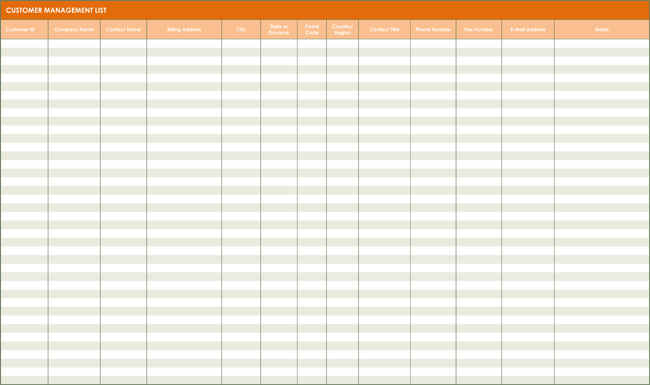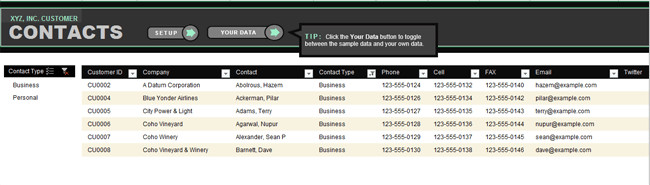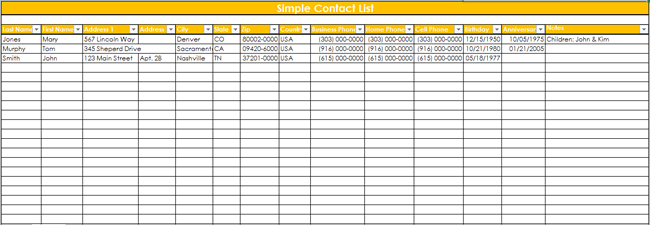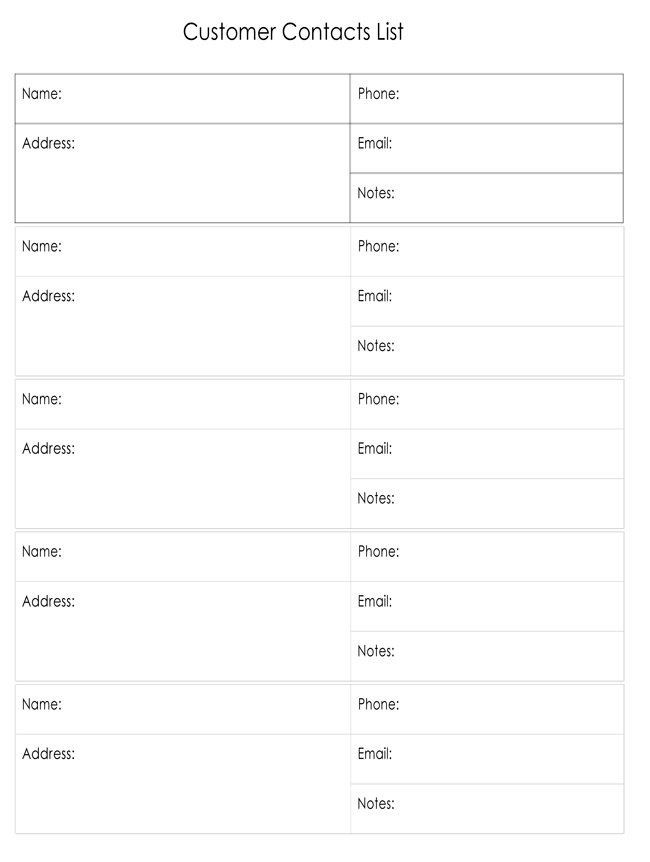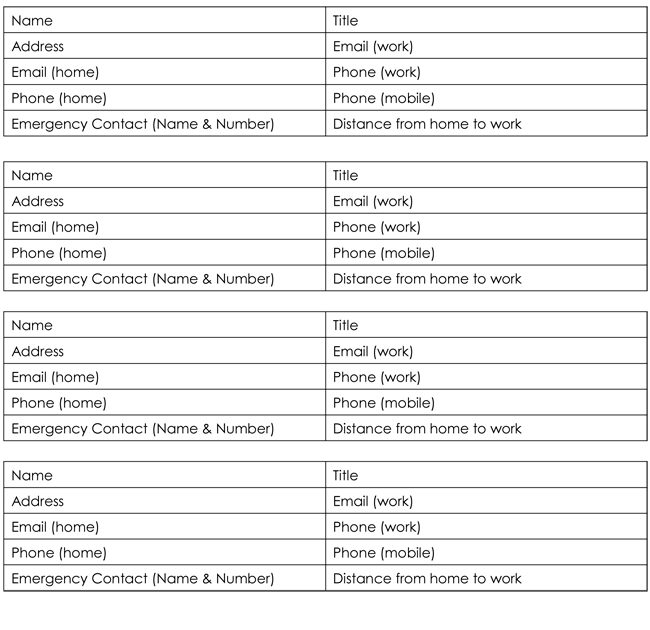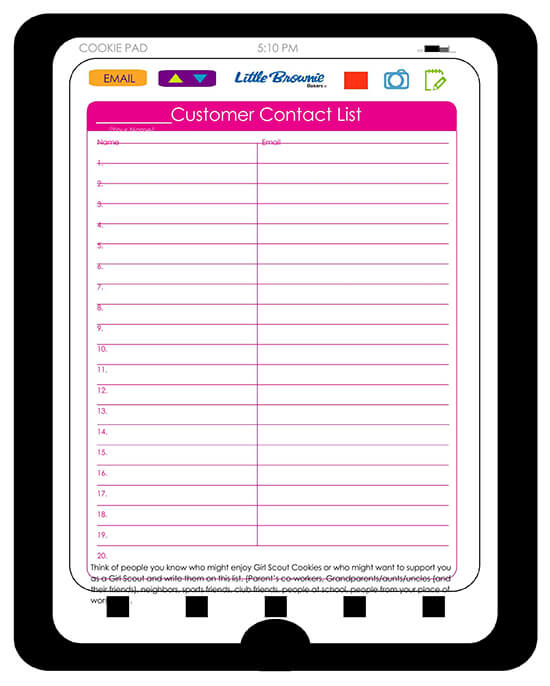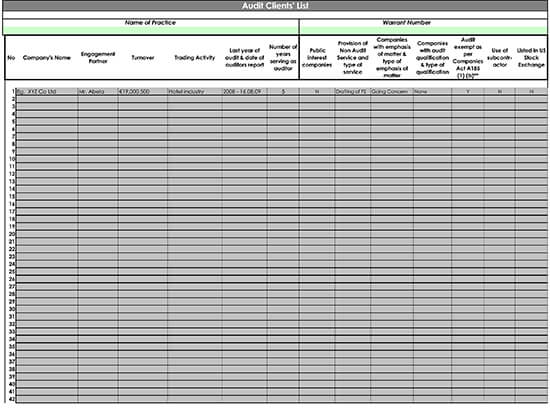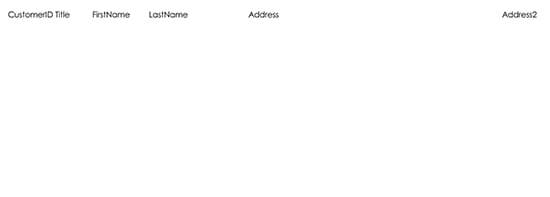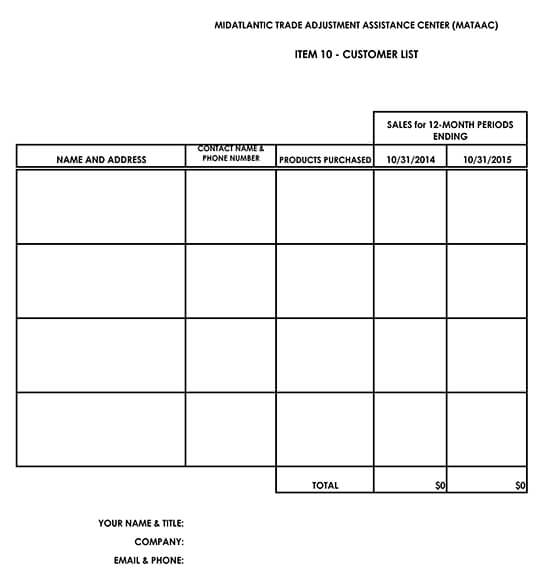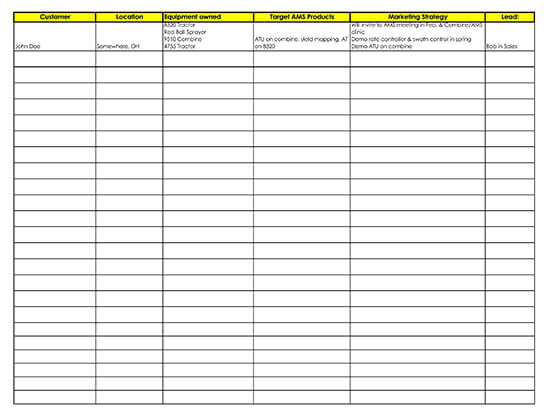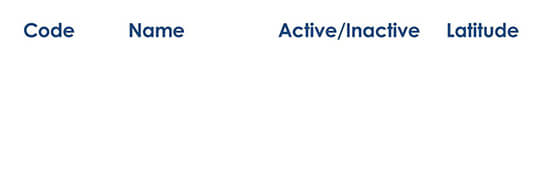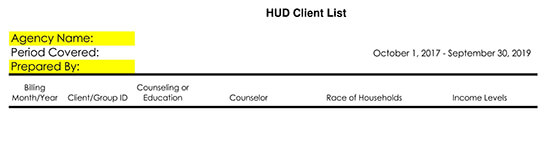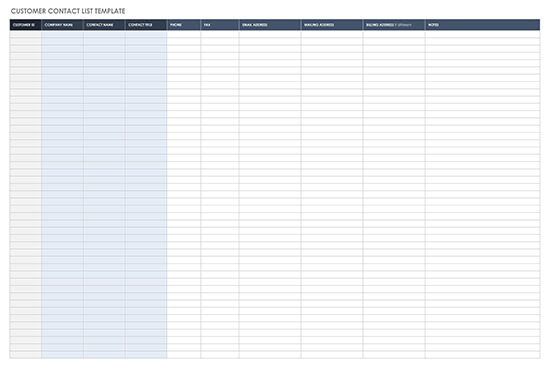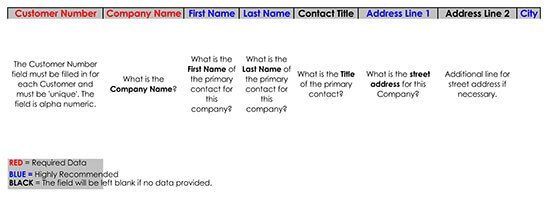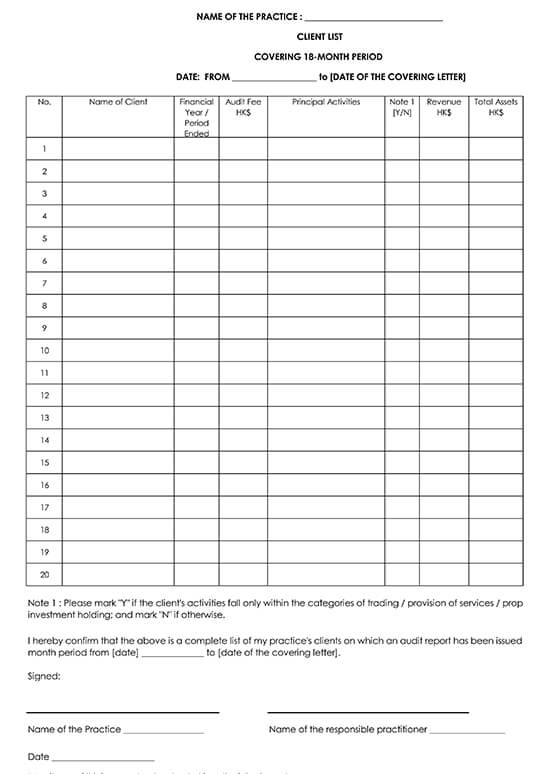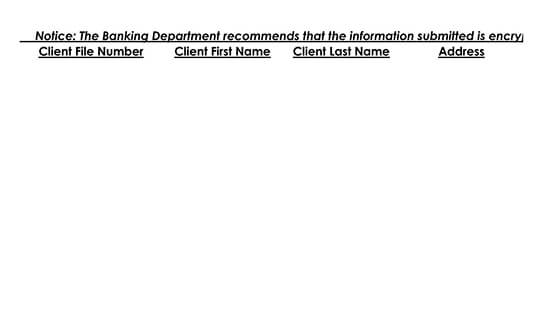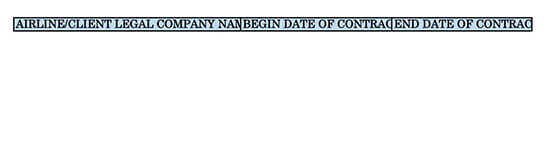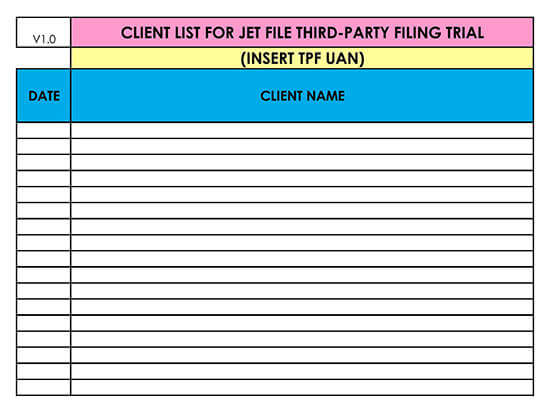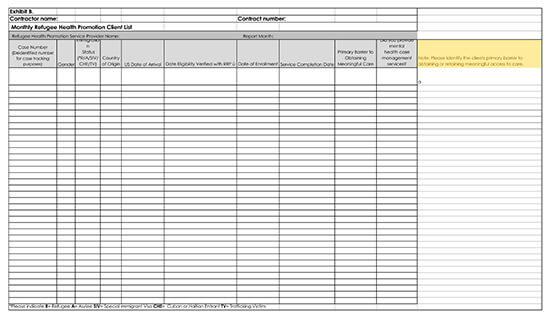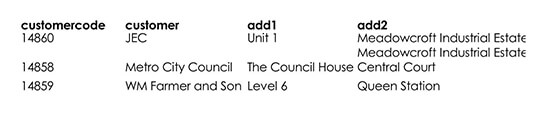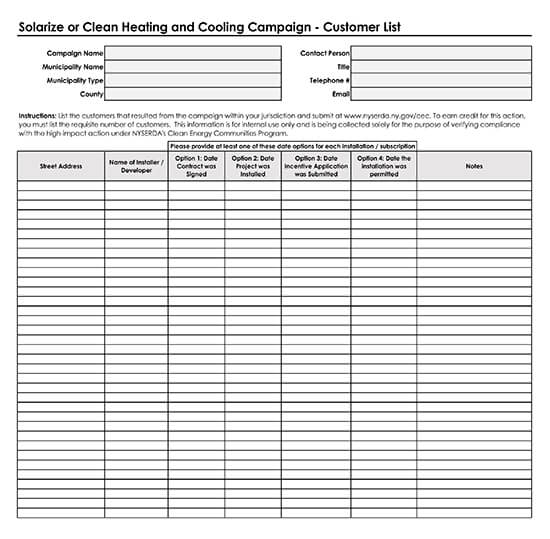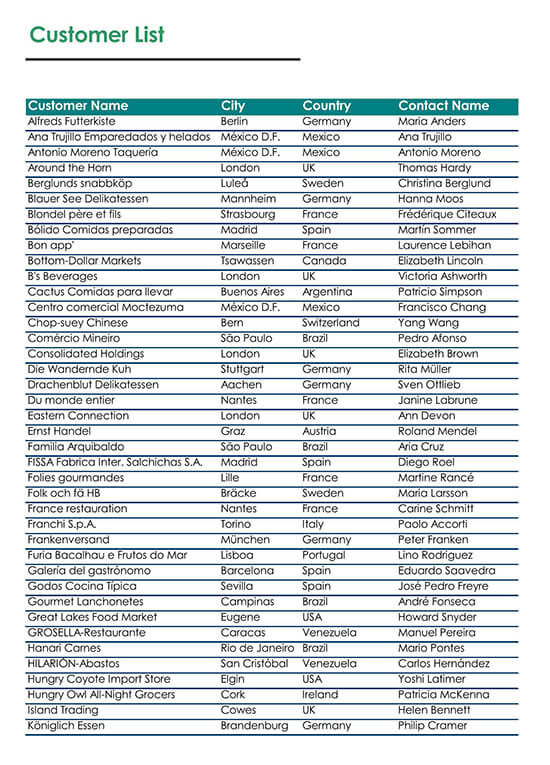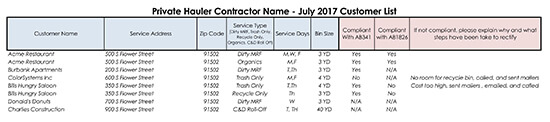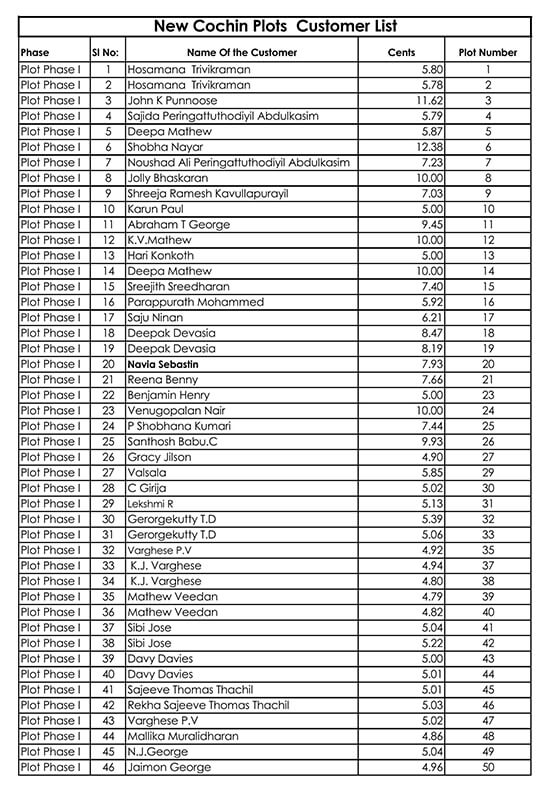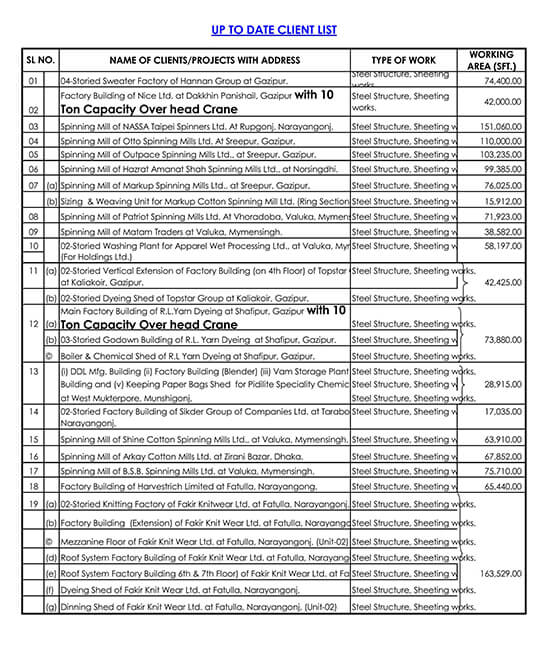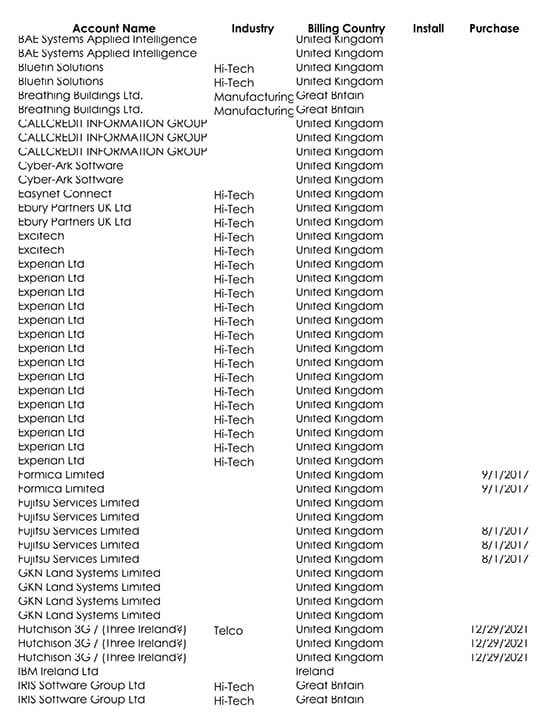The greatest asset for any business owner and marketer is their contact list. Growing and cultivating this list is one of the most crucial things one can do to impact their business positively. Making a customer contact list can be tiring, though, and an extensive customer contact list can be unwieldy. But you can make use of professionally designed printable contact list templates to make your work much easier.
A customer contact list is mainly sued for business information and is more useful for retail outlets and stores. Details to be included in a customer contact list include:
- Buyers name
- Items bought
- Quantities bought
- Contact details
- Etc.
A customer contact list can be used if one is planning to introduce new products, schemes, or special discounts.
How to Make a Customer Contact List in Microsoft Excel
One of the easiest programs to use to create and organize your customer contact list details is Microsoft excel. Using this program will make your contact list more meaningful and easier to manage and understand. Excel offers a wide range of layouts that already have columns.
The layouts offered by excel also have clear and definite header rows for different categories. These include the addresses, names, phone numbers, etc. with Microsoft Excel; you will even have the option to sort out the data either by size or alphabetical order.
Making an alternative copy for later use is also simple; you simply download a template and start your contact list from there. For beginners with limited computer literacy, you will need to have much experience. For those with experience, this shouldn’t be hard.
Create the Tables
Select the cells in your table by simply clicking and then dragging them. For example, if you want a range with five columns and forty rows, start from the top cells and work your way to the bottom for you to come up with that number.
The next step is to insert the headers into your table. To do this, click on the “Insert” tab and then click on “Table” in the table groups. A dialog box with several different options will open. Select the “My table has headers” option and then click the “OK” button.
This will then create columns that you can easily sort. They even have handy arrow buttons for when you sort them.
Type the titles of your headers. i.e., the name, address, phone number, and email
Click on your table; then the table ribbon will open. The table ribbon has a design tab that contains different tools for designing. Click on “More” in the table styles. This will then open a chart which has different options for table styles.
Next, point over a color sample to preview the effects. When you are content with your choice, select the thumbnail that you like. This will modify the table’s color and design. Click the cells and then type in the customers’ information then press the tab button on your keyboard. This will then move the selection to the next cell. Save your work so that you don’t lose it if your computer breaks down. Press “CTRL + S” to save the file.
Download Free Customer Contact List Templates
If you don’t have the time to create your customer contact list from scratch, you can download our ready-made easy to use a template to make your work much easier. These customer contact list templates are not only convenient but very easy to use. You can also update the style, layout, and format of the table to fit your specific needs.
Tips for Making a Customer Contact List
There are things that one must do to ensure that their customer contact list is effective for use. Some of the ways to this include:
Including the customer information
Make sure to provide the contact list information about your customers. This includes their name, business name, phone number, and address.
Additional columns
Add several columns to your customer address list to incorporate any information that may be helpful for you. For instance, you can provide a brief explanation to help you remember the customer easily.
A customer contact list template can help you organize and keep track of all the information about your customers in one place. A customer contact list comes in handy when you want to contact your customers about new deals and new product deals. By knowing how to create and use it, you will be able to maintain a comprehensive database on your customers that will come in handy when you need it the most. We believe that by following the guide, you will be on your way to making the perfect customer contact list for your business. Good Luck!