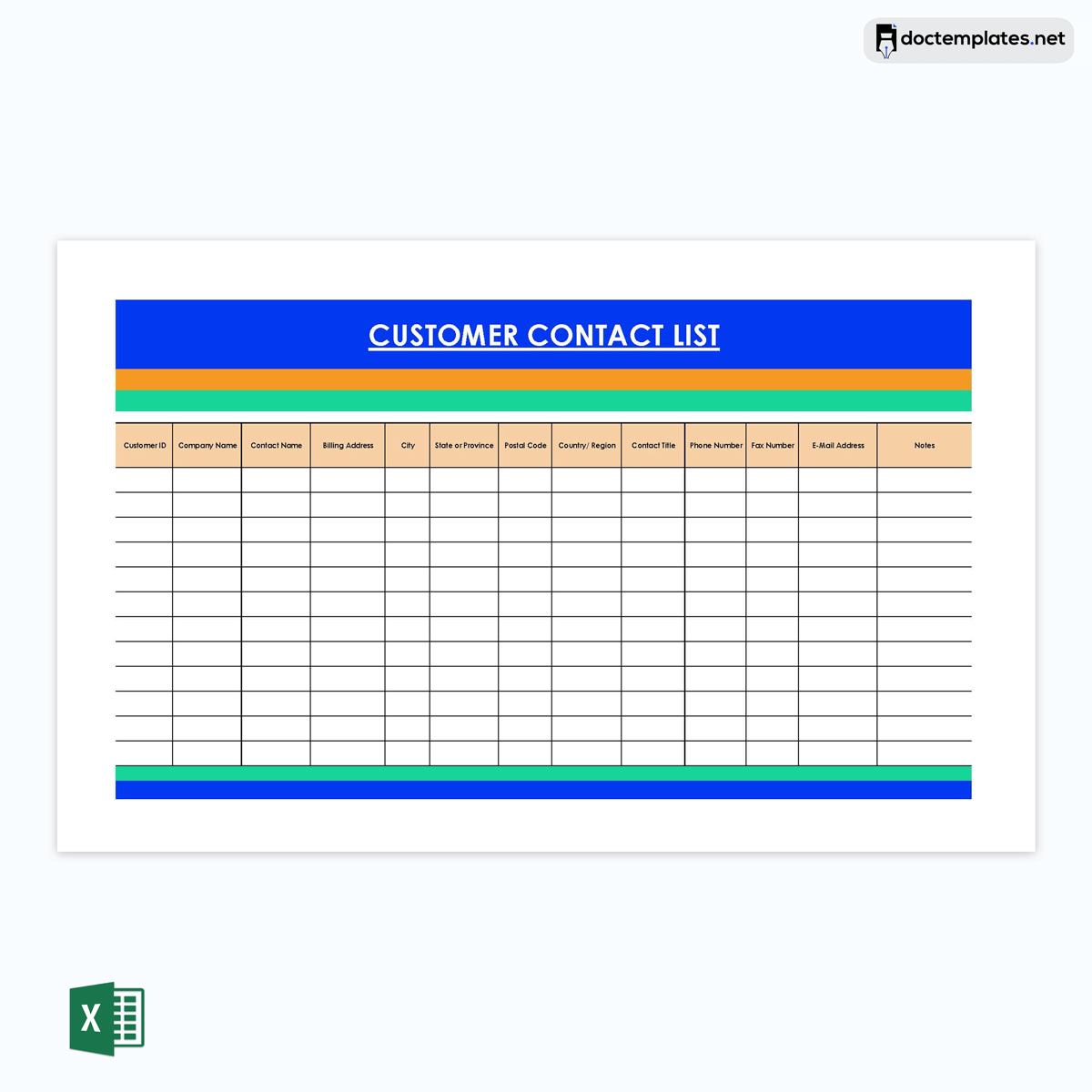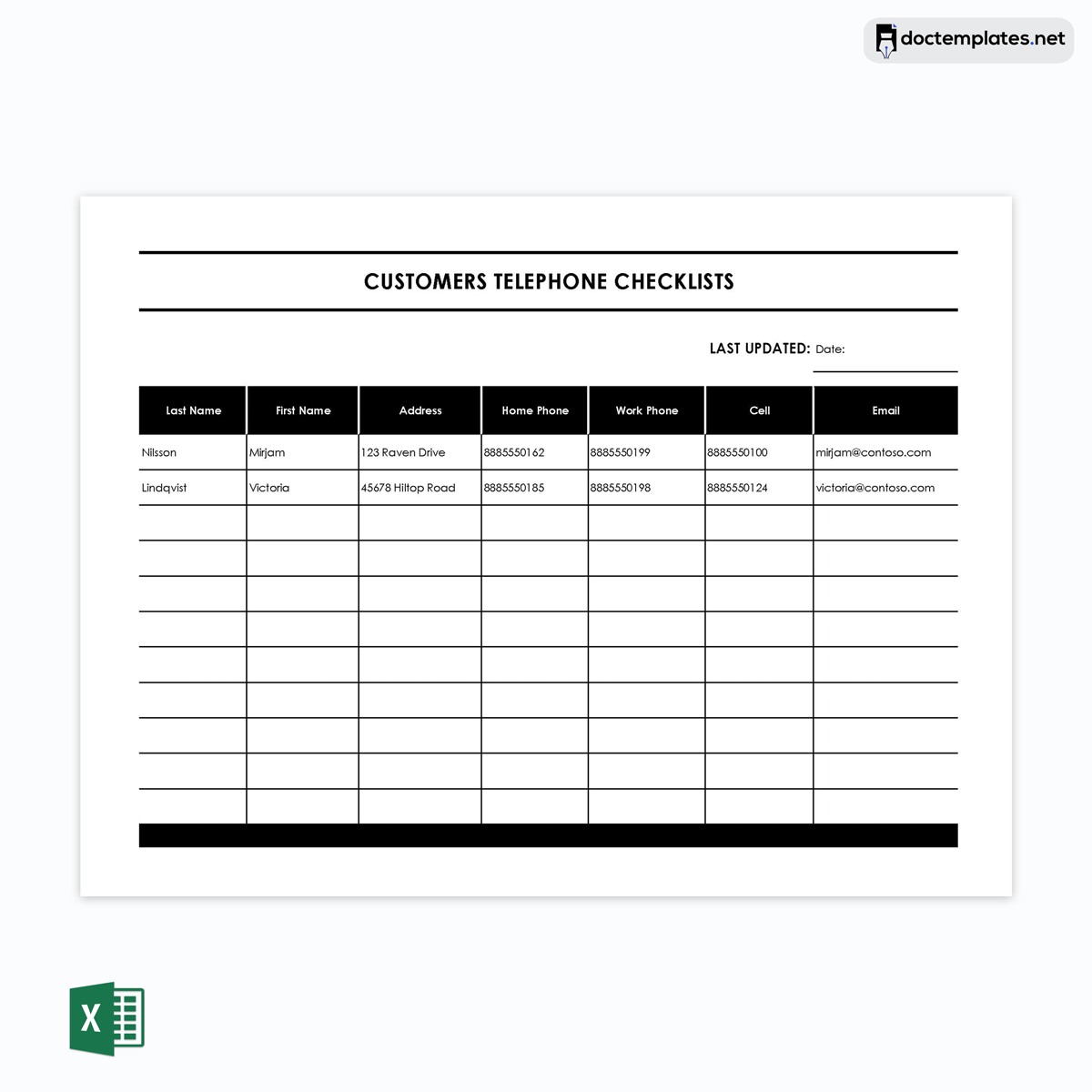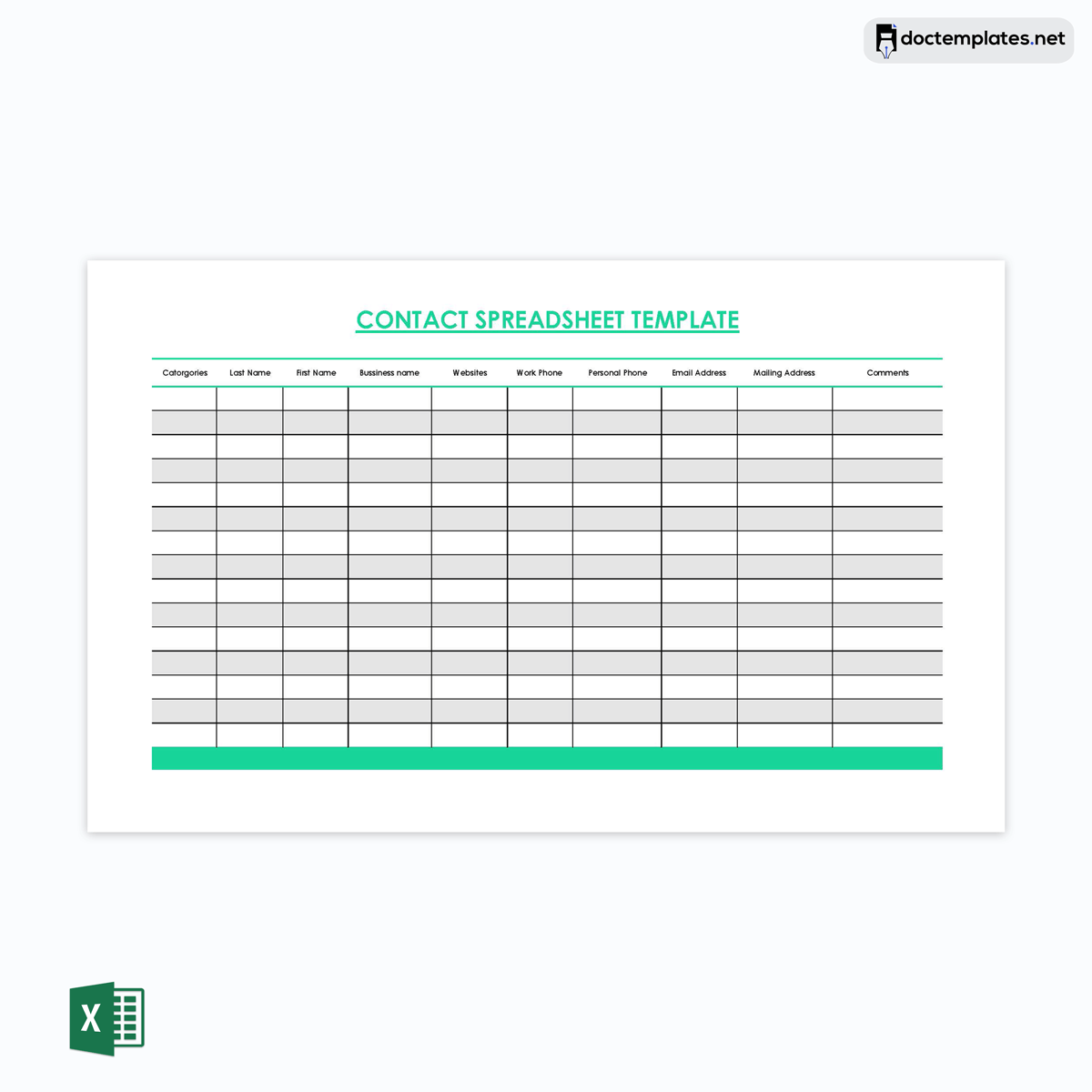A contact list registers the contact details of all valuable clients or customers of a business. This list is meant to facilitate communication between a company and its customers. It can be created using a template. Typically, the template records the customer’s name (first and last name), ID, contact title or category, business name, work phone, personal phone number, email, and mailing address.
This article will educate you on the purpose of using a contact list and how to create a befitting and effective template to assist you in collecting your customer’s contact details. It will also provide pre-built documents that you can download for free.
Customer Contact List Templates
Following are customer contact list templates that you can download for free:
Purpose of a Customer Contact List: Supporting Your Goals and Needs
The significance of a contact list in any business or organization cannot be overstated. This is because it streamlines communication with clients whenever you want to contact them. Since the list ought to be integrated within day-to-day flow communication, it must be updated regularly.
The list serves the following purposes:
- The contact list is an accurate record of customer details. It is thus a source of reference whenever you want to communicate or follow up with your customers.
- A list of your customer’s contact details also serves as an information tool that you can use to familiarize yourself with up-to-date information regarding the company’s clientele.
- When you use contact lists, company-customer relationships are improved since the appropriate communication channels that customers prefer can be used to relay information.
- Additionally, communicating current details optimizes partnerships with your customers as information is conveyed in good time and professionally.
How to Create Customer Contact List Template in Excel
A template is a suitable tool to use as a guide when compiling your customers’ contacts in a list for free. This is because it illustrates all the fundamental sections that should appear in a contact list. Additionally, templates are reusable, meaning they can be utilized multiple times whenever you want to create a record of your customer’s contact details. Also, they can be modified/customized when updating the list or adding or removing categories of information.
Below is an extensive step-by-step procedure for creating a free template for a list of your customer contacts using Excel:
Step 1: Launch Excel
Open Excel on your computer and create a new blank workbook. Excel is a popular editing software and thus easily accessible to most people.
Step 2: Add the different components/headers to the template
The template can include different information when listing your customer’s contacts. This is because the list can serve distinct purposes in your business.
Pro-tip: The structure of your template must be clear. This implies that data must be organized rationally and orderly (in rows and columns). For example, if you start with the first customer’s name, phone number, and email address, the same order must be followed for other customers.
Here are the different categories of information you can add to create a functional template:
Name of the customer
The customer’s identity is essential if you have an effective contact list. You can have a single column for the client’s entire name or two columns for their first and last name. You can proceed as you see fit.
Job title
It is important to record the client’s occupation or profession in the job title section of your template. This is because their job title can influence how you communicate with the customer and what channels to use to contact them.
Company
It is crucial to record the company associated with each respective customer. This information can be used to contact companies for potential partnerships.
Phone number
The template should have a section to input the customer’s cell number. You can provide two columns to insert work and home phone numbers. The more information the list contains, the more useful it is to users.
Bonus tip: You should use consistent formatting. This is to ensure that the data in your contact list is consistent. For example, all phone numbers must follow the same format. This lowers confusion when reading the list and makes it easy to read and analyze the data.
Email address
Email is a popular means of communication in business today. Also, some customers may be more willing to provide their email addresses than phone numbers, so ensuring this is possible with the template is important.
Pro-tip: You can use Excel to validate data in your list. This allows you to have consistent and accurate data. For example, you can use the validation feature to ensure email addresses or dates entered in the list follow a specific format. This makes the contact list more accurate and easy to analyze. You can validate your email addresses as follows:
Select the email address column, and go to Data>Data Validation. A dialog box will appear. Under the Settings section, go to Allow, and in the drop-down list, select Custom. Then, include the formula in the text box, and click Ok. With this formula, any email address you type will be validated. If it does not follow the right format, you will be notified through a warning message on your screen.
Mailing address
Mailing addresses are still considered professional means of correspondence. So, you should add a section to include this information. Collecting the customers’ physical addresses can increase the utility of your contact list.
Bonus tip: Excel has formulas and functions that allow you to perform certain tasks with your contact list. For example, the “SUM” formula calculates the total number of clients.
Step 3: Format your template
The next step is to format the template to make it more professional and informative. You can format different elements such as fonts, words’ positioning, columns’ size, etc. You can select all the headers/headings and bold them to ensure they are more visible. Also, while selecting the headers, go to the “Alignment” command section and “Center” the headings.
Also, adjust the size of columns depending on the type of information each is meant to record. For example, if you use a single column to record customers’ names, you can enlarge its size to ensure it can effectively list the first and last names.
You can personalize the list by formatting other elements of the template. For example, you can remove gridlines to make the sheet less cluttered.
You can use a different style on the template by going to Home>Cell styles and selecting one that matches your brand.
Also, you can color different sections of the template to make them distinguishable. This can be done by selecting the column, going to Fill, and choosing your preferred color.
Pro-tip: You can use the “Sort and Filter” feature in Excel to analyze data in your contact list. For example, you filter duplicate contact details or sort customers based on commonalities, such as the city of residence.
To sort the names of the customers, select the names, right-click the selection, go to sort, and pick “Sort A to Z.” The names will be displayed in alphabetic order.
To duplicate phone numbers, select the customers’ numbers, go to Home>Styles>Conditional Formatting>Highlight Cell Rules>Duplicate Values. Then, set how the color you want the duplicate numbers to be highlighted in and click Ok. The duplicate numbers will be shown as.
Step 4: Preview the template
Before saving the template, ensure it is well formatted for printing purposes. Go to File>Print and preview how the list will appear when printed. Determine the paper size you intend to use and ensure the template fits your sheet size. If it does not, return to the worksheet and make column and font size adjustments.
Step 5: Save the file
Lastly, you must save your file. Go to the “File” command, and click “Save As.” A pop-up window will open; edit the “File Name,” which you can name as “Customer Contact List Template,” then click the “Save As Type” and select “Excel Template (*.xltx)” in the drop-down. Then, browse where you want to save the file and select. Your file will be saved as a template.
Bonus tip: Once a list has been created, it must be updated regularly to keep it accurate, relevant, and useful. Updating the list may require removing outdated or duplicated details or adding new information categories.
You can also find free downloadable templates to record your customer’s contact details. They are an alternative to creating the contact list from scratch whenever needed. They are professionally designed and detailed to include the fundamental categories of information needed in any contact list. However, you can customize them to suit your needs and include them in the type of information you want to collect.
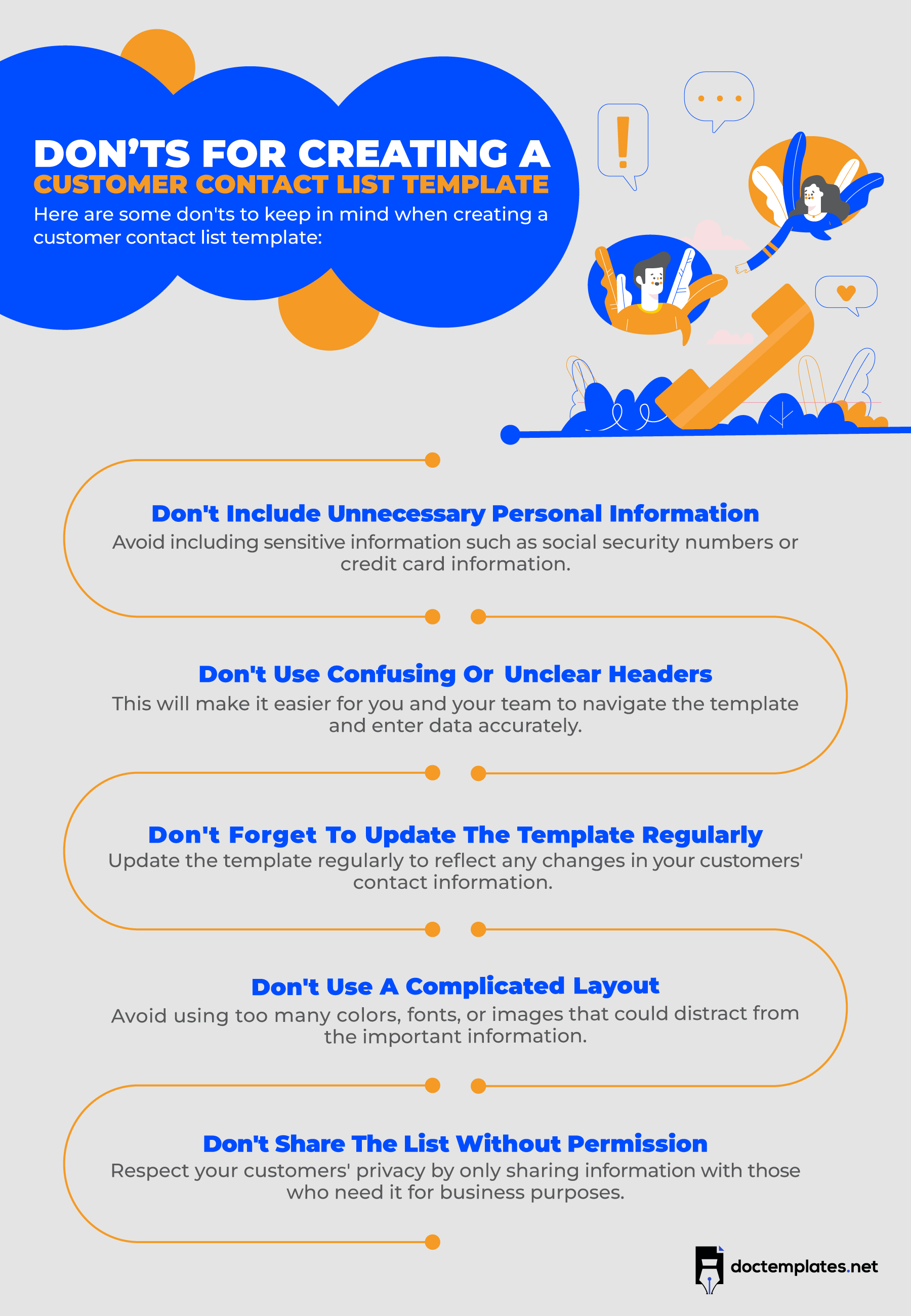
Final Words
Learning how to design and create templates for your customer’s contact list is essential. This is because when creating your own contact list, you can personalize it and incorporate different elements to match the document with your company brand.
Excel is a common and suitable tool to use for this process. However, you can also download free customizable templates from the internet if necessary. A list of your customer contacts is a dynamic and adaptive document you must update continuously to make it relevant to your business.