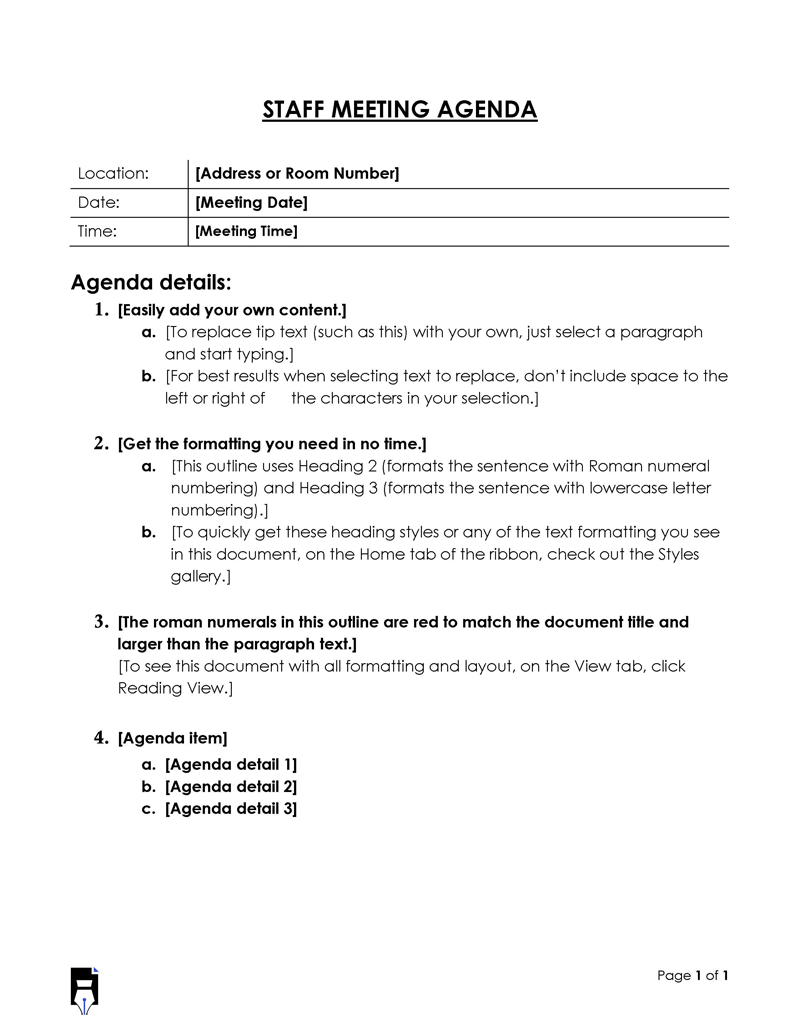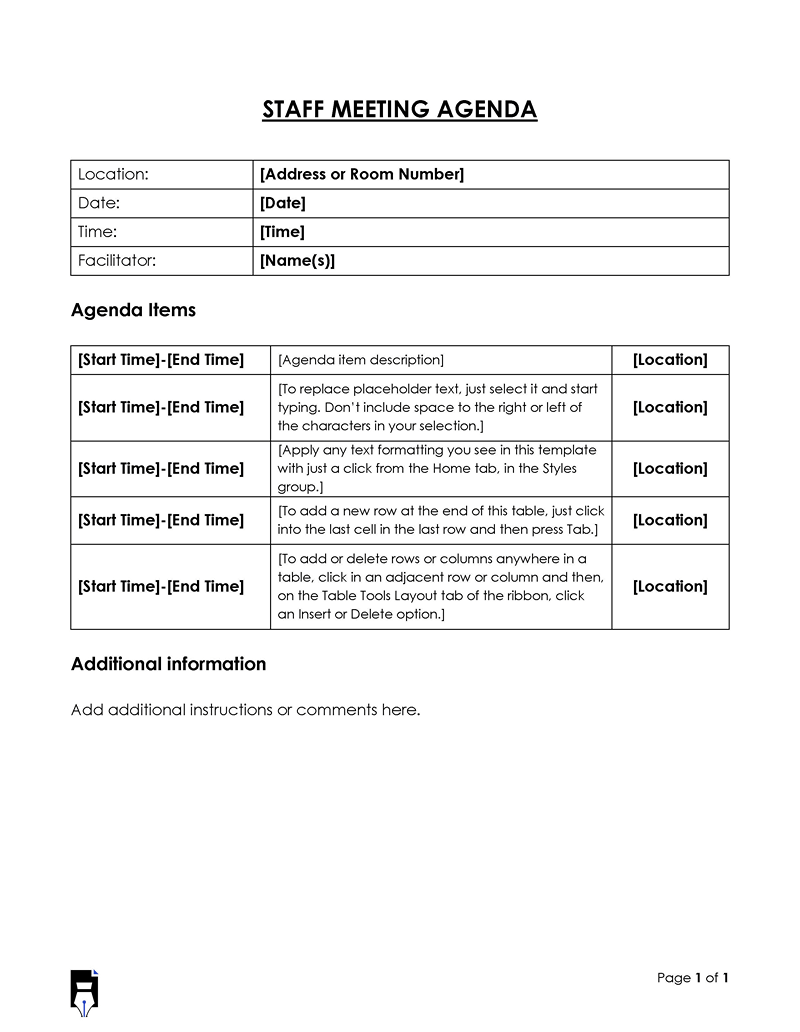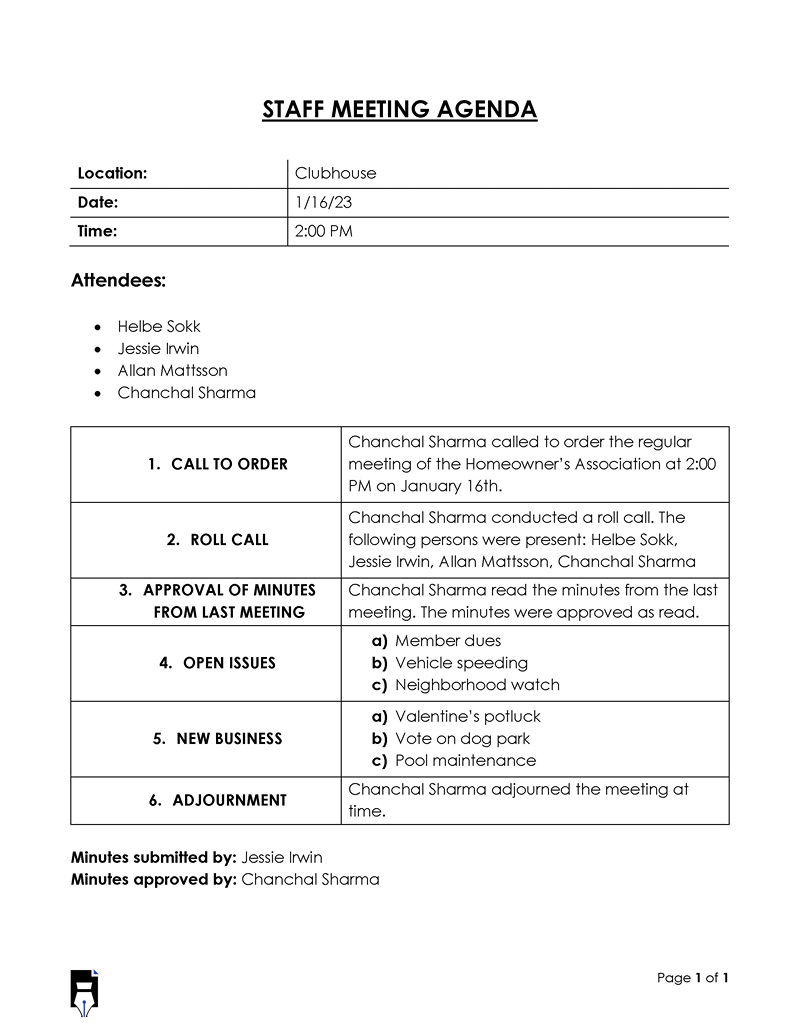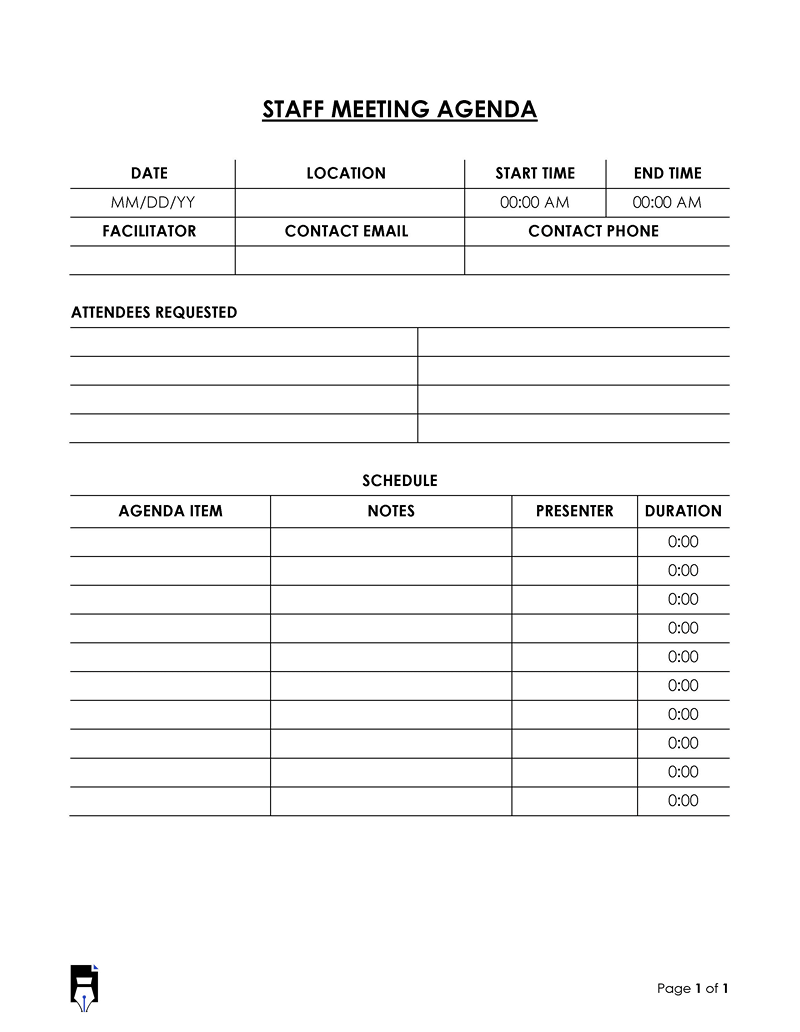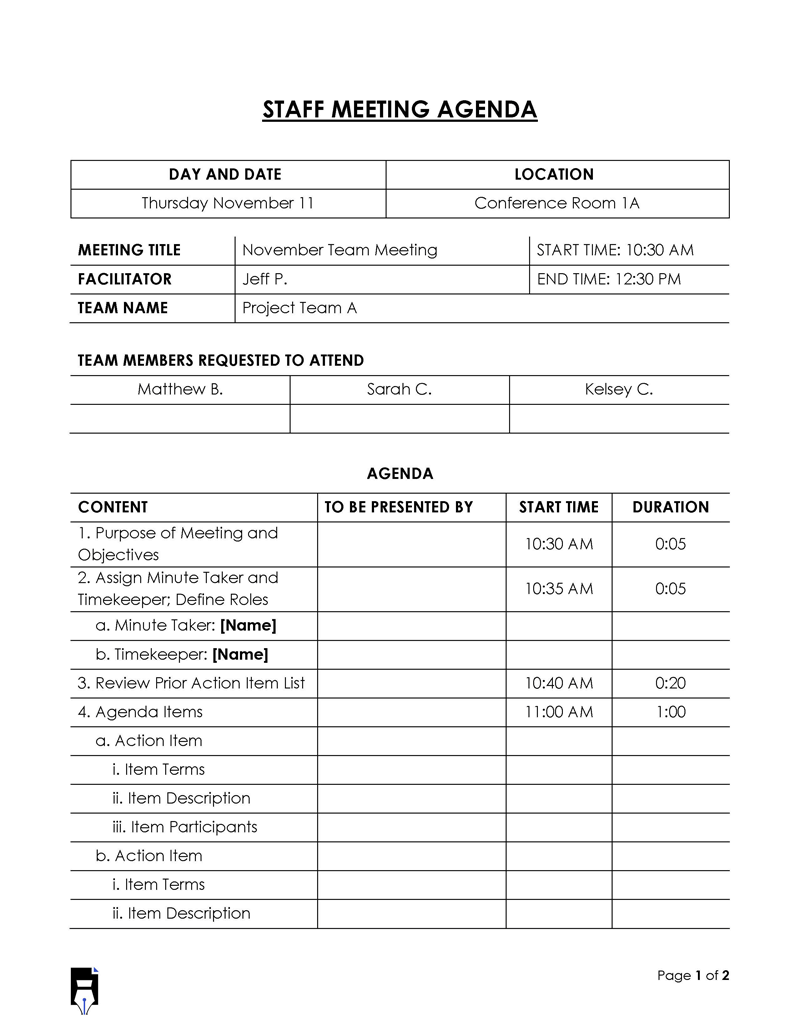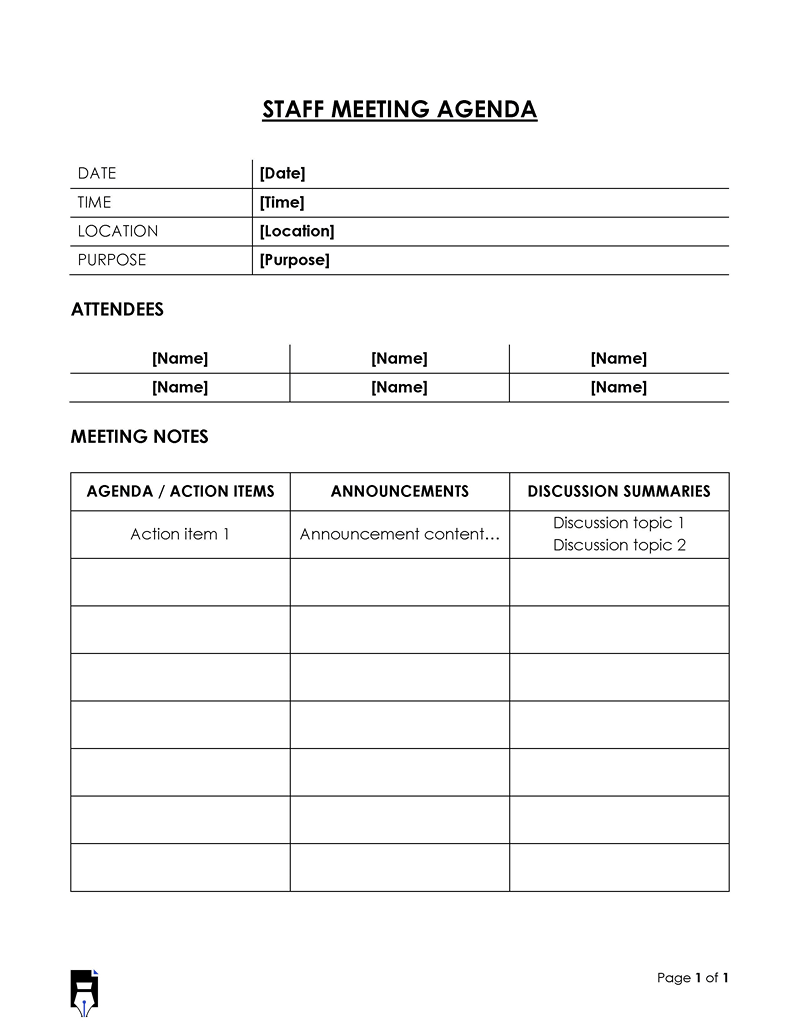A staff meeting agenda template is a plan of topics to be discussed and activities to be done during a meeting with staff members of a team, department, or organization.
Therefore, a generic agenda will indicate the objective(s), list of topics, and action items for the meeting in question. The topics and action items should be prioritized and allocated sufficient time to ensure they are satisfactorily addressed within the meeting timeframe. However, the agenda does not simply refer to a list of topics with assigned time stamps. A lot of brainstorming and effort is needed to prepare an agenda that facilitates an effective meeting.
Planning is essential for all meetings, virtual and in-person. An agenda is the perfect communication tool to prepare the staff members on what to expect from the meeting. This ensures all the participants are on the same page and can focus on the same topics and activities. This way, the meeting can be productive and effectively facilitated.
Without an agenda outlining the communication guidelines, the discussions can become disorderly and uncontrollable when participants start addressing their own issues. Also, without a clear agenda, participants can ignore the main topics, leading to less productive meetings.
This article educates readers on the importance of a meeting agenda. It also provides a comprehensive guide on creating an agenda template for a staff meeting in MS Word. The article outlines the key elements to include and provides helpful tips to optimize the benefits of such a template.
Download Free Template
Following are the staff meeting agenda templates that you can download for free:
Effective Staff Meetings: The Importance of a Customized Agenda Template
Staff members will naturally have multiple issues they want to address through a team meeting. So, it is important to narrow down these issues into a few key topics that can be covered within a single meeting. This is exactly what an agenda does; it allows you to list specific topics and tasks that can and will be addressed in the particular staff meeting using a template.
It is advisable to tailor your agenda to each meeting. This is because all meetings are unique, and thus each agenda may have different elements. A customized template allows you to plan, organize and prioritize agenda items to suit your team or organization’s goals and working habits. Therefore, high-priority items are addressed in time, and low-priority items can be discussed in future engagements with the staff members.
A template helps you prepare a well-planned and customized agenda that allows you to include an icebreaker or team-building activity that sets precedence for the meeting. This is a technique that increases engagement during the meeting. However, you should consider the size of the meeting. A large meeting does not require a complex and lengthy icebreaker.
Additionally, you can add a “questions and discussion” section in your template. This gives the participants an opportunity to raise their queries and enough time for the team to discuss the raised issues. Healthy debates increase the productivity of your staff meetings. Lastly, you can allocate time to appreciate the participants at the end of the meeting. An affirmation can motivate staff members to continue with their work diligently. One way to obtain a customized agenda template is to create one using MS Word.
Creating a Staff Meeting Agenda Template in MS Word: A Step-by-Step Guide
If you want to create a template for a staff meeting agenda, you can use MS Word for this purpose. MS Word is an effective tool for creating a professional template you can use to prepare your meeting agenda. More so, it is a popular word-processing tool that is readily available.
Below are step-by-step instructions on how to create an agenda template in Word.
Step 1: Launch MS Word and create a new document
The first step is to open MS Word on your computer. Create a new blank document to design your template.

Step 2: Add meeting title, date, time, and location sections
The template is designed in Word using tables, where information is incorporated, such as the type of meeting, date, time, and venue. So, add a table for two rows and two columns. Name the first and second columns as day & date, and location. This information is highly crucial for a team with members dispersed across different regions.
However, the location can be a Zoom link or any other conferencing platform you use. You should state the start and end times. Also, specify the time zone if the members are in different regions. The meeting title can also be provided in this section. Do this by adding another table of two rows and three columns. Name the 1st column- Meeting title, the 2nd – Start time, and the 3rd– End time.
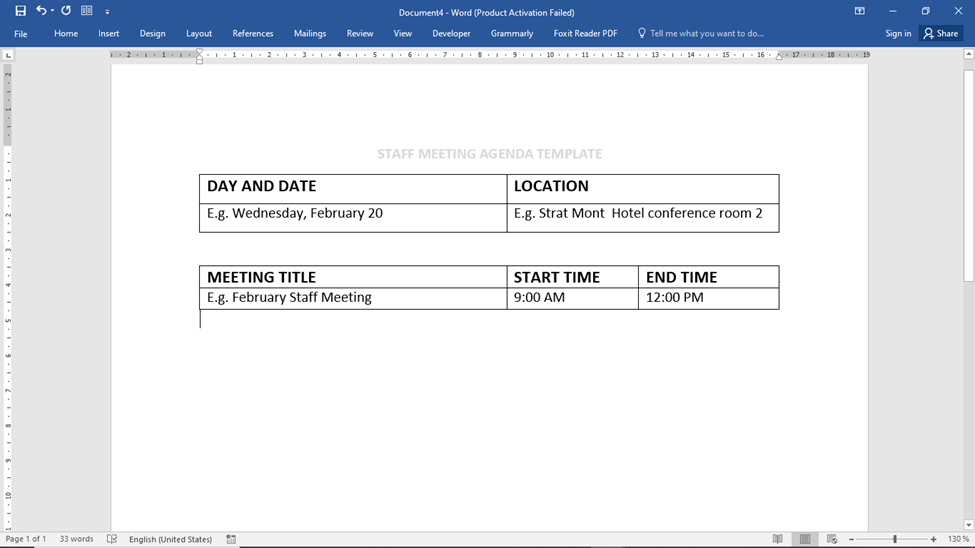
Pro-tip: You can bold the headings of the different sections and use a larger font to distinguish them from normal text. Also, you can resize the table to ensure the required information fits.
Step 3: State the objective and goals
Thirdly, add a section to the template for recording the meeting’s purpose/objective and goals. Add a table with two rows and two columns. Name the first row- Meeting objective and the 2nd row – Meeting goals. You can adjust the column sizes to suit the nature of the information to be recorded in these sections. This information is needed to determine what to include in the agenda.
You can identify the objective and goals by defining what type of meeting you are organizing and what you aim to achieve from the meeting. Meeting objective and goals give the team direction.
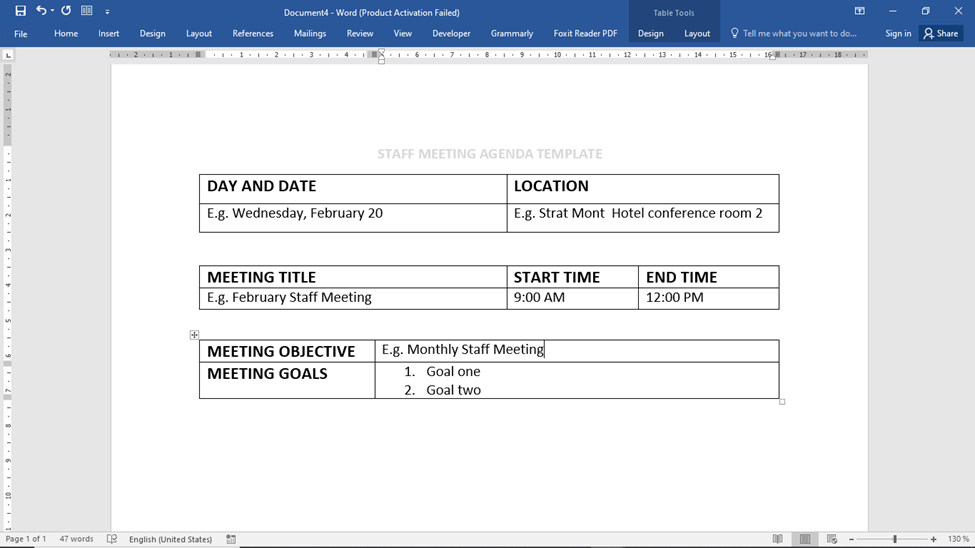
Tip: You can have more than one meeting goal. However, the objective of the meeting should be singular. Nonetheless, the scope of the objective can be broad.
Step 4: Indicate the facilitator and attendees
The next step in creating a template for your meeting agenda is naming the meeting facilitator and enlisting the attendees. In your template, add a table of 2 rows and 2 columns. First, record the name of the facilitator, followed by the attendees. It is highly vital that each meeting have an assigned facilitator who coordinates the entire team before, during, and after the meeting. When you name a facilitator, members will know who to contact should they want to send a notice of absence.
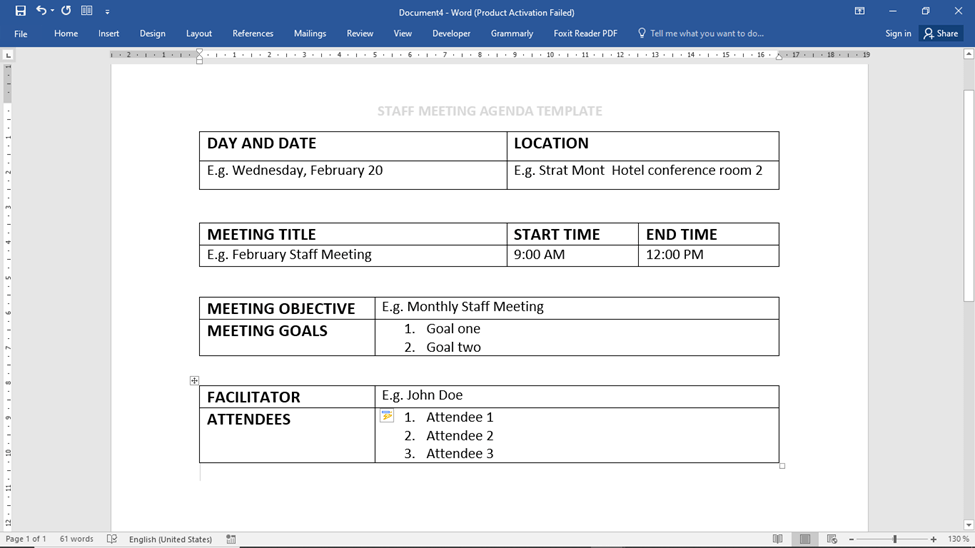
Step 5: Enlist the agenda items
Then, enlist the topics to be discussed and what you want the team to accomplish within each item. First, add the heading “Agenda” to illustrate that this section is a plan for the meeting. Then, create a table of several rows (depending on the number of action items you expect to have) and 3 columns. Merge the first 2 columns of the first row and name them “agenda items”. Then, name the 3rd column – To Be Presented By. Then, the 1st column under “agenda items” is meant to enlist the discussion topics. For each action item/topic, have 3 rows for “Item terms, Item description, and Item participants,” as shown in the screenshot.
You can use this section to provide the necessary facts about each item. This section of the template should also capture any activities to be undertaken. The action items should be numbered to make them easy to track and reference. You should also add who is assigned each action item to clarify how responsibilities are shared.
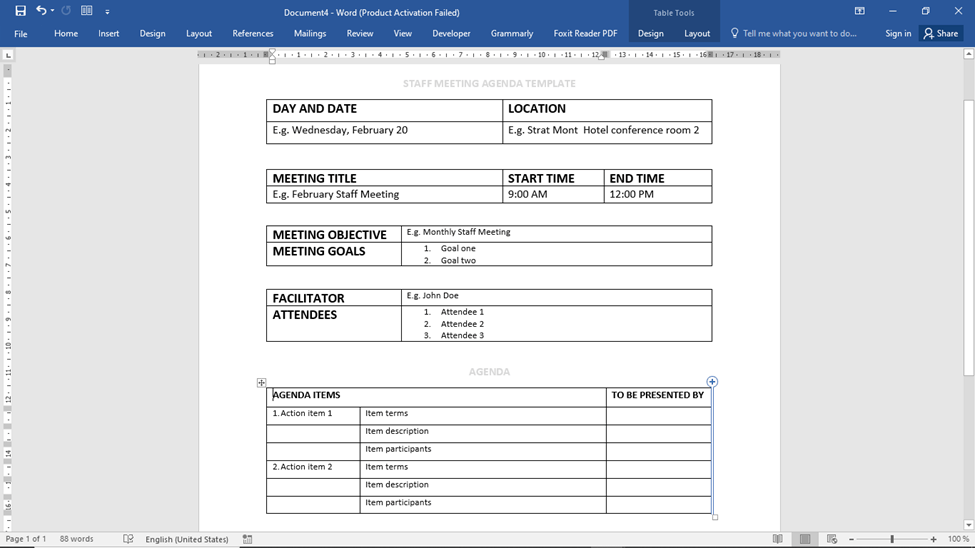
Tip: Avoid using jargon so everyone can understand what is expected during the meeting.
Note: Assign a few minutes at the beginning of the meeting to enquire about the staff member’s well-being as action item 1. This is an opportunity to show the staff members you care. An introduction can accompany a check-in.
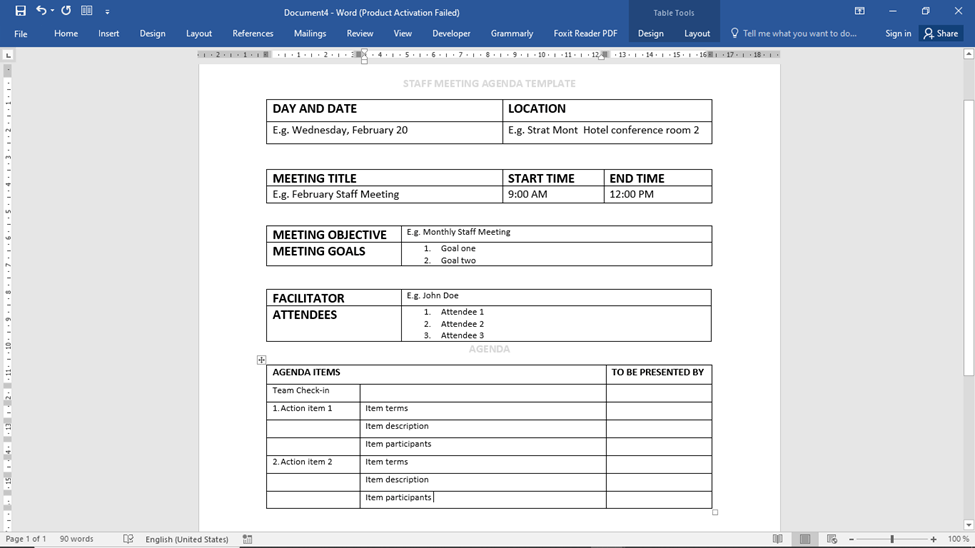
Step 6: Allocate time for each topic
Afterward, you must add a section to record how much time is allocated to each action item. Place the cursor in the “To Be Presented By” column, go to Insert>insert Columns To The Right to add 2 columns. One for the start time and another for the duration of the action items. These time stamps are estimates but are essential to track time during the meeting. Make sure you allocate enough time to address each action item adequately.
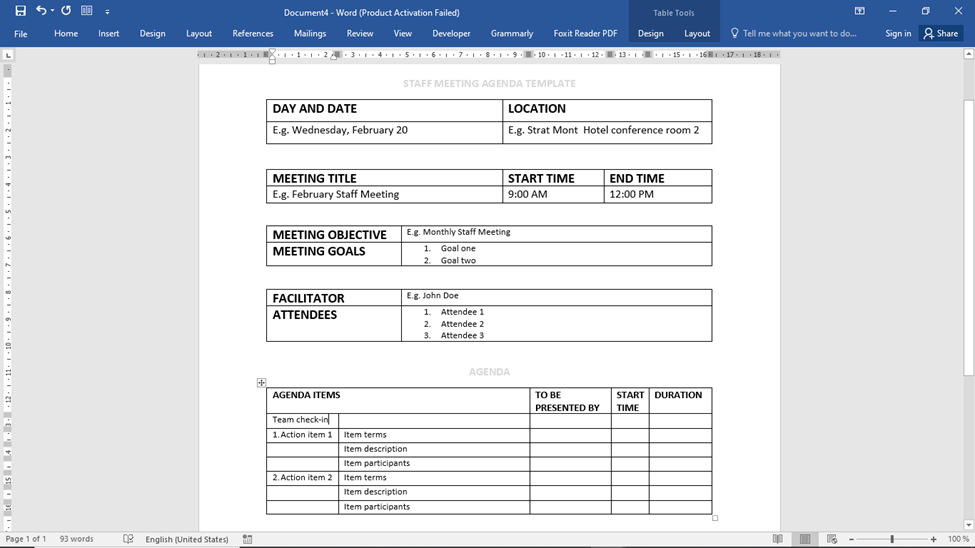
Tip: Once finalized, you can further format and edit the template to suit your organization’s needs. For example, you can highlight sections using different colors. You can adjust the font size or change the fonts as preferred.
Step 7: Save
Lastly, go to File>Save As and select a folder to save your template on your PC or laptop. Save it under a suitable name, such as the ‘Staff Meeting Agenda Template’ that can be easily located. You can then use it multiple times whenever needed to create agendas for your staff meetings.
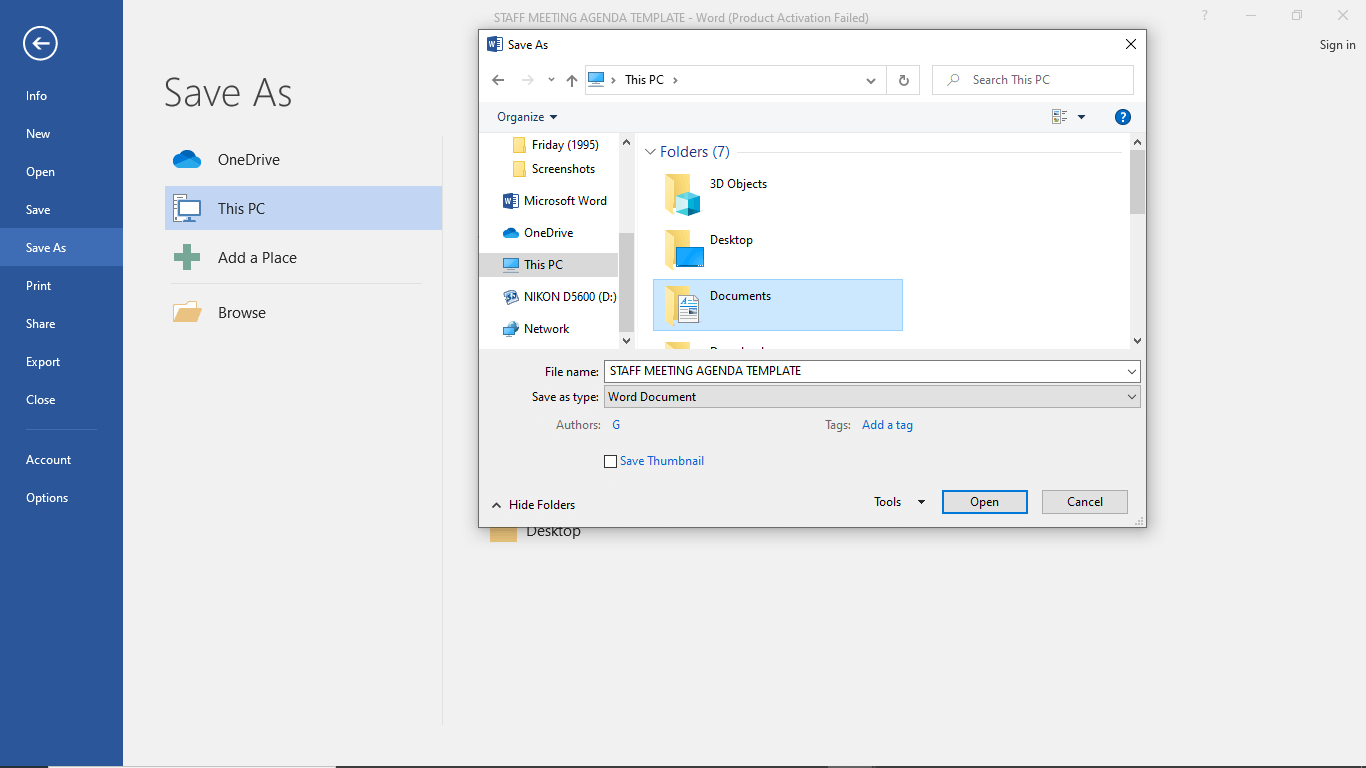
Effective Agenda Planning Tips to Use Template
You have to be intentional and objective when planning your agenda if you are to benefit from using it to organize and facilitate meetings.
Here are tips on how you can utilize an agenda template effectively.
Choose the right template
Not every template is suited for every meeting. Your choice can influence how beneficial your agenda will be in your planning process. So, if you use premade templates, review several documents before settling on one.
Customize it
Always customize the template you use to suit the specific meeting you are organizing. An agenda for a departmental staff meeting will have different elements and be less detailed than an organizational staff meeting. Add or remove elements depending on the type of meeting you are planning.
Evaluate and improve the template
Even after creating an agenda template for your staff meeting, you must evaluate and improve it occasionally to make it more effective. You can always find ways to make your meetings more productive and efficient by incorporating or eliminating components in your template.
Save the template in a secured location
Since templates are meant to be reusable, saving them in secure storage is recommended. You can save it on your computer, cloud, or external storage. When saving it, name it to locate it easily – for example, “Staff Meeting Template.”
Summary
An effective agenda is created in collaboration with the participants. You can share the agenda days before the meeting and request the staff members to add any important topics they deem relevant and necessary. This way, they can share their input and actively participate during the meeting.
Remember that there is no standard format or structure of an agenda template. So, always design your agenda to fit the type of meeting you are planning. However, every agenda should have a list of items/topics to discuss. You can create your own template for a meeting agenda or source from the internet. You can use multiple professional documents online to plan for your staff meeting.