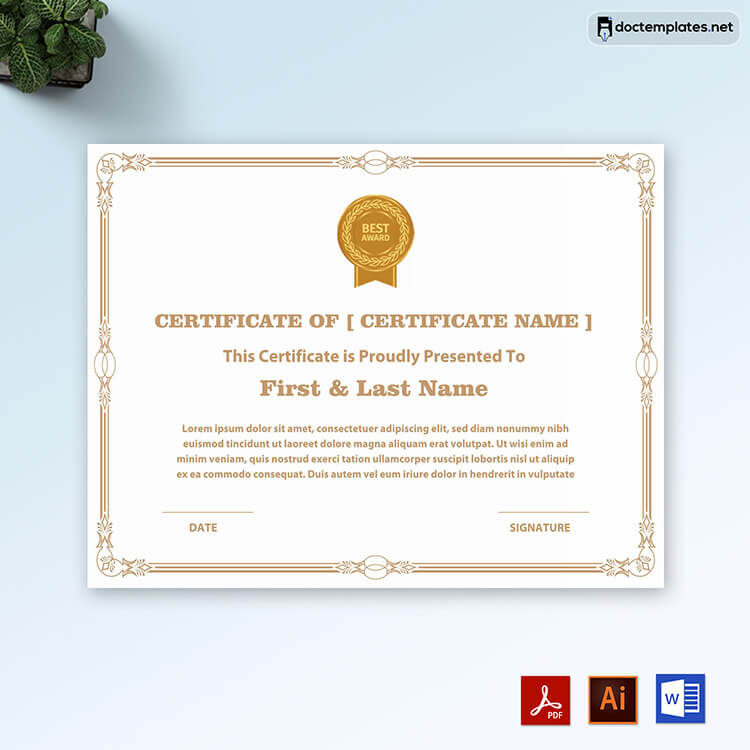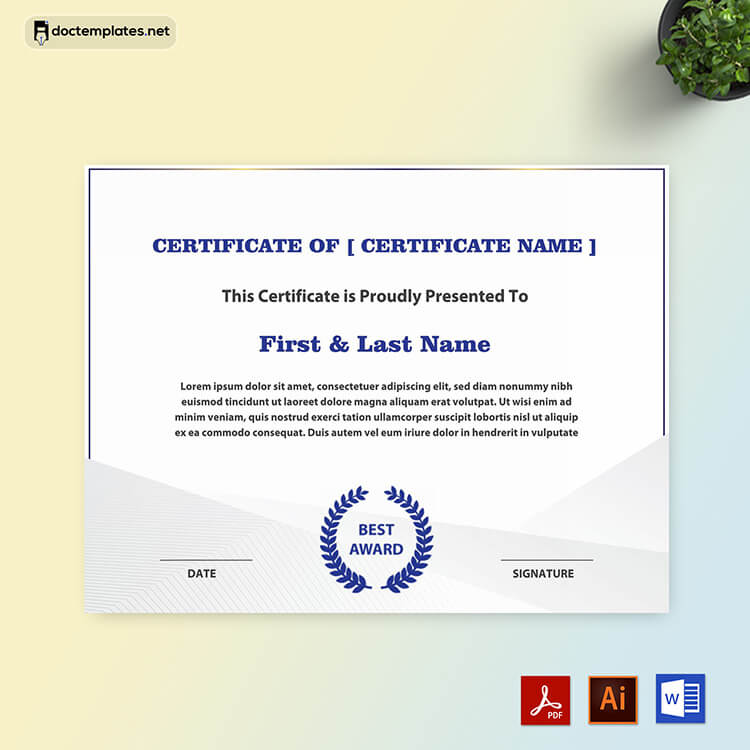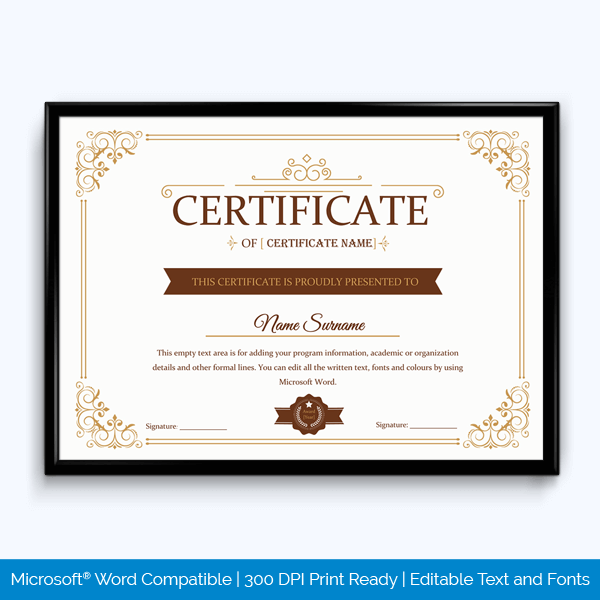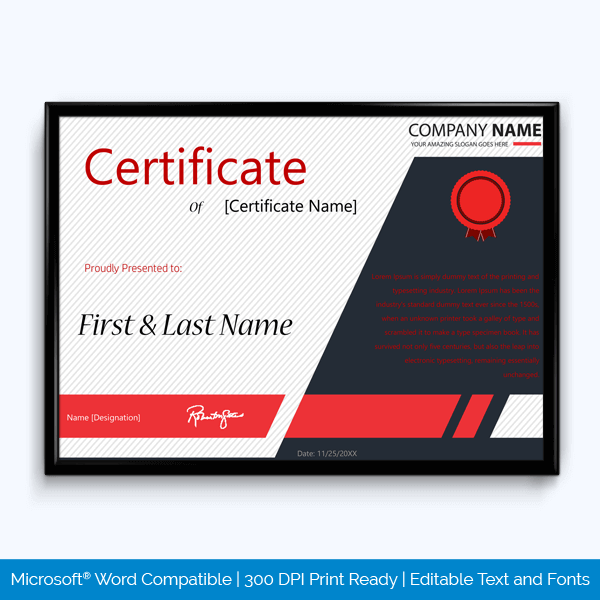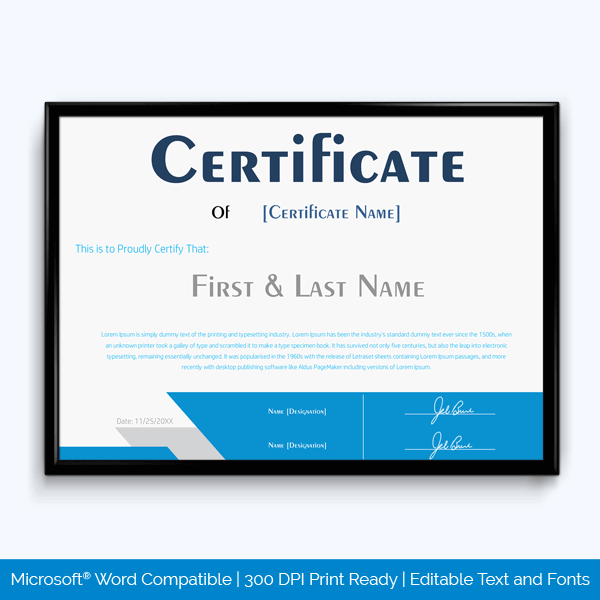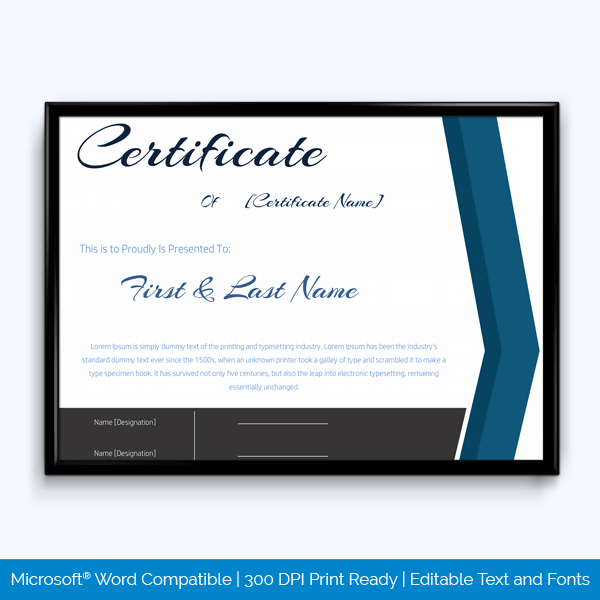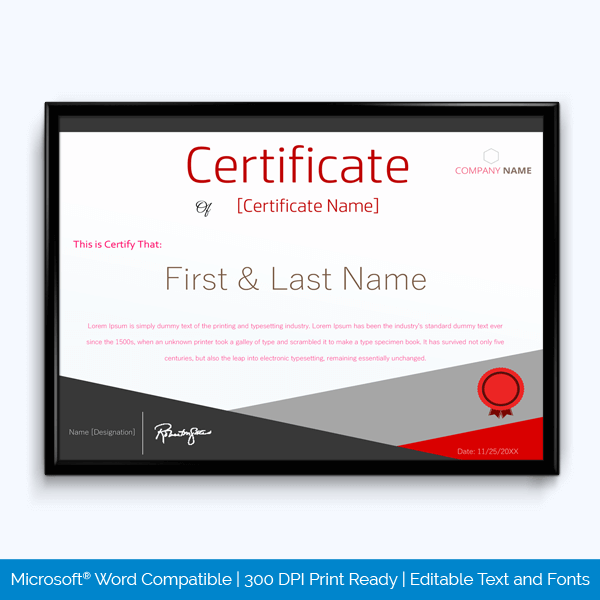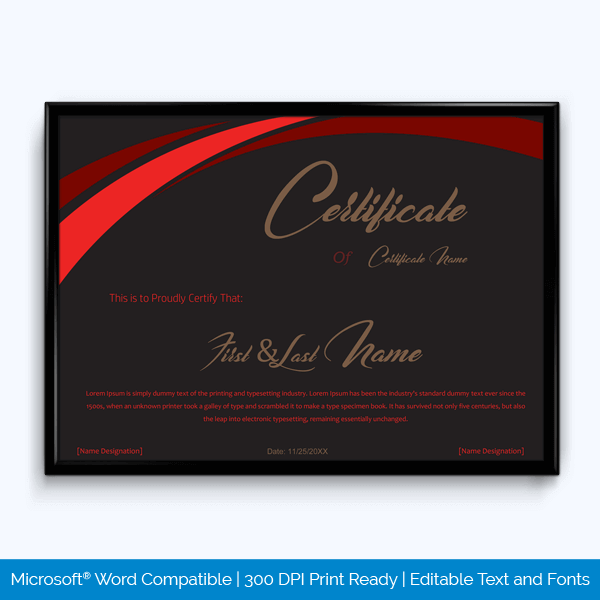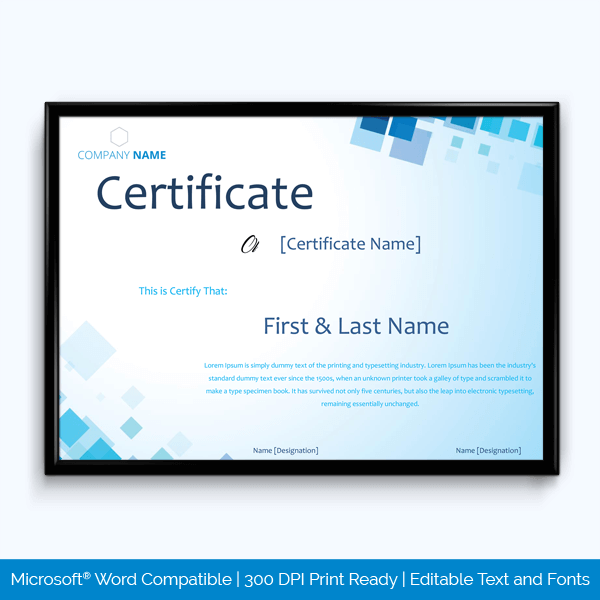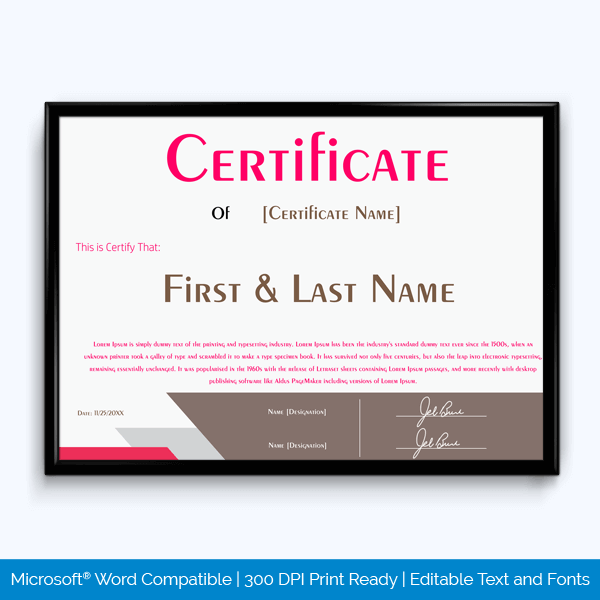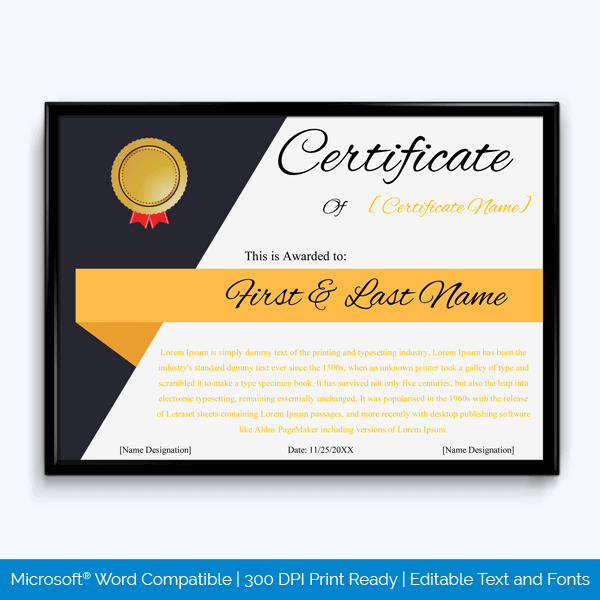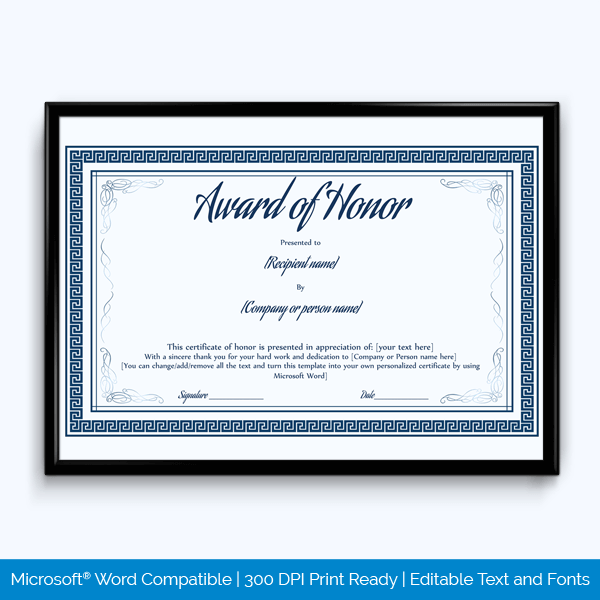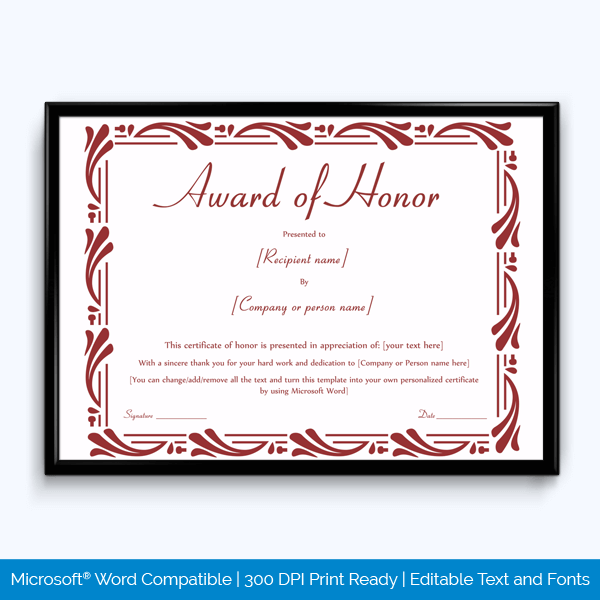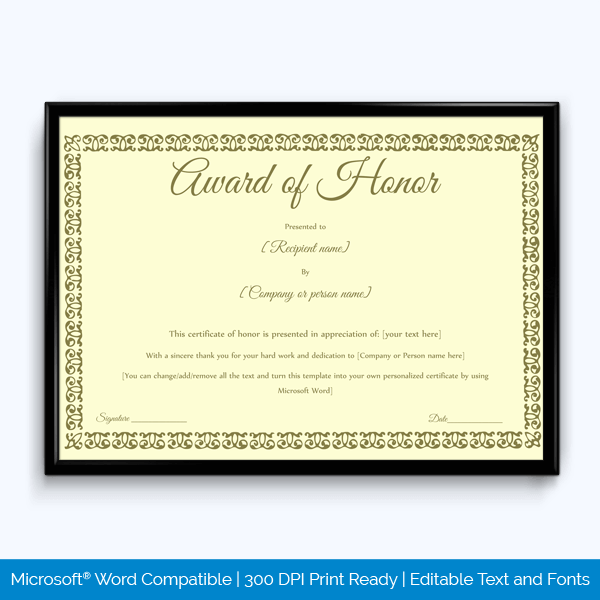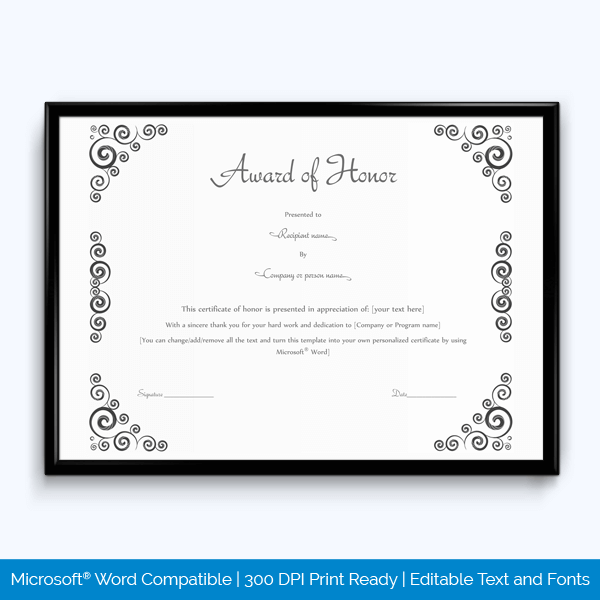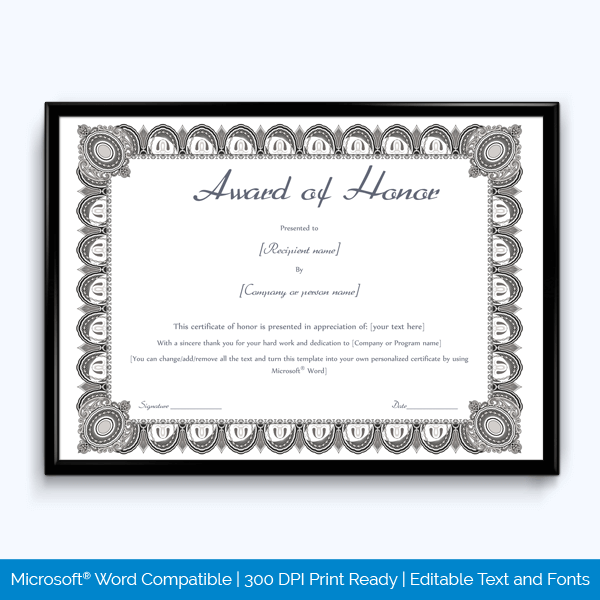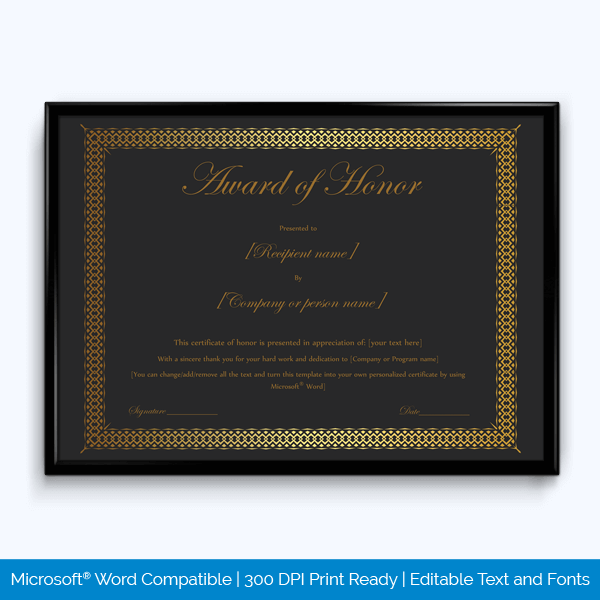An award certificate is a written document issued to a person or organization after completing a particular goal or participating in an event and having met the set conditions. Award Certificates are usually awarded to students, employees, organizations, and sports to celebrate a particular achievement or for participating in a specific event.
Award certificates help boost the confidence of an individual, and they help motivate students and employees. In case it is presented to an organization or company by a third party, it gives the organization a competitive edge in the market and helps attract the right clients.
Requirements of an Award Certificate
When creating an award certificate, specific details have to be included. The following details have to be outlined.
Title of the Award
The title of the award is the most crucial part of the award certificate, it is usually placed at the top of the certificate. The title of the award is often written in bold and formatted differently from other texts.
Presentation Tag Line
The presentation tagline follows the title, and it is normally described in words such as:” is awarded to, it is presented to, it given to, etc”.
Name of the Award Certificate Recipient
The name of the person being awarded the certification is captured after the presentation tag line. The spelling of the name should be captured correctly.
From whom
The name of the person or the organization that is awarding the certificate should be indicated at the award certificate.
Reason for the Award
The reason for the award section describes the achievement and the accomplishments of the recipient. Detailed information on the accomplishments of the award is highlighted at this point.
Date When the Award Certificates Presented
An award certificate should include the date when the certificate was presented, detailing the date, month, and year.
Signature
The signature of someone in authority is indicated on the award certificate. The signature makes the certificate valid, and it can be recognized as an official document.
How to Create a Certificate in MS Word?
Step 1: Choose a Platform
Select a platform that is convenient depending on one’s skills to create an award certificate. Some soft wares free, while others have a paid subscription, in this case, Select Microsoft Office Word.
Step 2: Pick a Size
Select the size, page orientation, type of paper, and background of the award certificate.
Step 3: Choose a Theme
Select a good theme that goes well with the award certificate. One can use a free theme, or buy online to suit the certificate.
Step 4: Add an Image
Select a high-quality image from the various images offered in the software being used to design the award certificate.
Step 5: Write Text
Using the insert text feature, one can add text and format an award certificate according to their liking.
Step 6: Download or Print
Once an award certificate is completed, proceed to download it, or print it directly to get the hard copy.
Step 7: Digital version
The award certification can also be saved digitally on the device or computer and can be shared through digital platforms like social media pages to award the participants.
Have you Fully Decided to Create and Design an Award Certificate?
An award certificate is very easy to create using free digital platforms like Microsoft word. People can also comfortably use a professional editable award certificate template that makes work simple and convenient, all one needs to do is fill in the necessary details as per the template requirements. Download free award certificate templates from below.
Tips and Mistakes to Avoid
When creating an award certificate, one has to consider the following tips and mistakes:
- Always make sure the correct spelling of the recipient’s name is captured in an award certificate.
- The Award Certificate has to be signed by someone in authority.
- The award certificate title should be written clearly and in a stylish and visually appealing font for beautiful text.